In Windows 10 operating system, whenever you delete a file or folders from the computer, it gets stored in the Recycle Bin. So, if you have accidentally deleted the file and want to restore it, you can easily do so from the Recycle Bin.
But the downside is that when you delete the file and it goes to the Recycle Bin, the storage space on your drive remains the same. So, you will need to delete the files from the Recycle Bin as well to free up the space.
In this guide, we will show you how you can skip the Recycle Bin when deleting files and folders on Windows 10 computer. We are showcasing two methods for this.
Method 1
One of the easiest way to delete files and folders without sending them to the Recycle Bin is through keyboard shortcut. Instead of pressing the delete key on the keyboard, press the Shift + Delete keys and the selecting files and folders will be automatically deleted from the computer, skipping the Recycle Bin.
You can also right-click on the file or folder and click on the “Delete” option from the context menu, while pressing the Shift key on the keyboard.
Method 2
Step 1: Locate the “Recycle Bin” icon on your computer and right-click on it. In the context menu that appears, click on “Properties.”
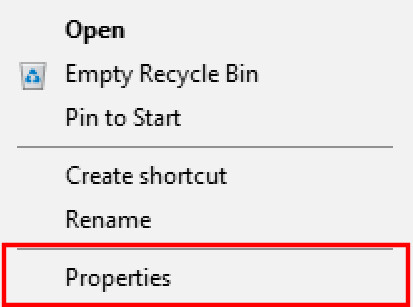
Step 2: In the Properties window, enable the option that says “Don’t move files to the Recycle Bin.”
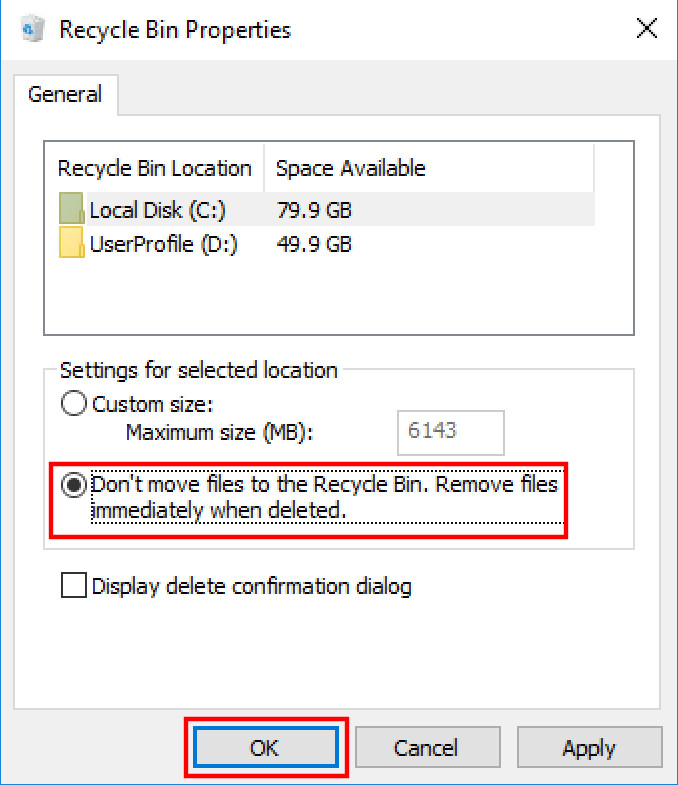
Do note that you will have to make changes to the settings for each drive for which you need to directly delete files. For instance, if your computer has three drives — C, D, and E and you want the new settings for all three, you need to apply the settings for all three drives by selecting them before enabling the option.
Step 3: Once you are done with the changes, click on the “OK” button to save it.
Remember that from now on, whenever you delete the files from your computer, they won’t be moved to Recycle Bin. Instead, all the files and folders that you delete will be automatically removed from the computer and you cannot restore them.
So, it is a good idea to have the option “Display delete confirmation dialog” enabled. If that option is enabled, you will be asked to confirm your choice every time you decided to delete files or folders.
How To Disable Real-Time Protection In Microsoft Defender [Windows 10]
How to use two OneDrive accounts on one computer
How to rename multiple files at once in Windows 10

