Apple iPhone has a wide range of useful features built into the iOS operating system, which comes in quite handy. One such feature is related to call management, where users have the ability to block certain callers to stop receiving phones or messages from those contacts.
While blocking contacts stops calls and messages from that number, there may be a situation where you don’t want to block the number but don’t want to be bothered by their calls or messages. In that case, the Silence Unknown Callers feature comes in handy.
As the name of the feature itself indicates, it automatically silences phone calls coming on your Apple iPhone if that contact number has not been stored on your smartphone. It can also send the call to the voicemail and show the phone number in the recent calls list.
In this step-by-step guide, we will show you how to enable the Silence Unknown Callers feature on your Apple iPhone running the iOS 15 or above version of the operating system.
How to silence unknown callers on Apple iPhone
Step 1: Open the Settings application on your Apple iPhone.
Step 2: When the Settings app opens, tap on the “Phone” option.
Step 3: On the Phone Settings page, scroll down and tap on the “Silence Unknown Callers” option.
Step 4: After that, toggle ON the “Silence Unknown Callers” switch.
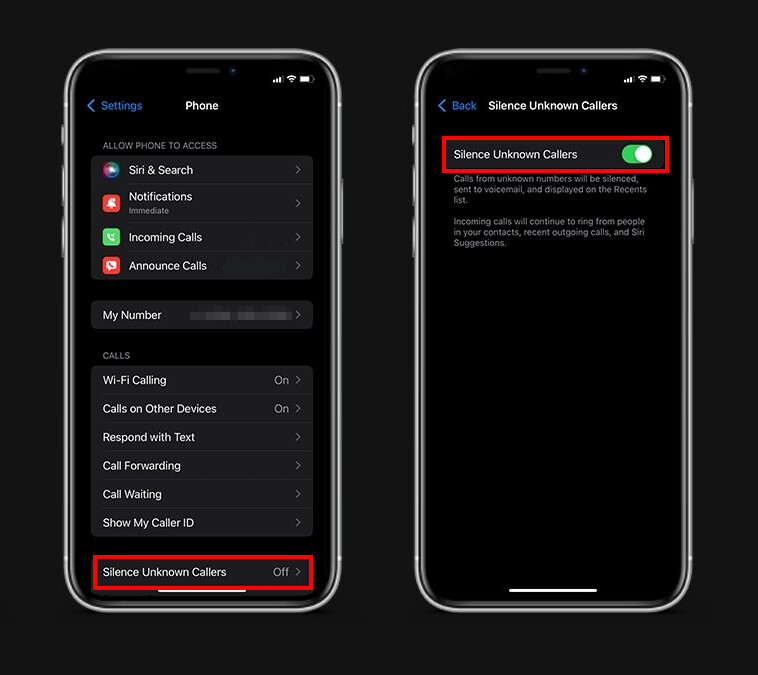
That’s it. Once you have followed the above-mentioned step-by-step guide, then any calls coming on your smartphone from the unknown callers or callers that are not in your phone’s contact list will be silenced. This is applicable for any callers not on your contacts list, including food delivery calls or calls from bank or utility companies. Also, note that the feature will be automatically disabled for 24 hours if you place an emergency call from your iPhone.

