Apple has released the iOS 16 operating system for the Apple iPhone, which is currently in the beta stage, but it is expected to soon be available for users globally. The newer version of the software comes with several new features, functionality, and customization support to ensure a better user experience.
The Focus Mode, which was available on iOS before the release of version 16, now has several improvements. The feature is aimed to reduce distractions and let the user focus on a single thing by filtering notifications. But now, the company has added more controls for the users to customize.
The iOS 16 supports selecting specific apps and people to whom the focus mode applies. Earlier, the Focus Mode applied to every app and contact on the smartphone by default, and the user needed to exclude the apps and contacts manually.
In this step-by-step guide, we will show you how you can silence notifications for specific people in the Focus Mode on your Apple iPhone running the latest iOS 16 operating system.
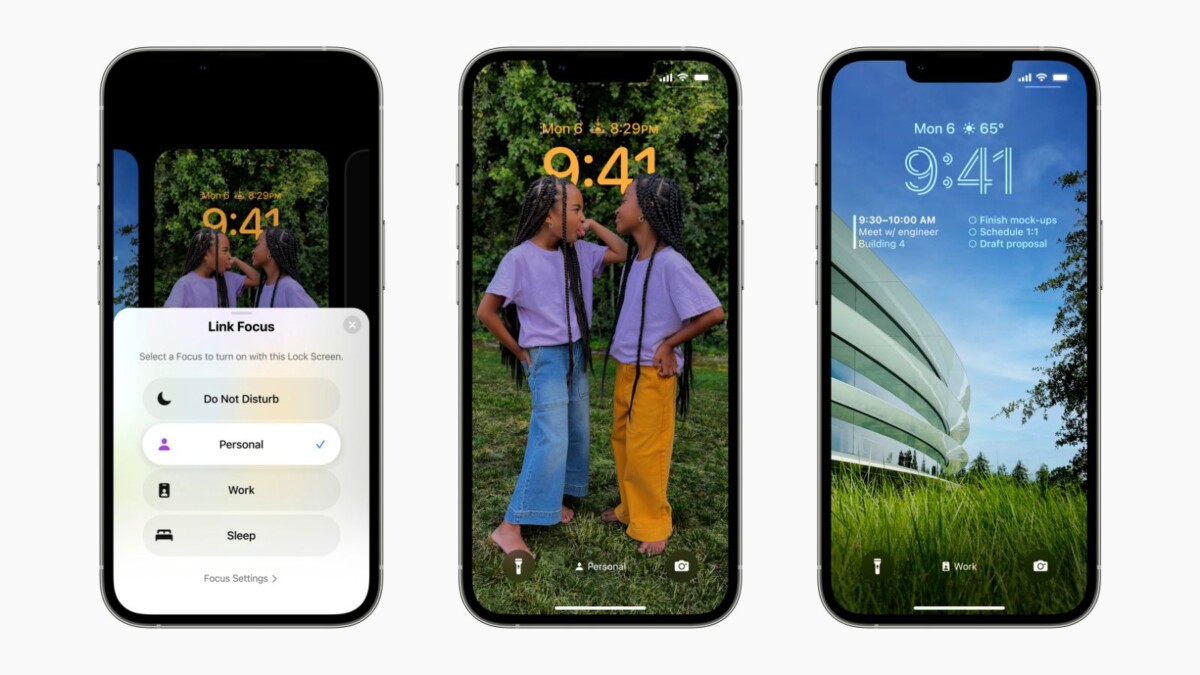
How to silence notifications from specific people in Focus Mode on Apple iPhone
Step 1: Open the Settings application on your Apple iPhone.
Step 2: When the app opens, tap on the “Focus” option from the list.
Step 3: On the Focus Settings page, select the focus profile or click the “+” button at the top-right corner to create a new one.
Step 4: When the profile has been selected or created, tap on the “People” section when the option appears on the screen.
Step 5: After that, ensure that the “Silence Notifications From” option is checked and then tap the “+” button to select the people from the contacts to whom this new setting will apply. Then, tap the “Done” button when you are finished.
That’s it. Once you have followed this step-by-step guide, then you have successfully set up your Apple iPhone to silence notifications from the selected people when the device is in Focus Mode. You also have an option to receive calls from the silenced people, which you need to enable manually to make it work.

