If you are using a Mac device, you would have noticed that just like the Windows operating system, the Finder app in the system automatically hides the file extensions.
However, if you would like to see the extensions of all the files on your computer regardless of the type of file, here is a step-by-step guide on how you can enable the system to show file extensions.
How to show file extensions in macOS
Step 1: Open the Finder app on your macOS-powered device.
Step 2: Now, on the top of the screen, click on the “Finder” and then from the screen options, select “Preferences.”
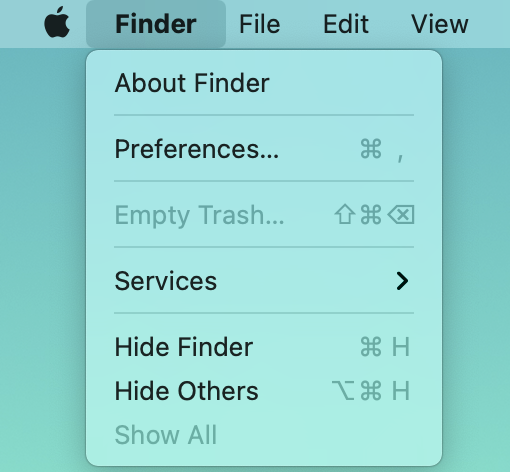
Step 3: In there, click on the “Advanced” tab.
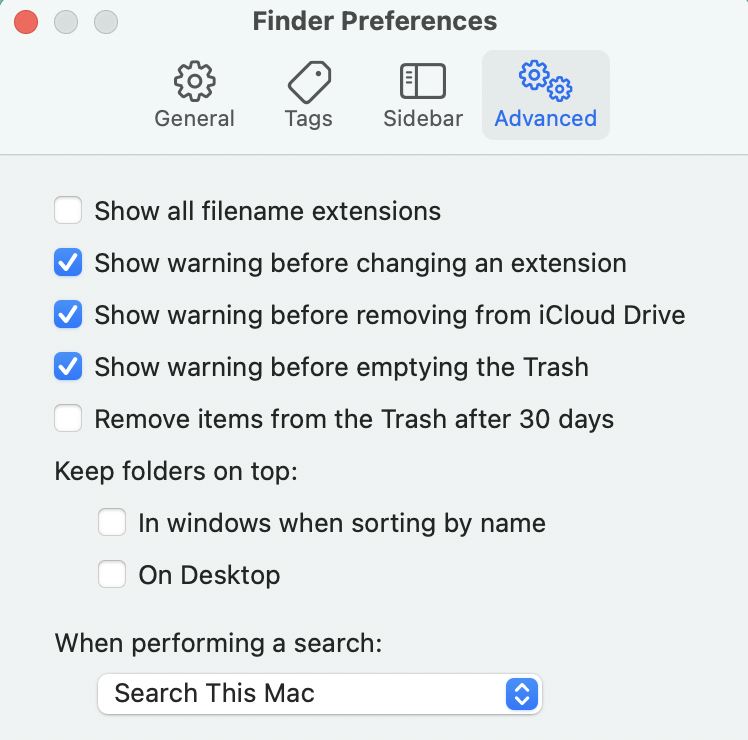
Step 4: Now, in the Advanced Finder Preferences, checkmark the option “Show all filename extensions.”
Now, open up the Finder windows and look for files. You will notice the file extension at the end of the file’s name. If you want to hide file extensions on your Mac again, revisit “Finder Preferences” > “Advanced” and uncheck the “Show all filename extensions.”

