Google recently announced Google Meet platform as it tries to give competition to other video conferencing platforms out there, including the likes of Zoom and Skype. It is just a rebranded version of Hangouts Meet but with major changes.
If you are using Google Meet for team meetings, you may need to share your screen with others to showcase something that you are working on or just to give a presentation. In this guide, we’ll show you how you can do that.
The screen sharing feature on Google Meet is called “Present Now” and it allows you to share your entire screen, any app window, or single Chrome tab. While the support varies from browser to browser, Chrome has support for all three types of sharing.
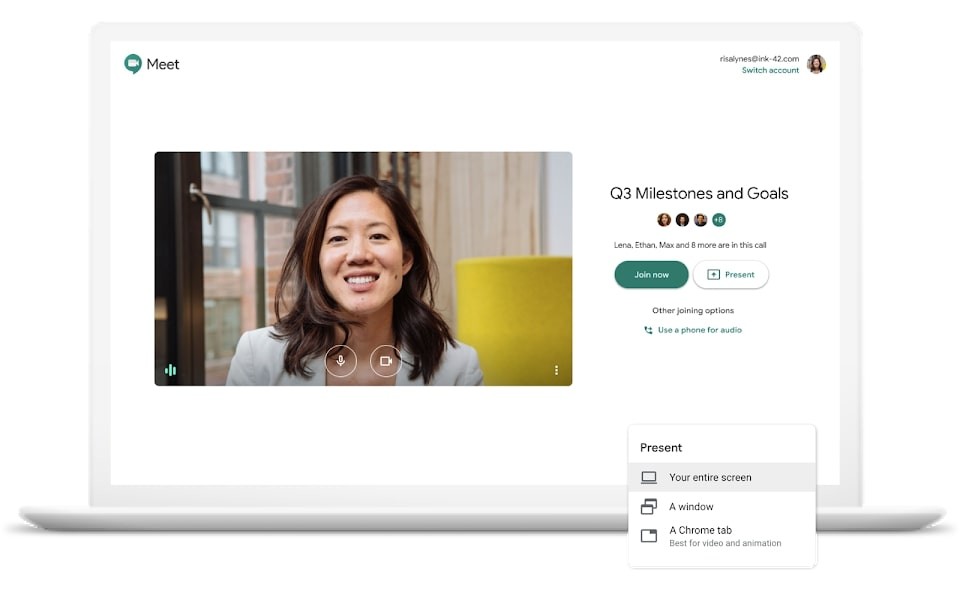
How to share screen in Google Meet
Step 1: Open Google Meet on your browser and start a meeting. When you are in the meeting, just press on the button on the bottom toolbar that says “Present Now”.
Step 2: You’ll now be given an option about what you wan to share. If you want to share your entire screen, click “Your Entire Screen.”
Step 3: In the next popup, select the screen you want to share. If you’re using multiple monitors, you’ll see all of them listed here. Select the one you want to share in the meeting and then click “Share.”
Similarly, if you want to share a particular window of any app, choose the “A Window” option in the “Present Now” menu. Then you will see all the available windows on the current desktop. Select the one you want to share, and then click “Share.”
In the same way, if you want to share a particular website with someone, choose “A Chrome Tab” from the “Present Now” menu. From the pop-up options, choose the tab you want to share, and then click “Share.” Do note that this feature is only available in Google Chrome at this time.
Step 4: You can also switch between presentation and participants view. You get the option to switch between the views in the top toolbar.
Step 5: When you’re done sharing your screen, click “You Are Presenting” and then select “Stop Presenting.” This will stop the screen sharing function.
