Google recently introduced Google Meet video conferencing tool as a competitor to Zoom. Although it has introduced a free version, the company is offering the premium features for free to all until September this year.
We recently published a guide showcasing how you can use the Google Meet platform on your computer to share the screen with other, the feature which the company is calling “Present Screen”.
Now, in this guide, we’ll show you how you can use the present feature with Google Meet on your iPhone. It is divided into two parts — presenting during meeting and joining a meeting just to present.
Present screen during a meeting
To present your mobile screen, start a broadcast on your iOS device and follow the below mentioned steps.
Step 1: Join a video meeting using the mobile app.
Step 2: Tap on three dots icon on the top-right corner.
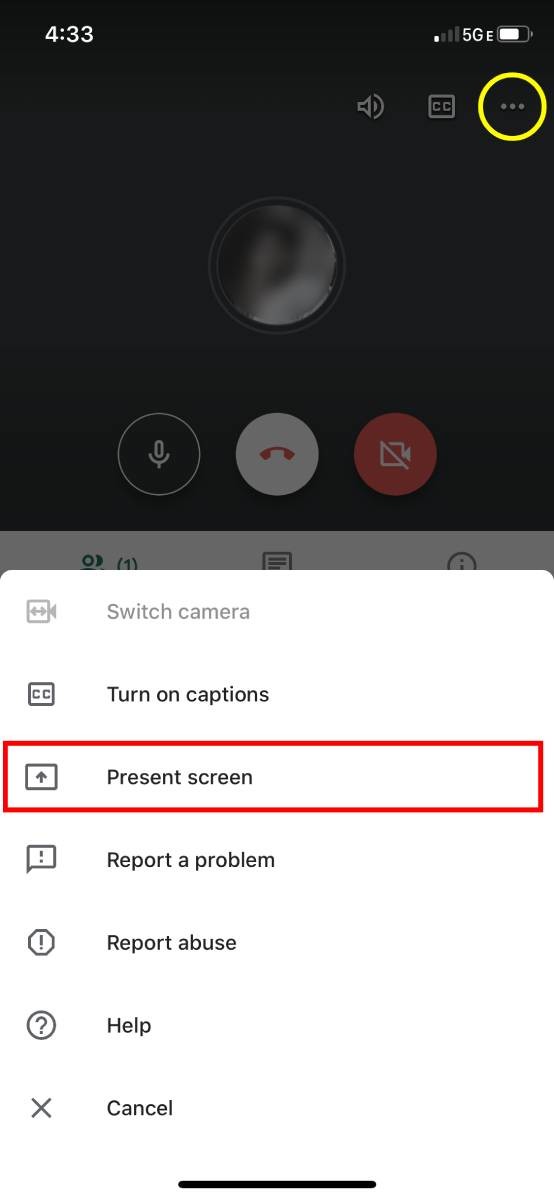
Step 3: From the given options, select “Present screen”.
Step 4: Tap Start Broadcast.
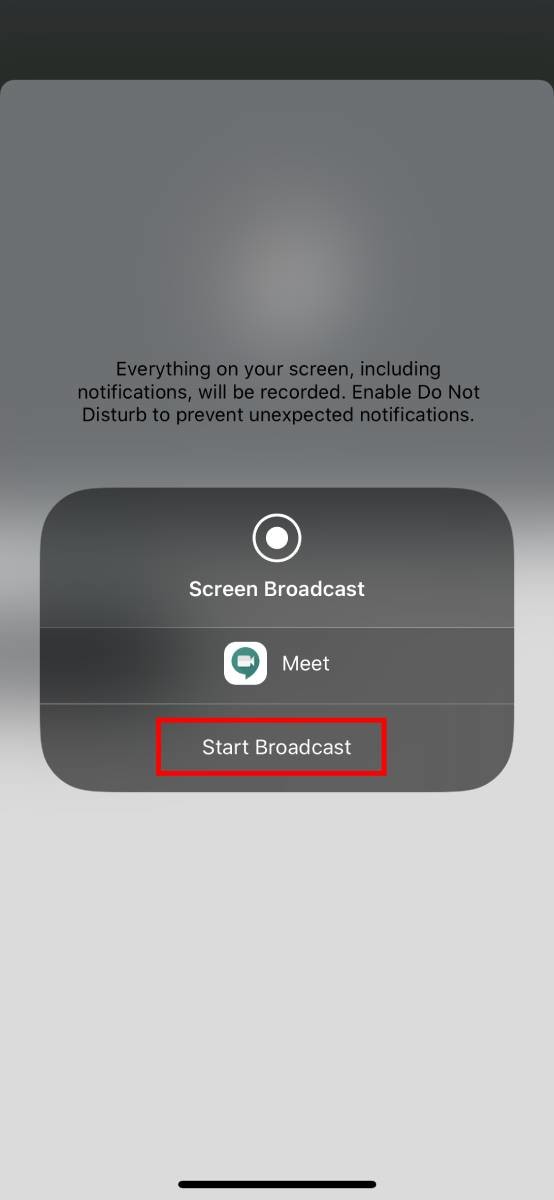
Now, everything on your screen will be presented to everyone in the Meet meeting.
Join meeting only to present screen
If you want to join a meeting only to present, then only your window or application is displayed in the meeting. No audio or other video is sent or received. Follow the below mentioned steps to do so.
Step 1: Open the Meet app and select an option to either schedule a new meeting or join the existing one using a Meeting code.
Step 2: Instead of Join meeting, tap on “Present”.
Step 3: Now, tap on “Start Broadcast” to bring presenting your screen.
Also Read: How to transfer Google Play Music library to YouTube Music

