Apple has been releasing iOS updates for the iPhones regularly and the major versions come with significant changes, either in terms of the user interface, new functionalities & features, or updated internal apps. The company also rolls out incremental updates or minor updates to the iOS that are mostly focused on bug fixes and security but sometimes it also brings new features.
In iOS 15.4 beta 1 update, Apple has added a new feature for the Face ID functionality which now enables the iPhone to unlock the device with Face ID even when the user is wearing a face mask. The new feature, which is simply called Face ID with a Mask, can easily be enabled on the iPhone through the Settings app.
It is a much-anticipated feature in the COVID-19 period given that people are getting frustrated to have to constantly pull down the face mask when attempting to unlock the iPhone. In this step-by-step guide, we will show you how to quickly and easily enable and set up the Face ID with a Mask feature on the iPhone.
How to set up Face ID with a Mask on Apple iPhone
Step 1: Open the Settings application on your Apple iPhone.
Step 2: In the Settings app, tap on the “Face ID & Passcode” option.
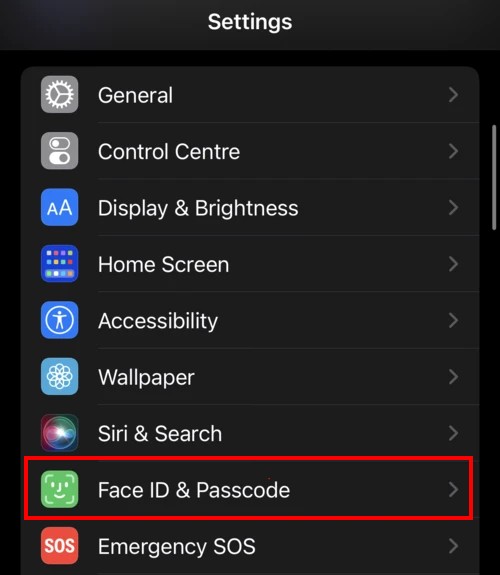
Step 3: In the Face ID & Passcode settings page, toggle the switch ON for the “use Face ID with a Mask” option.
Step 4: On the page that automatically opens, tap on the “Use Face ID with a Mask” option and then tap on the “Get Started” button.
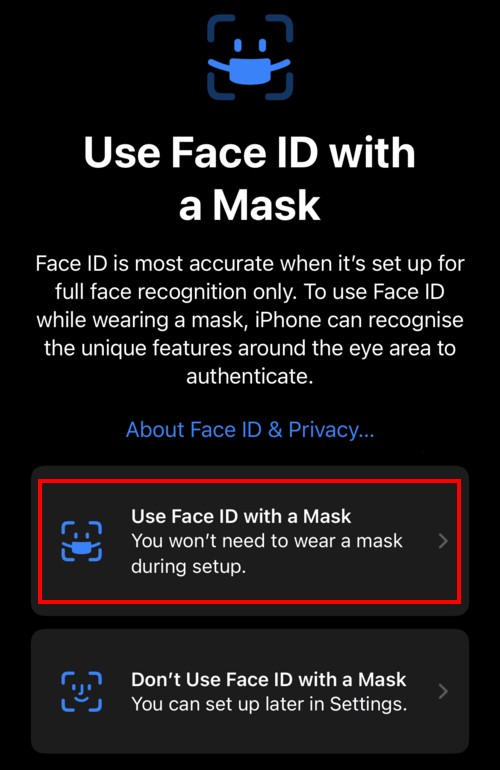
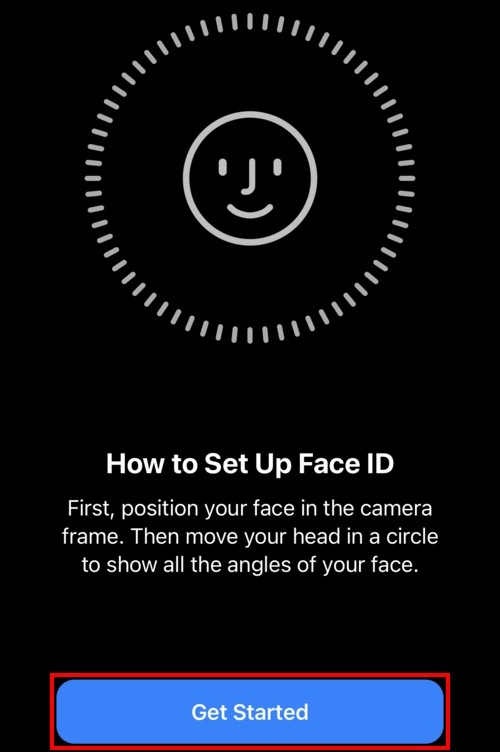
Step 5: Now, position your face until the screen recognizes it and then follow the on-screen instructions to complete the face scan.
Step 6: After the scan is finished, tap on the “Done” button.
That’s it. You have now successfully enabled and set up the Face ID with Mask feature on your iPhone. To confirm this, check that the Use Face ID with a Mask toggle button has turned green. You can now start using the feature and unlock your iPhone without having to remove the mask.

