The latest iOS 15 operating system from Apple comes with several new features and improvements to the existing ones. One of them is the Notifications which has been overhauled with a new design.
It also comes with a new feature added in the form of a Notification Summary. It can be scheduled for select apps to be delivered alongside others as a bundle at a specific time of the day in the form of a summary.
By bundling non-urgent notifications and receiving them in a summary at convenient times. It reduces the number of times the device pings and lessens distractions. In this step-by-step guide, we will show you how to set up scheduled notification summaries on your Apple iPhone running the latest iOS 15.
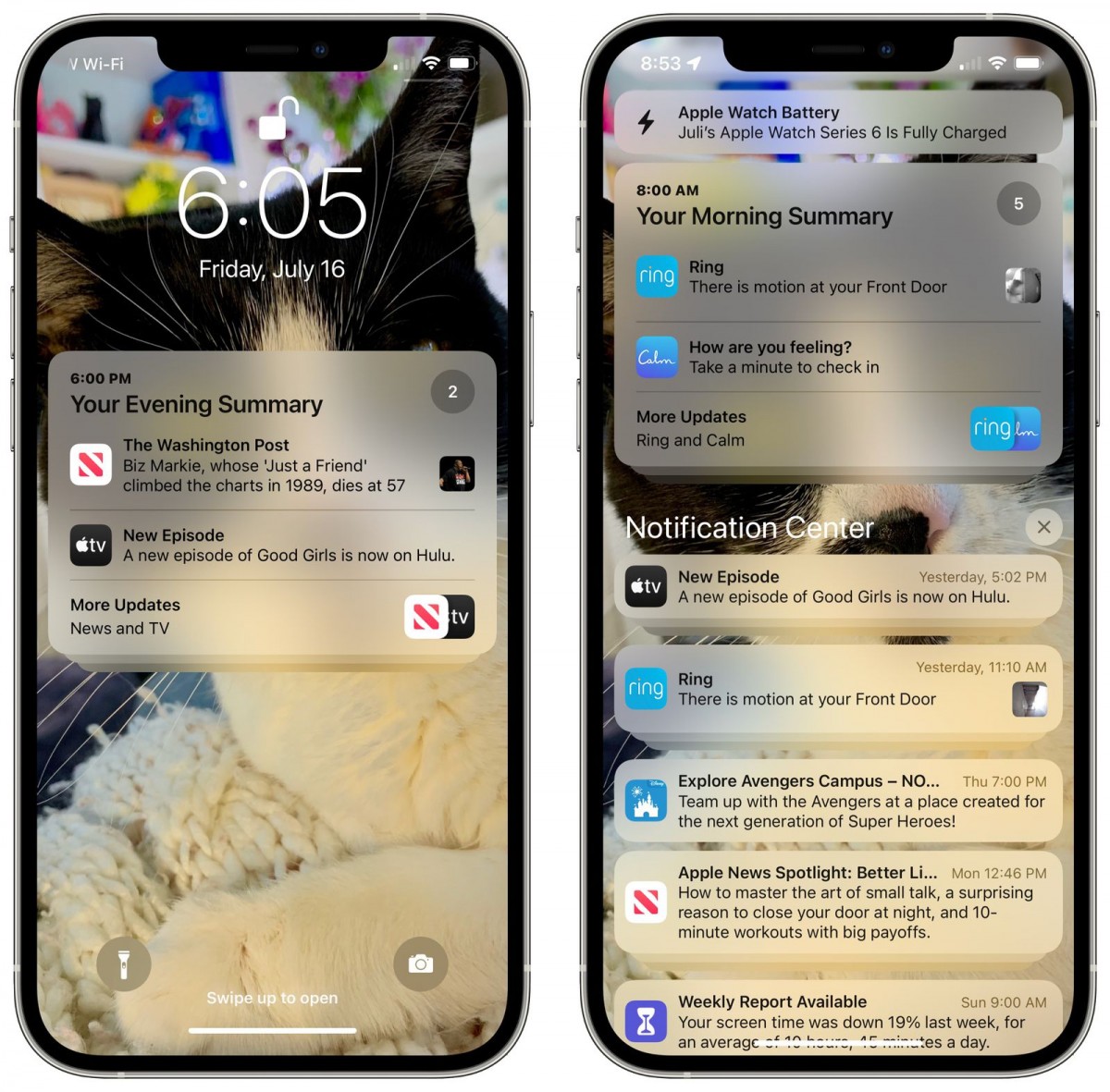
How to set up Notification Summary on iPhone
Step 1: On your Apple iPhone, open the Settings application and from the list of available options, tap on Notifications.
Step 2: In the Notifications settings screen, tap on Scheduled Summary and then toggle the switch ON for the Scheduled Summary option.
Step 3: Now, under the “Schedule” section, tap the time next to the 1st Summary and adjust it to when you would like the receive the summary.
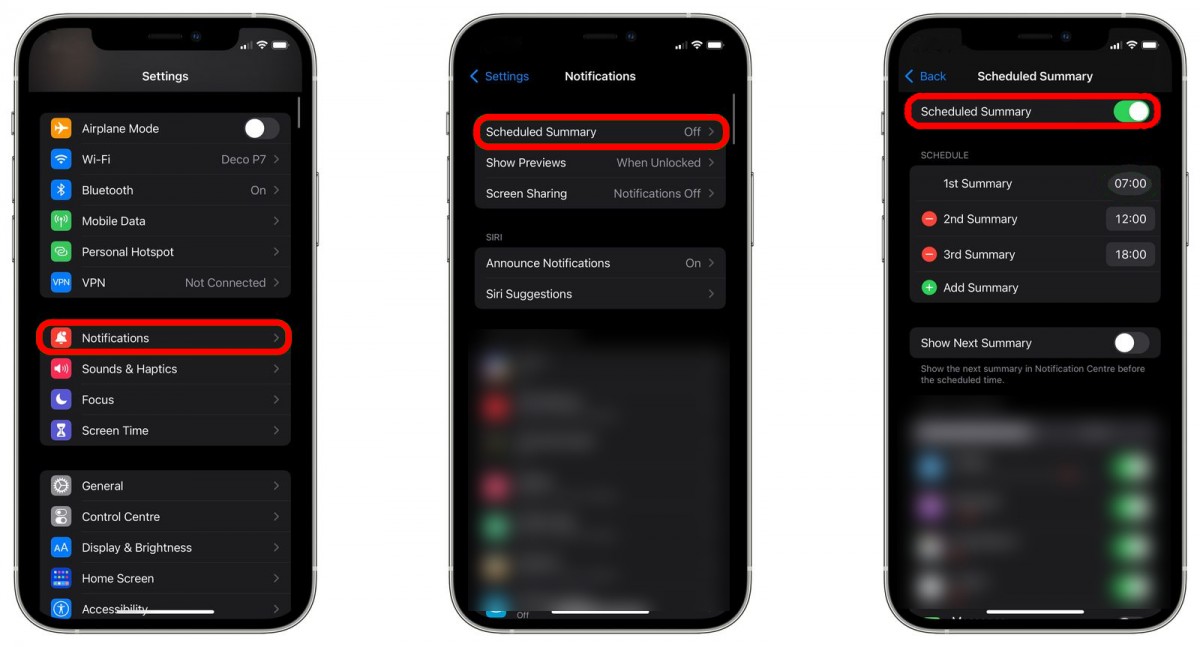
You can also set it in a way to receive additional daily summaries, up to 12 in total. For this, you can tap Add Summary and set the time.
Additionally, you can also manually assign applications to your summary by toggling the switches next to the app’s name in the “Apps in Summary” list.
That’s it. Once you have followed the above step-by-step guide, the Notification Summary feature will be enabled on your iPhone and you will receive it when you have set the time to. It will appear in the Notifications Center and on your Lock Screen.
