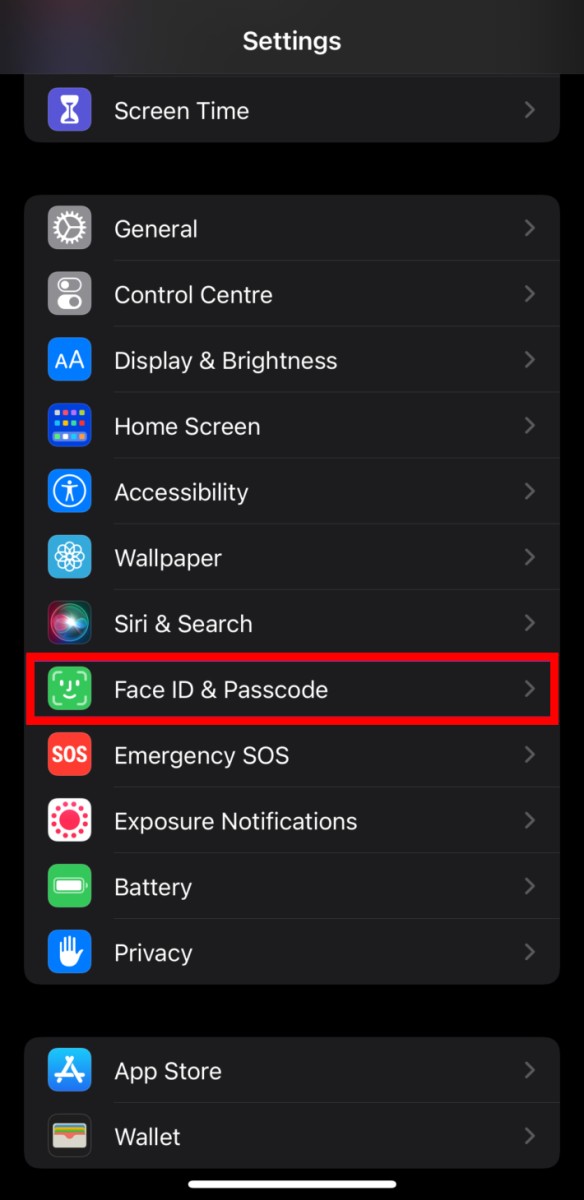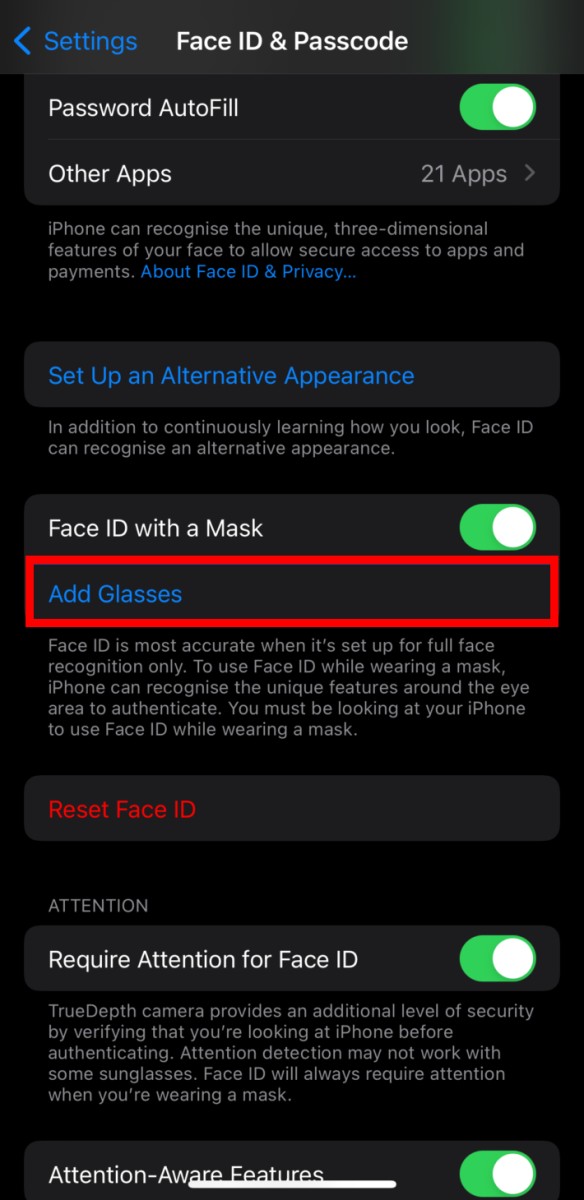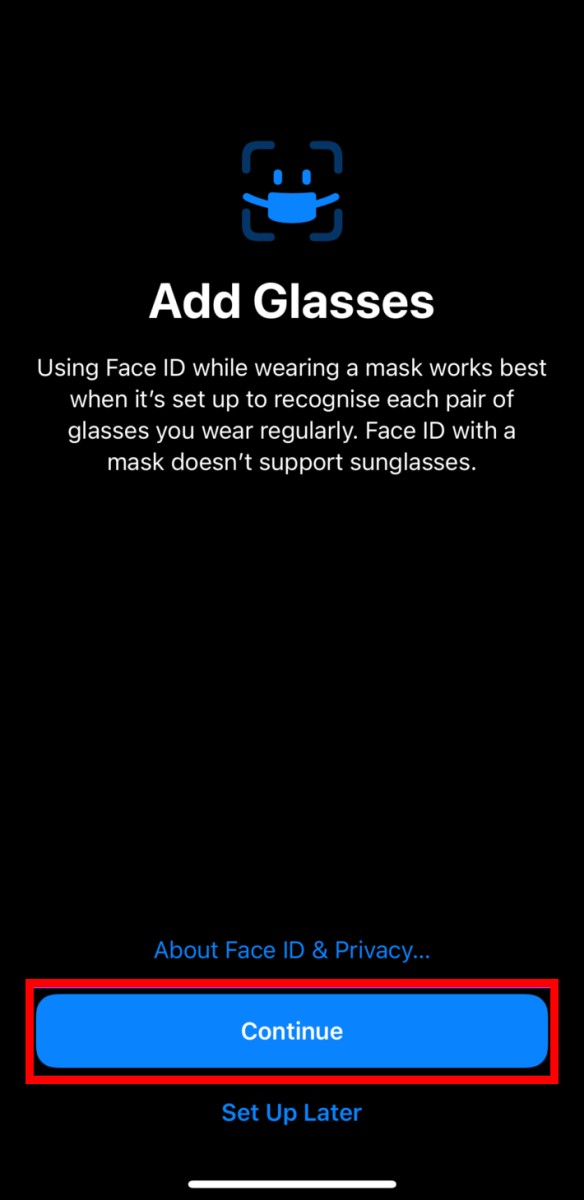Apple devices come with support for Face ID, which is one of the most convenient biometric authentication systems. It unlocks the device quickly as soon as you look at the phone’s screen.
While the feature has been quite useful, many people started facing issues after the COVID-19 pandemic as people started wearing face masks. As the face mask is a hindrance to the facial recognition system, the Face ID didn’t work and users needed to manually enter the PIN to unlock the device.
Thankfully, Apple rolled out a new iOS update which added support for Face ID with Mask as well as Glasses, making it easier for the users to unlock the device when they are wearing a face mask as well as glasses.
We have already covered how to set up and enable the Face ID with Mask feature on your Apple iPhone and in this step-by-step guide, we will show you how to add support for Glasses with Face ID on the iPhone.
How to set up Glasses with Face ID on Apple iPhone
Step 1: Open the Settings app on your Apple iPhone.
Step 2: When the Settings application opens, tap on the “Face ID & Passcode” option.
Step 3: You will need to enter the phone’s PIN to access the settings.
Step 4: In the Face ID & Passcode settings page, under the “Face ID With A Mask” section, find an option that says “Add Glasses” and tap on it.
Step 5: When you see a prompt on the screen, tap on the “Continue” button.
Step 6: After that, wear your glasses and position your face in the frame, and then rotate your head to complete the scan.
Step 7: Once that is done, tap on the “Done” button.
That’s it. After you have successfully completed the above-mentioned process, the Glasses with Face ID has been set up on your Apple iPhone. This means that you will be able to unlock your smartphone even when you are wearing your glasses. If you have multiple glasses, then you can follow the above-mentioned guide multiple times with different glasses each time to register all of your glasses into the system.