Apple’s newly released iOS 16 operating system for the Apple iPhone is still in the beta phase, and the stable version is expected to be released in a couple of months. The new version of the OS comes with several new features for several built-in applications, and the Mail app is no different.
The built-in stock Mail application on the Apple iPhone for emails has been improved and comes with some new features, one of which is the ability to set email reminders, allowing users to follow up with the selected emails at a later time.
In this step-by-step guide, we will show you how to easily and quickly set up and use the Email Reminders feature in the Mail application on the Apple iPhone running the new iOS 16 operating system.
How to set up Email Reminders in the Mail app on Apple iPhone
Step 1: Open the Mail application on your Apple iPhone.
Step 2: When the app opens, select the email you want to be reminded about later.
Step 3: Tap on the “Reply” button in the email that you just selected.
Step 4: Scroll down the list of options and select the “Remind Me” option.
Step 5: After that, select the reminder time from the pre-set options or tap on “Remind Me Later” to select a custom date and time manually.
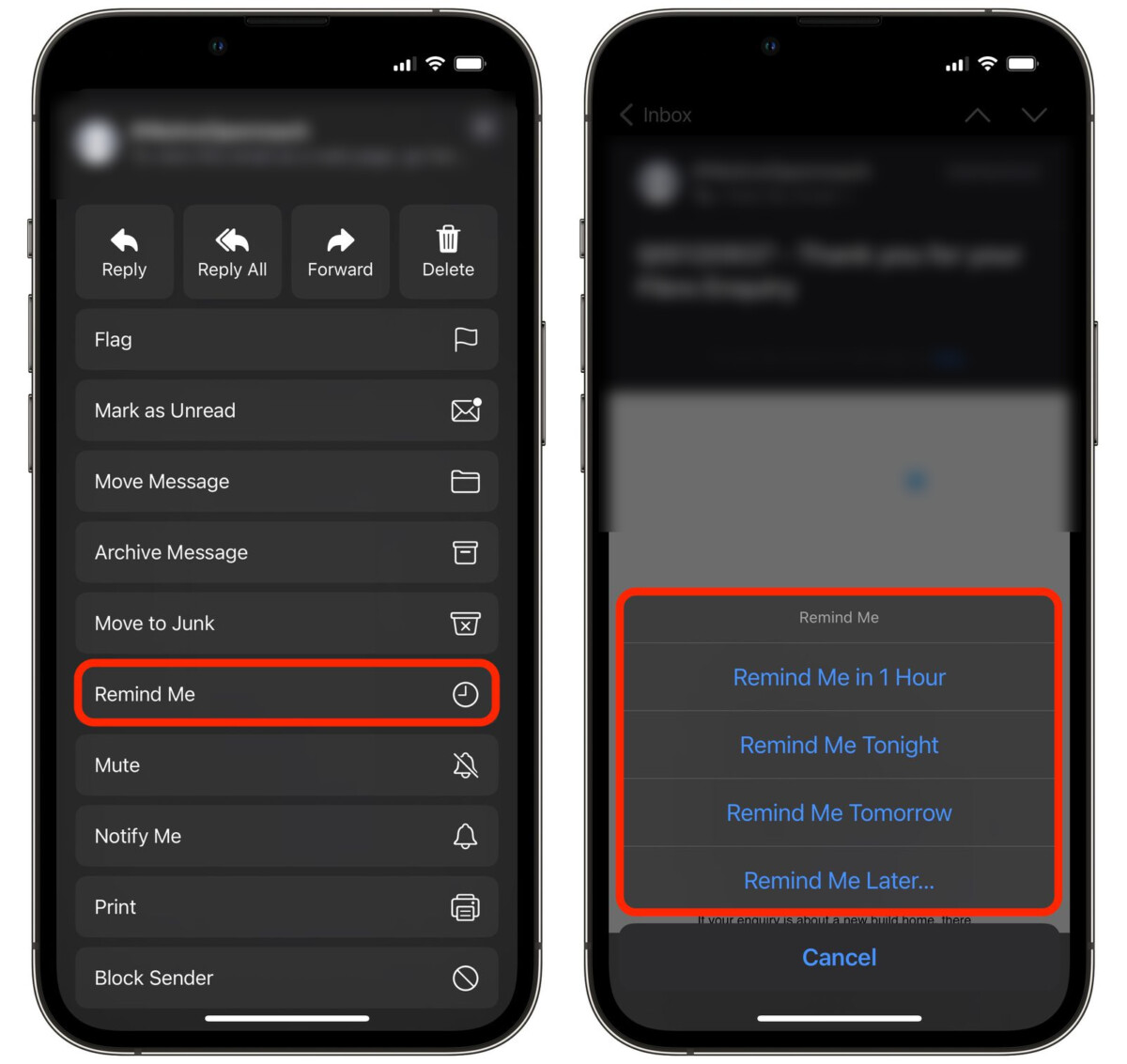
That’s it. Once you have followed this step-by-step guide, you have successfully set up the email reminders on your Apple iPhone using the built-in Mail application. When the reminder time comes, the Mail app will automatically move the email to the top of the inbox with a “Remind Me” label.

