Earlier this year, Apple revealed its all-new macOS Big Sur operating system for the Mac devices — MacBook Air, MacBook Pro, iMac, iMac Pro, Mac Pro, and the Mac Mini. Recently, the company also started rolling it out for all the compatible devices.
The macOS Big Sur comes with several new features and major changes to the operating system as well as the company’s own software. One of them is the Safari web browser, which has also seen some major changes and enhancements.
Apart from new functions, Safari now also has one aesthetic-related feature addition that allows users to set up an image of their choice as a background on the web browser, which was not possible earlier.
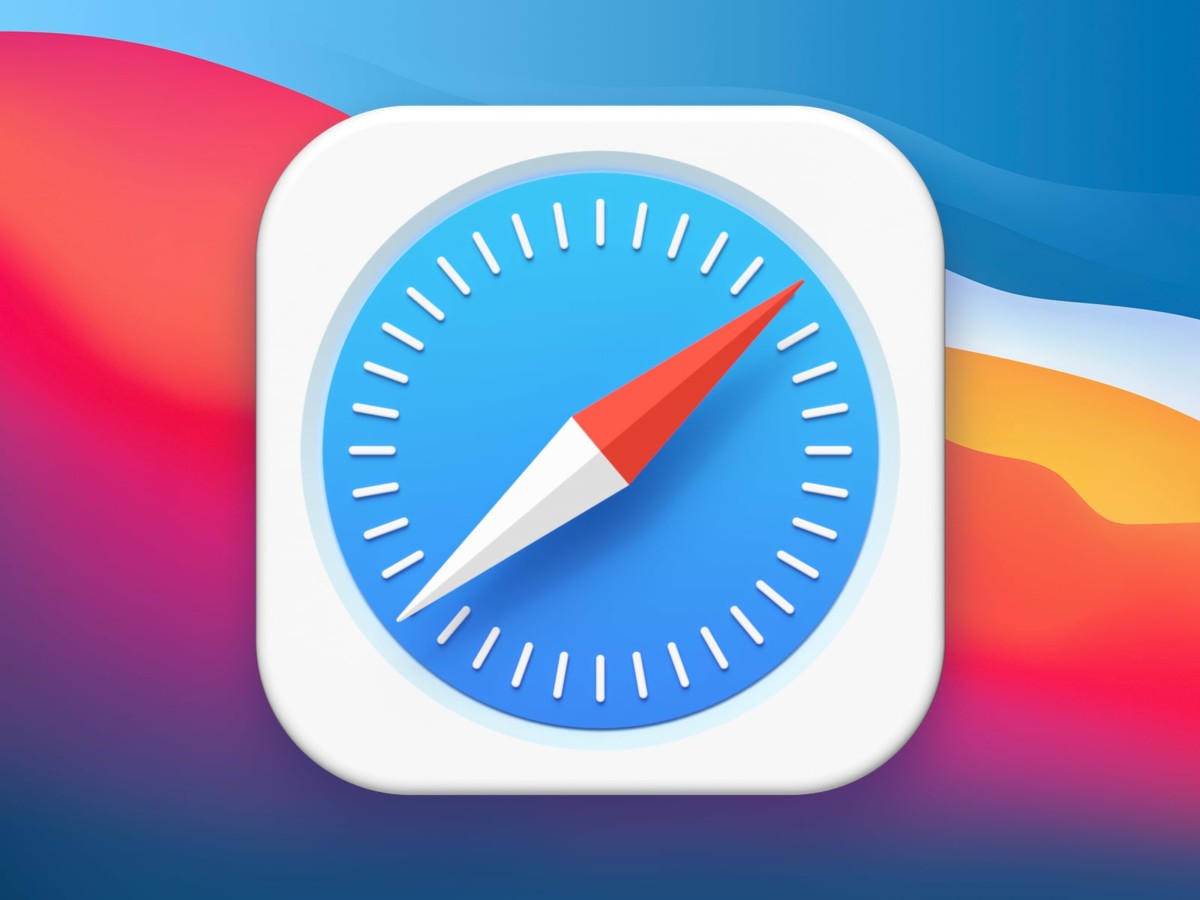
Although the feature was released with the macOS Big Sur, it is now available to those who are running the Catalina version.
Here are the two different methods for setting a custom background image on the Safari browser running on macOS Big Sur edition.
Method 1
This is probably the fastest as well as the easiest method for setting a custom background on Safari. Select the image you want to set as the background and then drag and drop it on the Safari start page.
Method 2
In this method, open the Safari browser and right-click anywhere on the blank space on the start screen or the Settings icon at the bottom-right corner. Now, click on the “Choose Background” option and browser and select the image that you want to set.
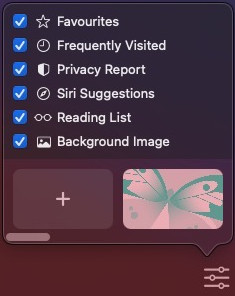
If you no longer want to have the custom background in Safari, just right-click on the blank area on the start page and click on the option “Clear Background.” This will remove the background image and get the default look back.
Apart from this, the Safari browser also has some noteworthy feature addition, including support for 4K videos on YouTube, new translation integration from Apple, some performance improvements, and more.

