If you are backing up your files and documents in Google Drive, then it’s a good idea to secure the application so that even if someone gets hold of your smartphone, they cannot access the data stores in your Google Drive.
In this guide, we’ll show you how you can secure Google Drive on your iPhone or iPad using Face ID or Touch ID and Privacy Screen feature that comes in the Drive app from Google.
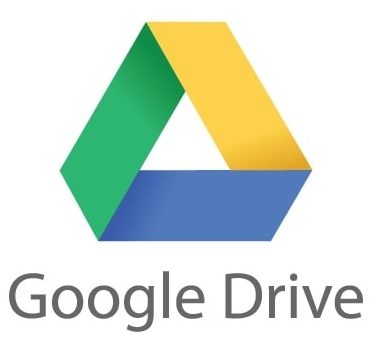
How to secure Google Drive on the iPhone or iPad
Before you proceed, do note that when you enable this feature, Google Drive won’t work with the Files app.
Step 1: Open the Google Drive application and tap on the hamburger menu at the upper-left corner.
Step 2: Tap on “Settings” and go to “Privacy Screen” option from the presented menu
Step 3: Now, turn on the toggle switch next to Privacy Screen.
Step 4: To enable this, you’ll be asked to authenticate Face ID or Touch ID. Do so.
Step 5: Now, just below the toggle switch, you’ll see the “Delay” option. If you don’t want to authenticate the app every time you switch to it when multi-tasking, select the relevant delay time.
That’s it. Privacy Screen is now active. Now your iPhone or iPad will ask you for Face ID or Touch ID authentication whenever you access Google Drive. If you have enabled Delay function for say 10 minutes, it won’t ask for re-authentication for about 10 minutes.

![6 Useful Keyboard Shortcuts For QuickTime Player [Mac Guide] 2 Apple MacBook Air 2020](https://www.mobigyaan.com/wp-content/uploads/2020/03/Apple-Macbook-Air-2020-1.jpg)