The command prompt is a powerful tool in the Windows operating system. Although the easies way to look for files is through the Explorer application or to just search for a specific file from the task bar, you can also search for files using command prompt.
In this guide, we’ll show you how you can use the command prompt to look for a particular file on your Windows system.
Find and open files using Command Prompt
Step1: First of all, open the command prompt. You can do so by clicking the Win + R key and entering the term “cmd” in the Run dialogue. Alternatively, just type “cmd” in the Search bar and click on the “Command Prompt”.
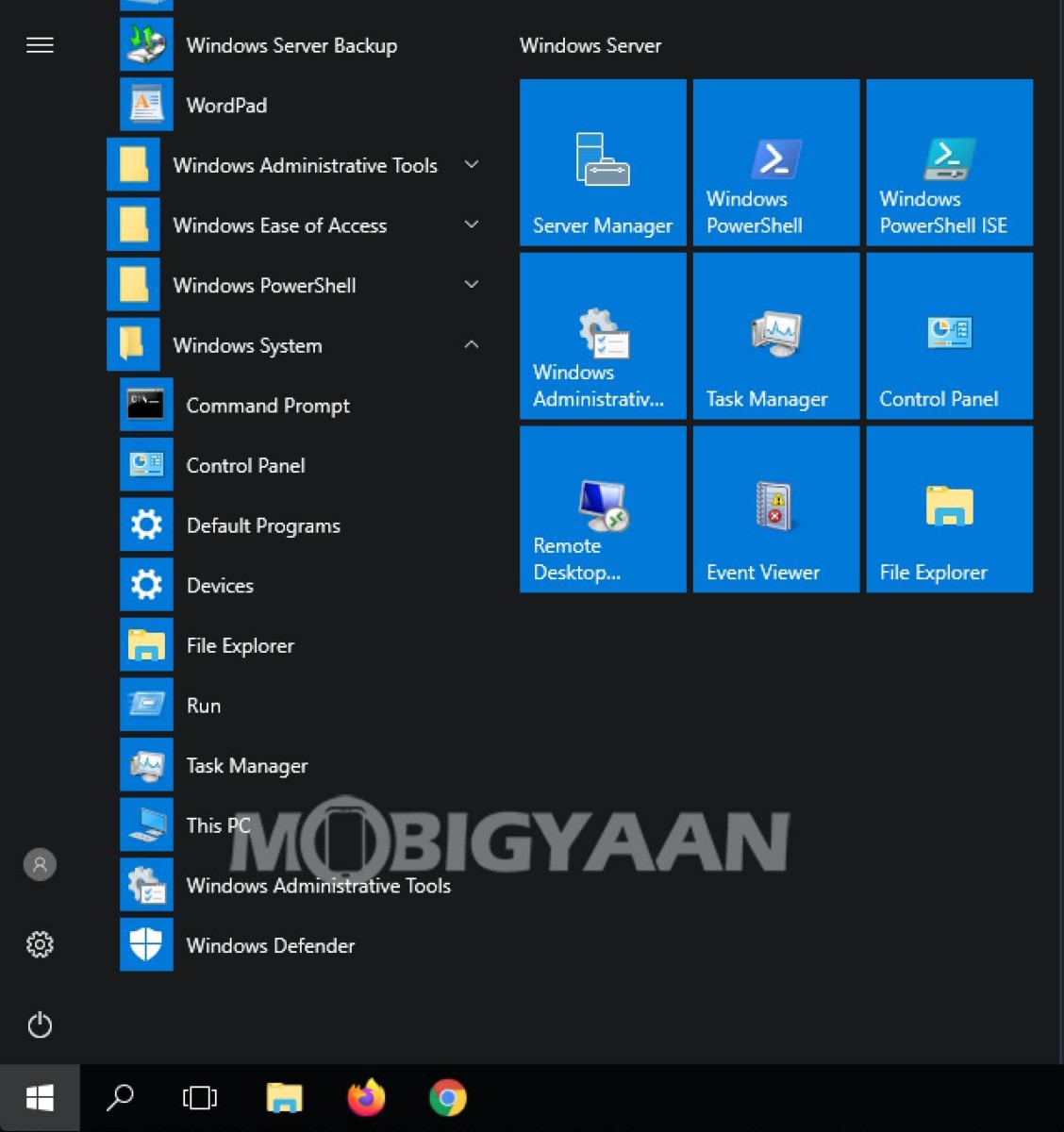
Step 2: Now, to search for a file named mobigyaan, you would enter the following command:
dir "\mobigyaan*" /s
So, replace the term “mobigyaan” with the name of the file you are searching.
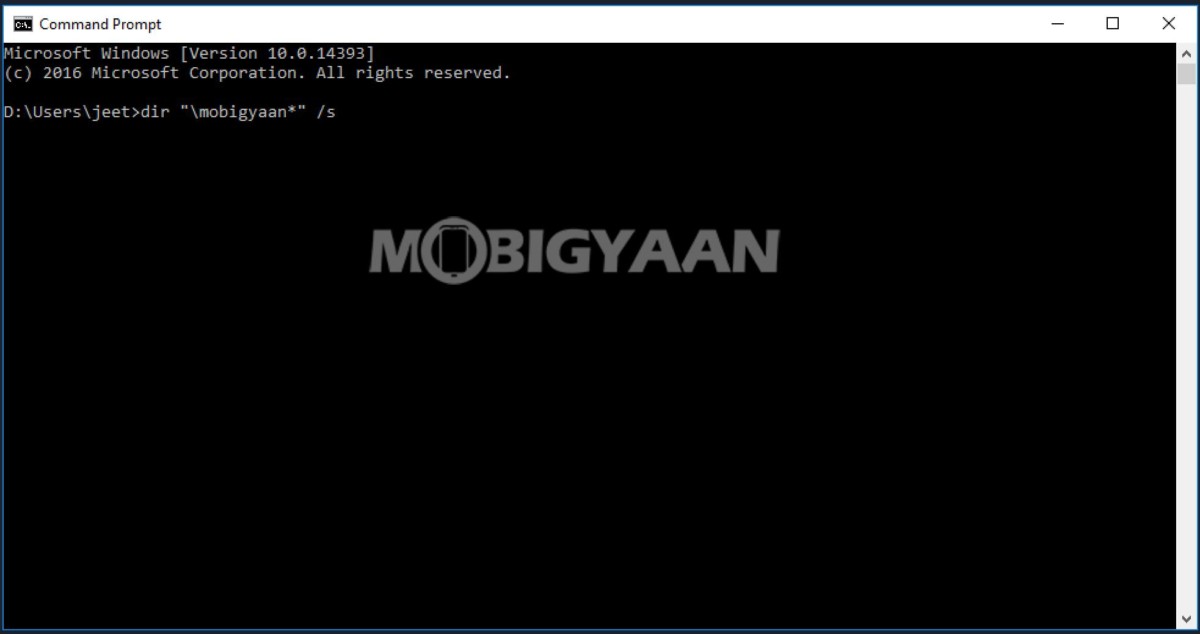
Step 3: After Command Prompt completes the search, it’ll show all the instances of the search term. The result will show the file path as well as the extension of the file.
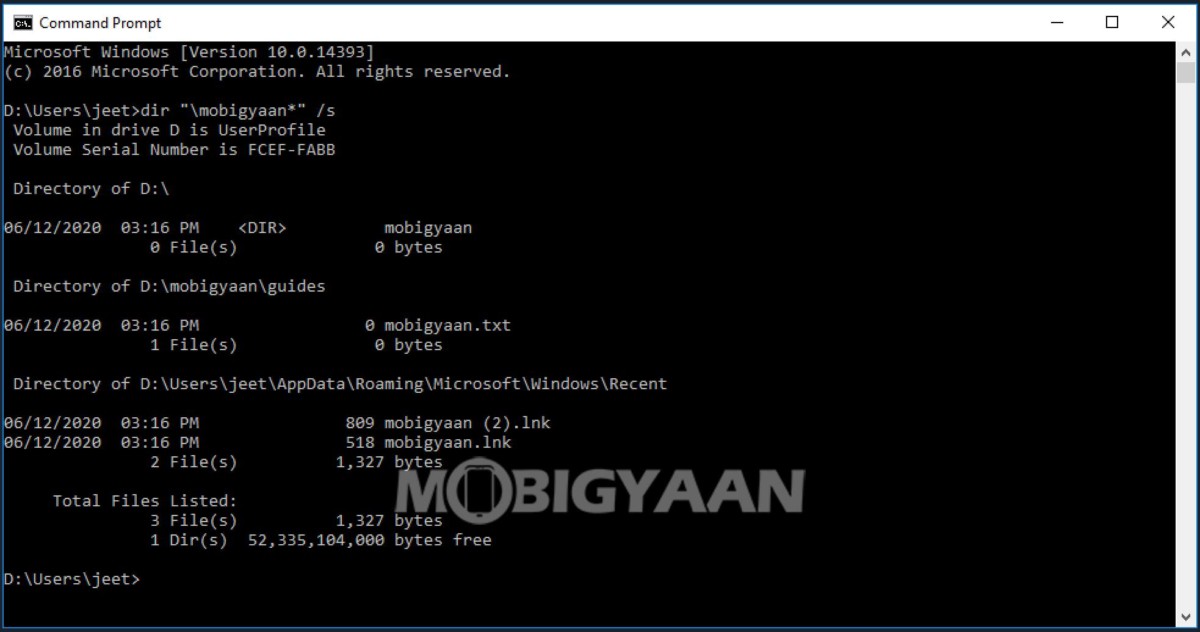
Step 4: To open the file, just enter the full path of the file along with its extension and click enter. The file will now open in its respective application.
We have written a lot of other guides around Windows and Mac to make your life easier, do check them out.
