Apple iOS 15.4 was released with major changes to the operating system that is powering the iPhone lineup. Among lots of new features added to the system, one of them was the capability in the Notes application to quickly scan for printed or handwritten text and save it to the notes in a digital format.
The feature comes in handy if you want to save any text in notes but the content has already been printed or has been handwritten. You will no longer need to take a photo and go through the Photos app on the iPhone to scroll and look through the images to find the one you want.
This new feature scans the printed or handwritten notes on the Apple iPhone and iPad if the devices are running the iOS 15 or the iPadOS 15 and above version. In this step-by-step guide, we will show you how to scan and save printed or handwritten text in the Notes app on your Apple iPhone.
How to scan printed and handwritten notes on Apple iPhone
Step 1: Open the “Notes” application on your Apple iPhone.
Step 2: When the app opens, create a new note by tapping the icon in the bottom-right corner of the app. Alternatively, you can also open an existing note in the application.
Step 3: After the note opens, tap on the “Camera” icon which is shown above the onscreen keyboard.
Step 4: When the pop-up submenu appears, select the “Scan Text” option.
Step 5: After that, proceed with scanning the printed or handwritten text by positioning the text in the camera’s viewfinder.
Step 6: You will see a blue-colored “Insert” button when it recognizes the text. Tap on it.
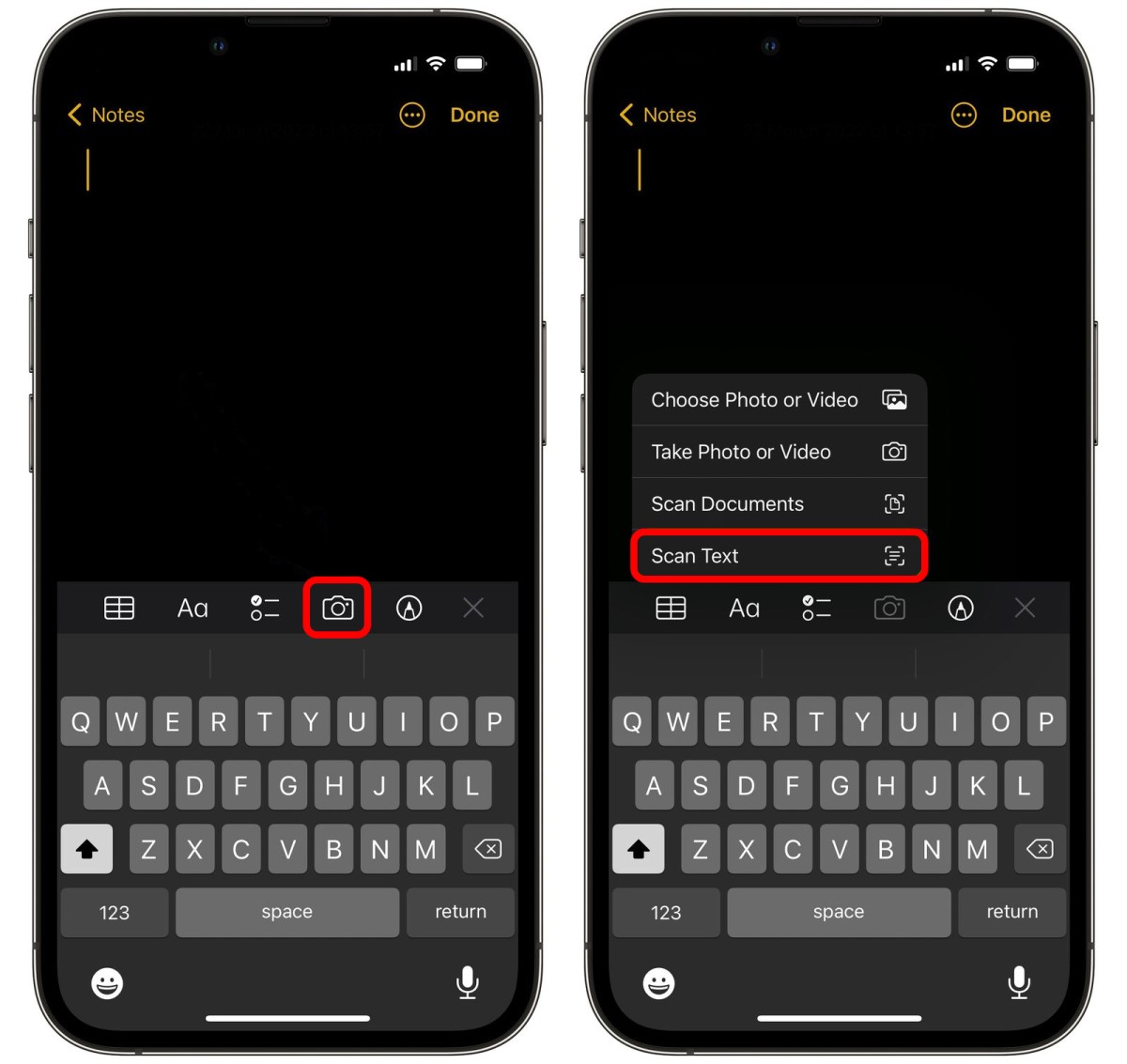
That’s it. Once you have followed the above-mentioned step-by-step procedure and tap on the “Insert” button, the text recognized by the Notes app using the camera viewfinder will be added as text inside the note. Once that text is added, you can manually make changes to the text or correct errors, if needed.
It’s noteworthy that the real-time text recognition feature has also been added to the Reminders application for the newer version of the iOS, which means that along with the Notes app, you can also use the Reminders app to do the same thing.

