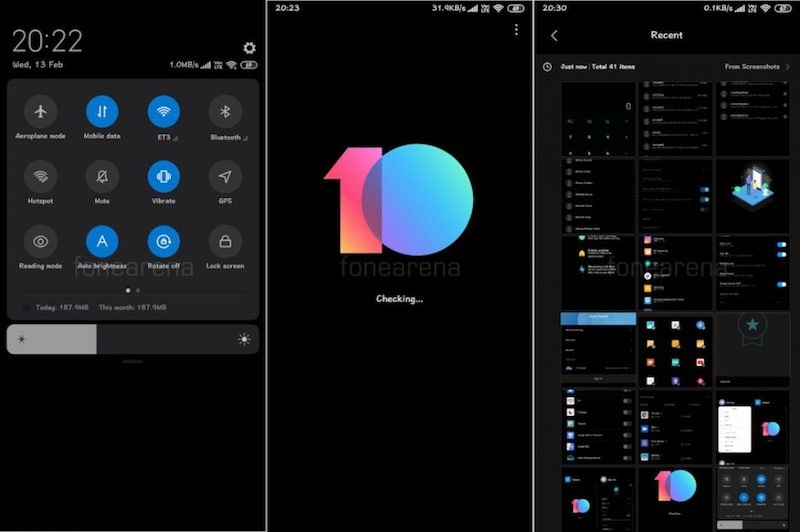Samsung launched two new smartphones under the Galaxy M series, the Samsung Galaxy M10 is a toned-down variant of the Samsung Galaxy M20 priced at ₹7,990. The Galaxy M10 highlights its notch design and dual cameras in the entry-level smartphone segment. Here, we have gathered some tips, tricks, and hidden features of the Samsung Galaxy M10 that will help you to do more out of it, check them out.

1) Hide the Notch
Samsung Galaxy M10’s primary highlight is its Infinity-V display, the screen offers a smaller waterdrop-like notch instead. No wonder it’s a great feature by Samsung, but somehow if it comes in the view while watching the videos or playing games, you can hide it straightaway.
- Go to Settings -> Display -> Full screen apps -> Hide camera and turn on the slider.
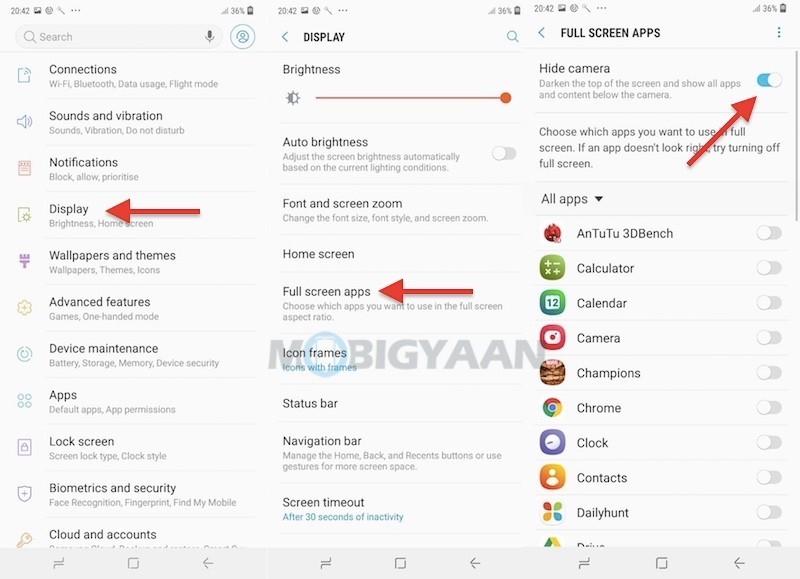
2) Hide Photos in Gallery
There are times when you want to hide the photos from the gallery. If you think you have those photos and videos that you don’t want to show up to the people, you can simply hide the entire folder in the gallery. Samsung Galaxy M10 lets you hide the albums in the Gallery without any hazzle.
Launch Gallery app, tap the three dots in the corner and tap ‘Hide or unhide albums’ from the list.
Tick the box associated with the albums you want to hide, these albums won’t be visible in the gallery until you unhide them. Repeat the same steps and deselect the marked albums to unhide.
These are some of the Galaxy M10 tips and tricks that we know so far. If you do know any more of it then mention them in the comments to let others know. For more tips, tricks, tutorials, and guides related to smartphones and apps, visit How-To Guides.
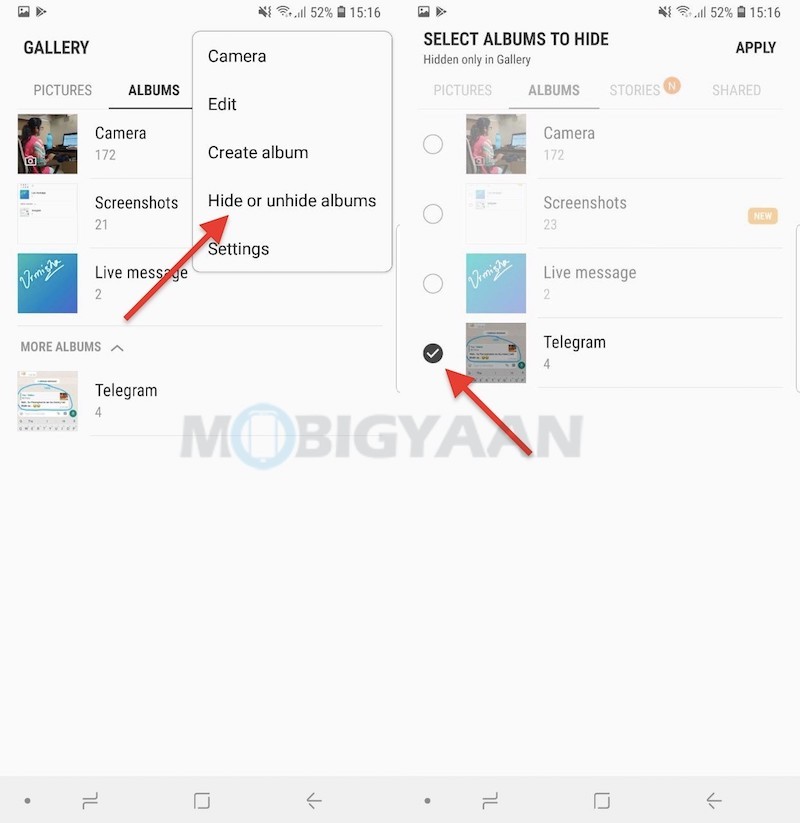
3) Take Photos with Floating Camera Shutter
The Samsung Galaxy M10 comes with a large 6.2-inch screen which makes it harder to reach the other corner when using single-handed. Taking photos with one hand, especially selfies which require one hand, your thumb can’t reach the camera shutter.
Samsung Galaxy M10 comes with a feature that adds a floating camera shutter to help you take photos with ease. This floating shutter can be moved anywhere on the screen.
- Enable it in the Camera app -> Settings and scroll to the bottom. Find the option that says ‘Floating camera button‘.
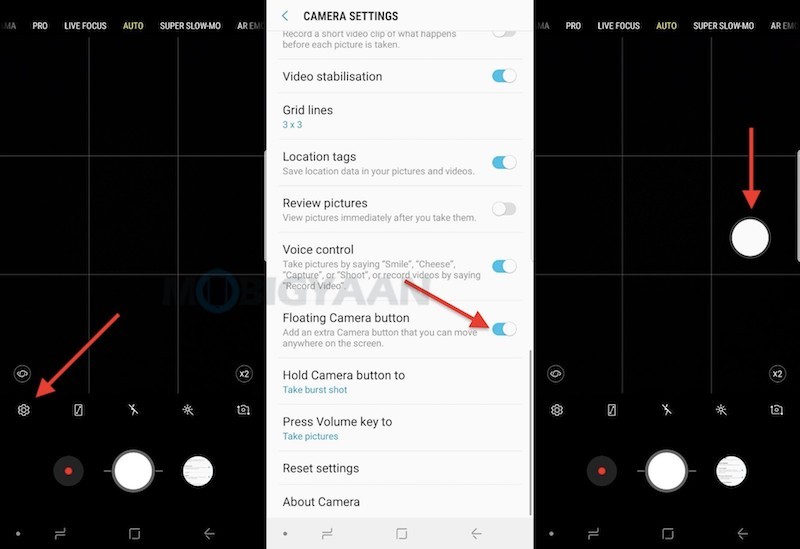
4) Take Selfies with your Palm
Another tremendous feature you may want to try out is the Show palm feature that helps you take selfies without pressing any buttons. Yes, you can show your palm to the camera to take photographs.
Turn on this feature on your Samsung Galaxy M10, go to Camera settings swipe to the bottom and turn on the slider ‘Show palm‘.
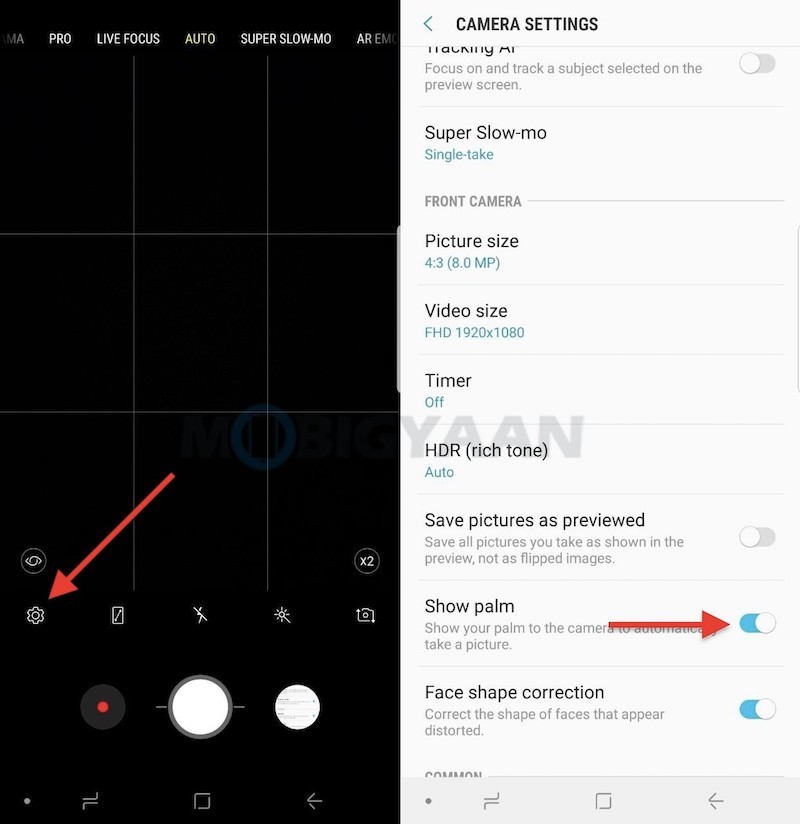
5) Get Notified with Flash
Getting notified with a sound mainstream, here’s a new way to do, how about get notified with a flashlight or screen flash? Whenever you receive notifications or alarm sounds, the Samsung Galaxy M10 will turn on the camera flash as well as flash the screen.
- Go to Settings -> Accessibility -> Hearing -> Flash Notification to turn on this feature.
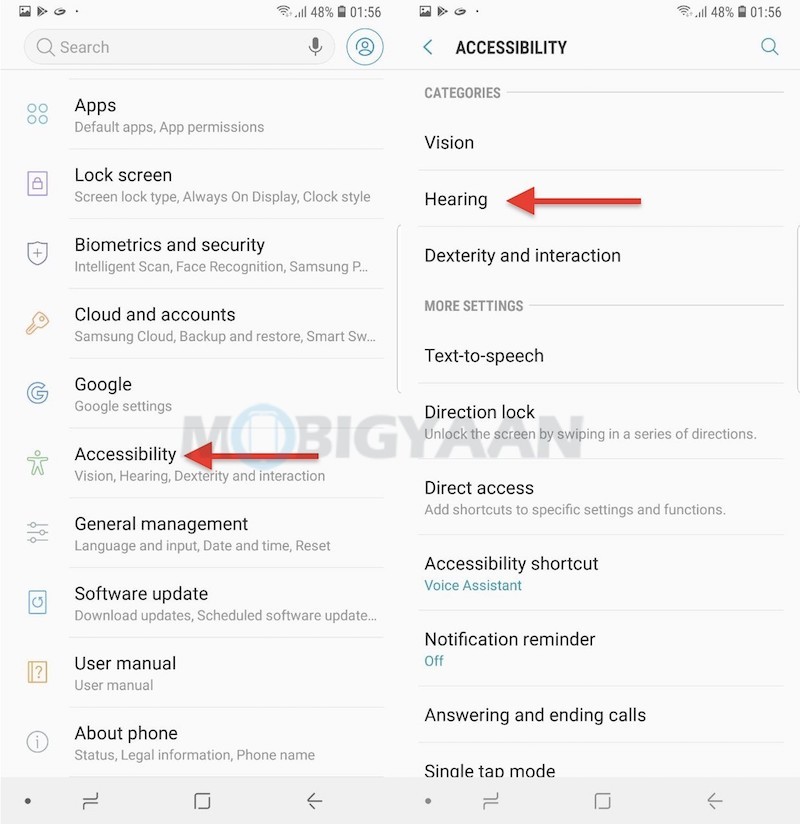
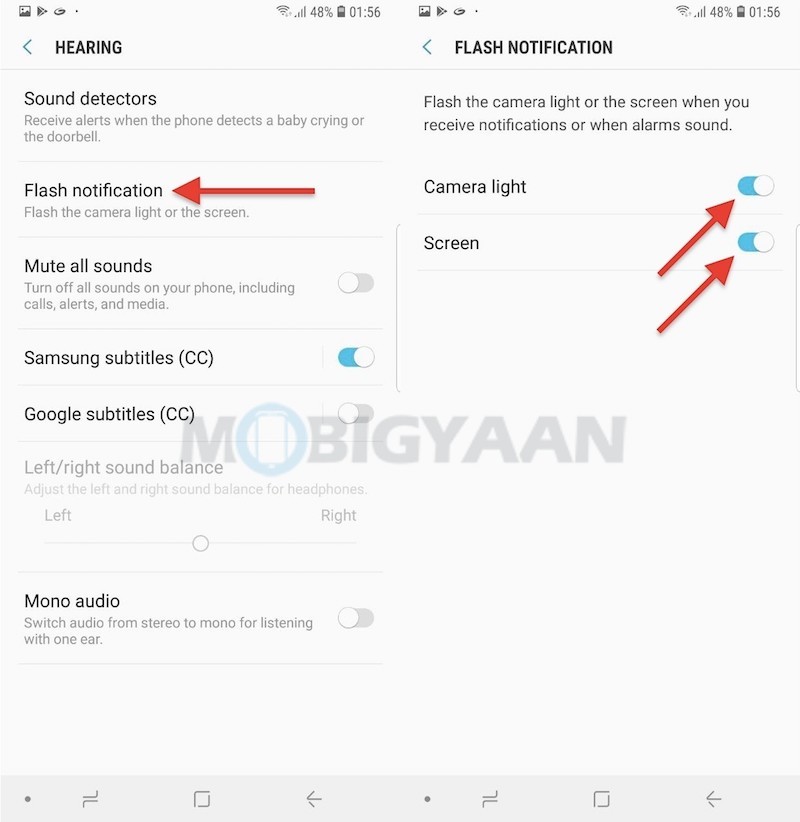
6) Run more than two apps – Enhanced Multi-window
Unlike the split screen, the Samsung Galaxy M10 can run more than two apps at the same time, most Samsung phones with the newer interface support the enhanced multi-window. You will be able to use the multi-window as you’ve seen on desktops.
By default, it’s not enabled, you need to turn it on in the settings. Go to the Settings -> Advanced Features -> Multi window and enable the Popup view option.
When an app is open in full screen, switch to a pop-up by swiping down diagonally from either corner at the top of the screen. Tapping the recent apps button at the bottom and selecting Split Screen mode will split the screen into two halves for two different apps.
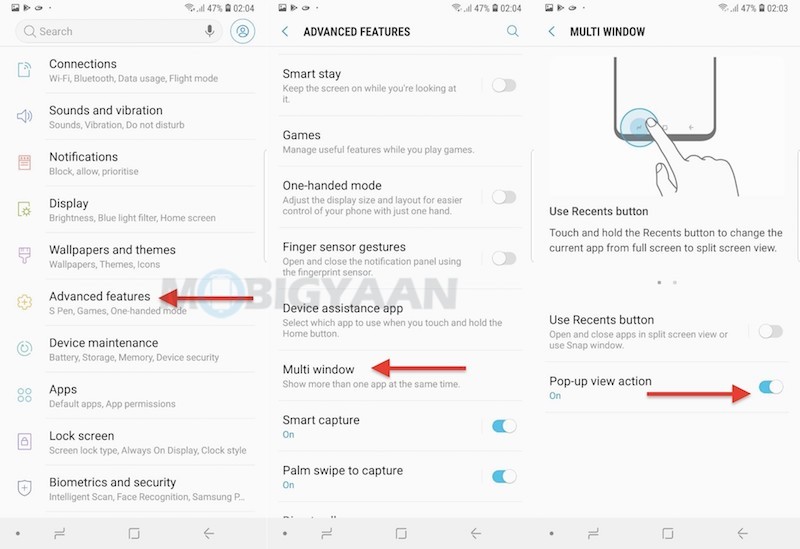
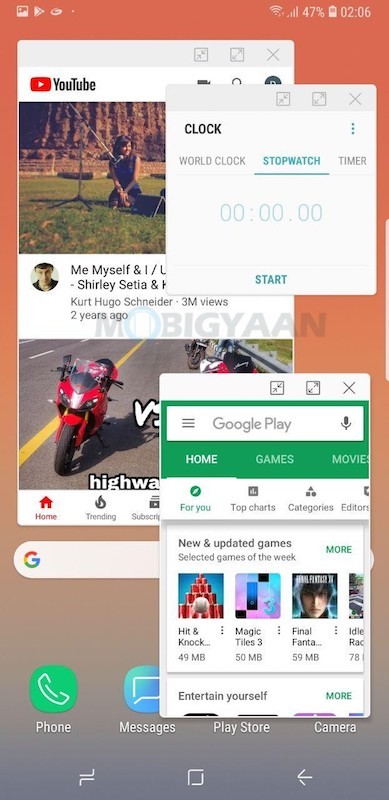
7) Customize Navigation Bar
The system navigation buttons on the Samsung Galaxy M10 can be customized. If you want the back button to be on the right or left, or want to use the new gesture-based navigation, it can be done with ease.
Turn it on under the Settings -> Display -> Navigation bar and enable the Show and hide button slider. You will also see some customization options such as change the order of the navigation buttons and select the gesture navigation.
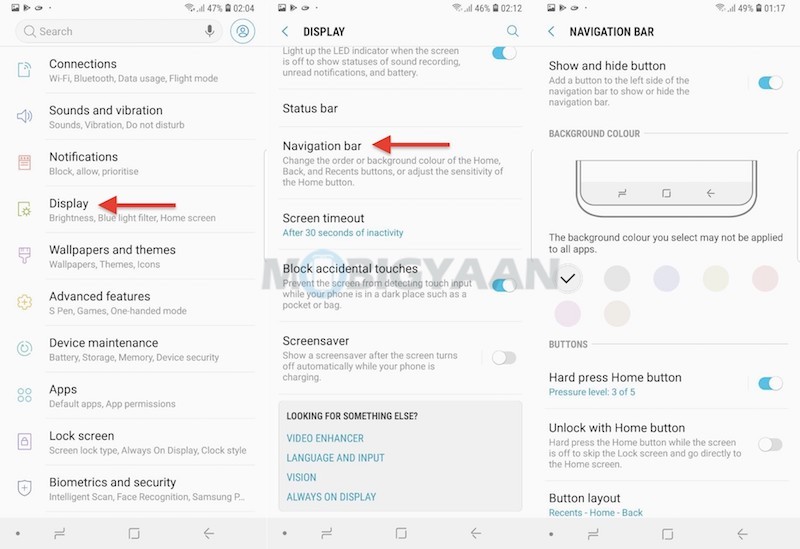
8) Homescreen In Landscape Mode
Most smartphones don’t rotate in landscape mode while on the Homescreen. While this feature isn’t really much of a use unless you are using the phone as a tablet not the in portrait. This can be useful if you are planning to connect it to the TV either wire or wirelessly.
With this feature, the Homescreen can be viewed in the landscape including the Bixby Home and it’s good for those who have connected it to an external screen. It also works on the phone as well, not just for external screens.
- Head to Settings -> Display -> Home screen and deselect Portrait mode only slider.
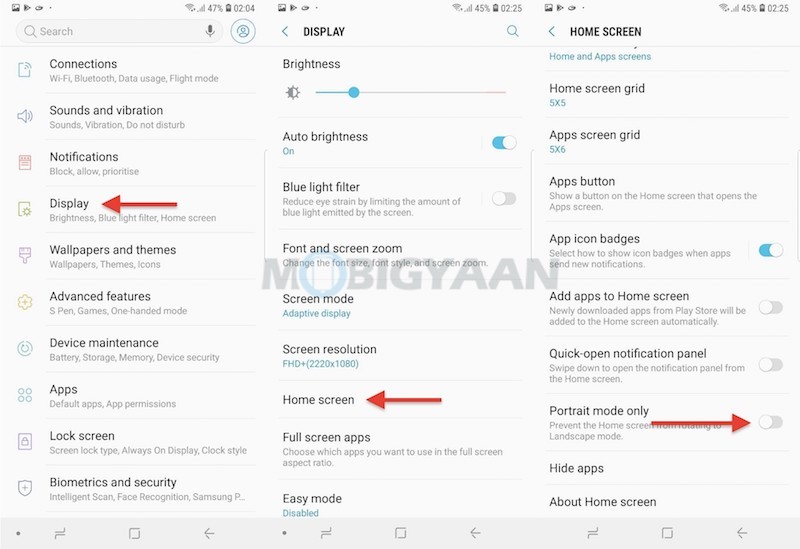
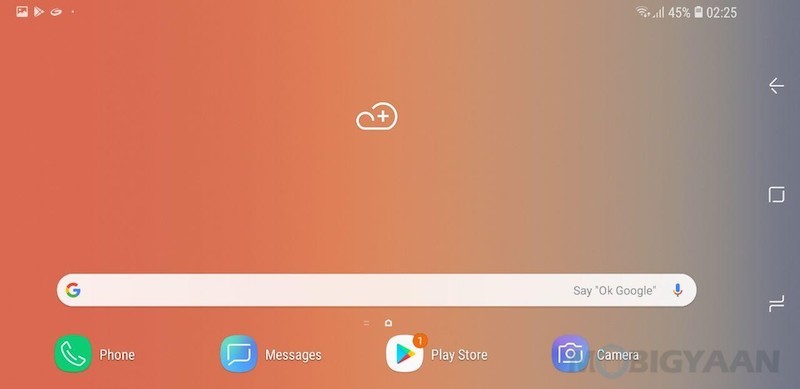
9) One-handed Mode
With it’s larger notched display, it seems difficult to use one-handed, thanks to the one-handed feature. The Samsung Galaxy M10 lets you navigate the phone with one hand just like the rest of the Samsung phones.
- Enable it under the Settings -> Advanced Features -> One-handed Mode.
Swipe up diagonally from either bottom corner of the screen to reduce the display size. It also works with this gesture – triple taps on the Home button quickly to reduce the size of the display.
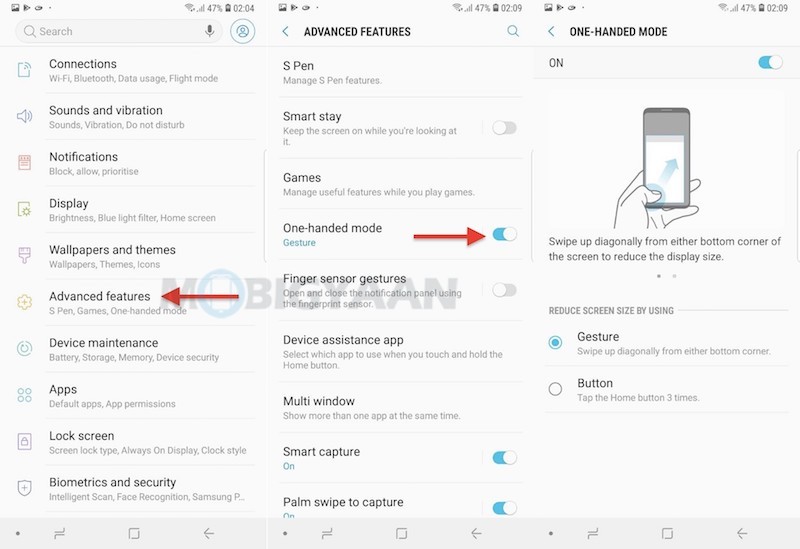
10) Change Lock Screen Shortcuts
The lock screen shortcuts are sometimes useful if you want to open apps quickly without unlocking the phone. Many people including me quickly open the camera using the lock screen shortcut, however, some of them may not know that the same shortcut can be customized for a different app.
- Go to Settings -> Lock Screen -> App Shortcuts and choose the apps you want to keep for the left and the right shortcuts.
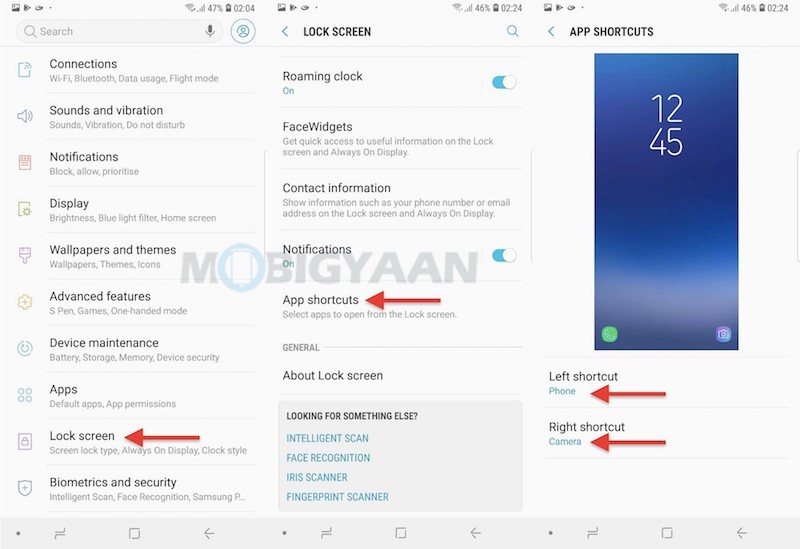
Also check out the hands-on and unboxing video of the Samsung Galaxy M10.