Microsoft has a Windows Insider Program that aims to provide developers and enthusiasts with early access to the upcoming features and improvements of the Windows 10 operating system.
Since the features are in the development stage at the time, some times it comes with bugs, which could hinder the smooth experience on your computer. If you are a part of the Insider Program and have installed the newer version but are facing some issues, here is a solution for you.
In this step-by-step guide, we will show you how to rollback Windows 10 version on your computer to a stable release, without affecting your apps and files.

How to rollback Windows 10 version
Step 1: First of all, open the Settings application on your computer.
Step 2: In the Settings app, click on the “Update & Security” tab.
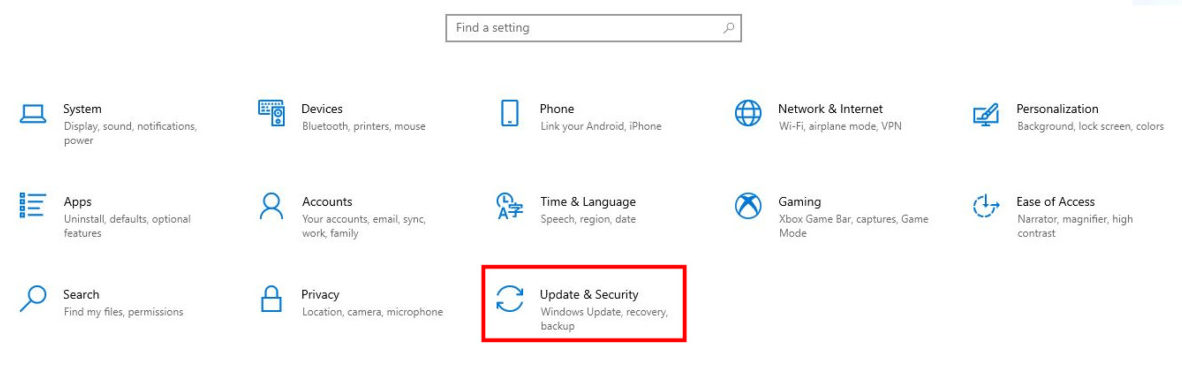
Step 3: Now, click on the “Recovery” option. On the right-hand side, under the Go back to the previous version of Windows 10″ section, click on the “Get started” button.
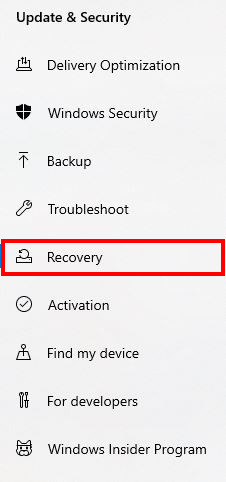
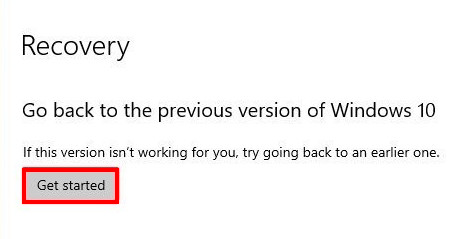
Step 4: You will now be presented with a list of reasons to select. Pick any one that is more relevant to you.
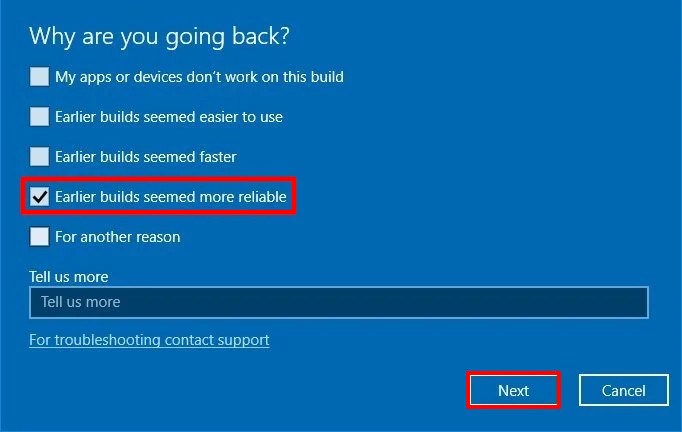
Step 5: After making the selection, click on the Next button and keep pressing the next button until you get a screen with a button “Go back to earlier build” and click it.
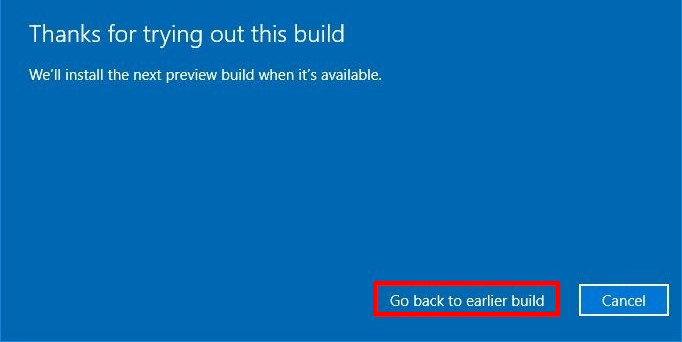
Once these steps are completed, your Windows 10 computer will revert to the stable version of Windows. Rolling back to the previous version of Windows 10 will keep your settings, apps, and files intact.
However, settings changed after the installation of the last preview build will get lost. After rolling back to the previous version, it’s a good idea to disable the Windows Insider Program to stop getting newer builds.

