Microsoft is offering Windows Terminal that lets users customize many different options in the application. However, if you have made several changes and not happy with the results and want to reset to default values, you can do so.
But the process to reset the settings to default isn’t as easy as clicking a button because there’s no graphical interface. Nonetheless, it is quite easy to do so. Here is a step-by-step guide for the same.
Reset Windows Terminal to the factory settings
Step 1: Open the Windows Terminal on your computer. For this, open the start menu and search for “windows terminal” and click on the app from the search results.
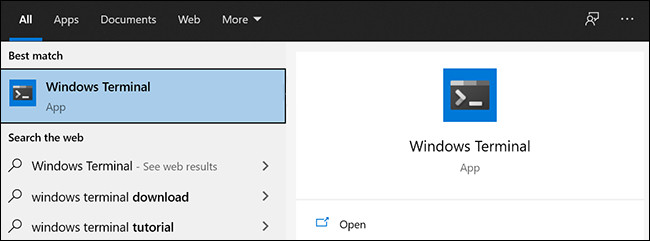
Step 2: Now, in the Windows Terminal application, click on the down-arrow and then select the “Settings” option.
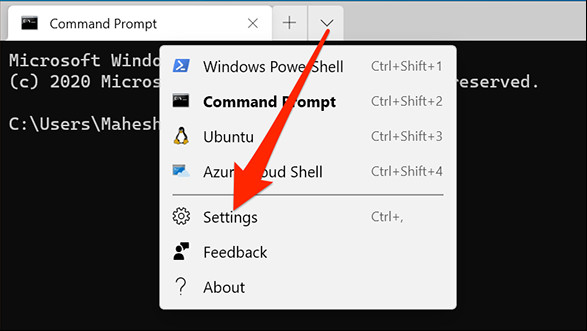
Step 3: It will give you a prompt to select the app to open the Settings file. Here, select “Notepad” and then click the “Ok” button.
Step 4: When the settings file opens, remove everything that is already there. Now, save the empty settings file by pressing CTRL + S keys on the keyboard.
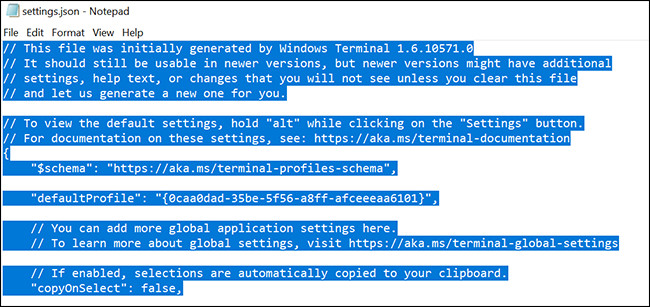
Step 5: Now exit the Windows Terminal application and reopen it. Since the Settings file is now empty, it will create a new file with default values.

