Microsoft Office is one of the most popular suite of office apps used worldwide. The company makes sure to launch a new version every few years and now it has adopted a subscription-based model.
The company allow users to customize the ribbon menu so that the user can personalize to make it work as per his/her likings. This enables users to have access to the quickest command without having to find it hidden inside under some settings.
Sometimes, making too many changes leads to chaos and it become difficult to remain productive. For such case, the company allow users to reset the ribbon menu settings to the original form.
In this step-by-step guide, we will show you how you can easily and quickly reset the ribbon menu in MS Office.
How to reset ribbon menu in MS Office
Step 1: First of all, open any of the MS office application on your computer. For this guide, we are working with MS Word.
Step 2: When the application opens, click on the “Options” in the left-pane menu. It can be found in the bottom-left corner.
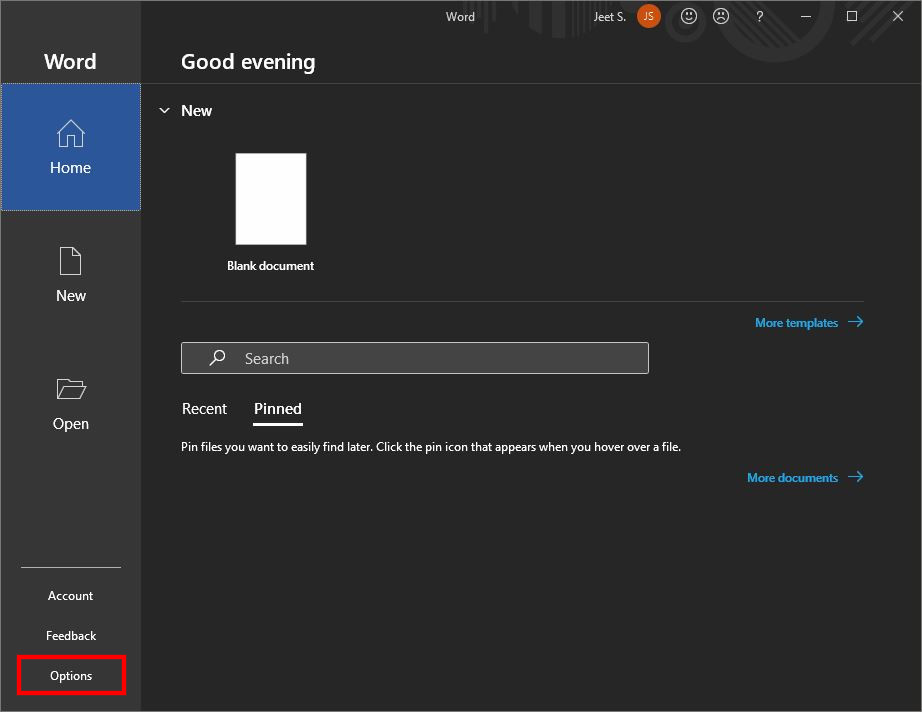
Step 3: Now, in the Options window that appears, go to the “Customize Ribbon” section.
Step 4: Under the “Customize the Ribbon” section, use the “Reset” drop-down menu and select the “Reset all customizations” option.
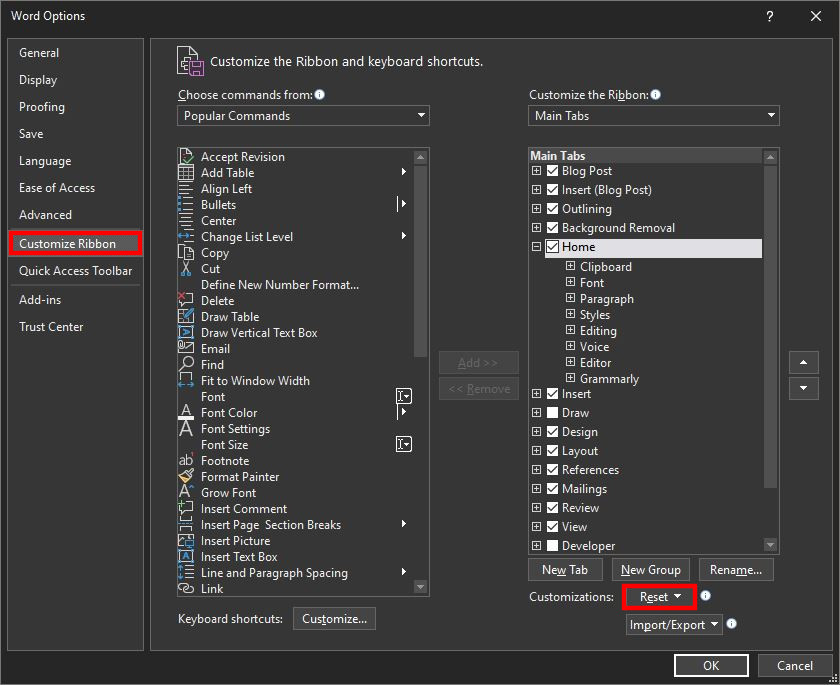
Step 5: When prompted, click on the “yes” button and then click the “Ok” button.
Once you complete this procedure, the ribbon menu will reset to the original version, same as the first time you installed the Microsoft Office suite on your computer.

