Advertising IDs are unique identifiers that are used by companies to serve targeted ads based on your activity. It is similar to browser cookies and helps companies use data like your location, shopping habits, and app usage to show you ads that you’re more likely to interact with.
Each iPhone has its own unique advertising ID but starting with iOS 14, apps are forced to ask before they can track your activity. You no longer have to worry about “resetting” your advertising ID. In fact, you can even stop all apps from requesting to track you.
However, you can turn off personalized ads which will limit the number of targeted ads that you see, but not the number of total ads. Here is a step-by-step guide on how you can do this on your device.
How to reset Advertising ID on Apple iPhone
Step 1: Open the “Settings” app from your Apple iPhone’s home screen.
Step 2: In the Settings menu, select the “Privacy” option.
Step 3: Now, tap “Apple Advertising” at the bottom of the page.
Step 4: Simply toggle off the switch for “Personalized Ads.”
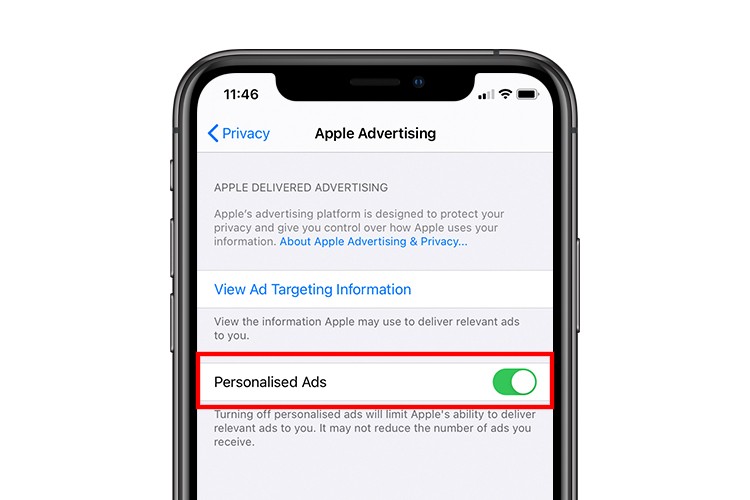
That’s all there is to it! Apple has been working on limiting how applications can track user and collect data, which makes things like advertising IDs less scary on iPhones compared to the Android phones.
If you are using an Android smartphone, we have already published a step-by-step guide on you can reset Advertising ID on your Android smartphone.

