Microsoft Edge, the new Chromium-based web browser has been gaining momentum. The company has now started pushing the new Edge browser to the Windows 10 customer through software update.
However, if you are already using some other browser and don’t plan to make the shift, then there’s no need to have Edge lying around of your computer. However, the company has made it almost impossible to uninstall the browser from your system.
But, there is a workaround to get rid of it. In this step-by-step guide, we will show you how you can remove the new Microsoft Edge browser from your Windows 10 device.
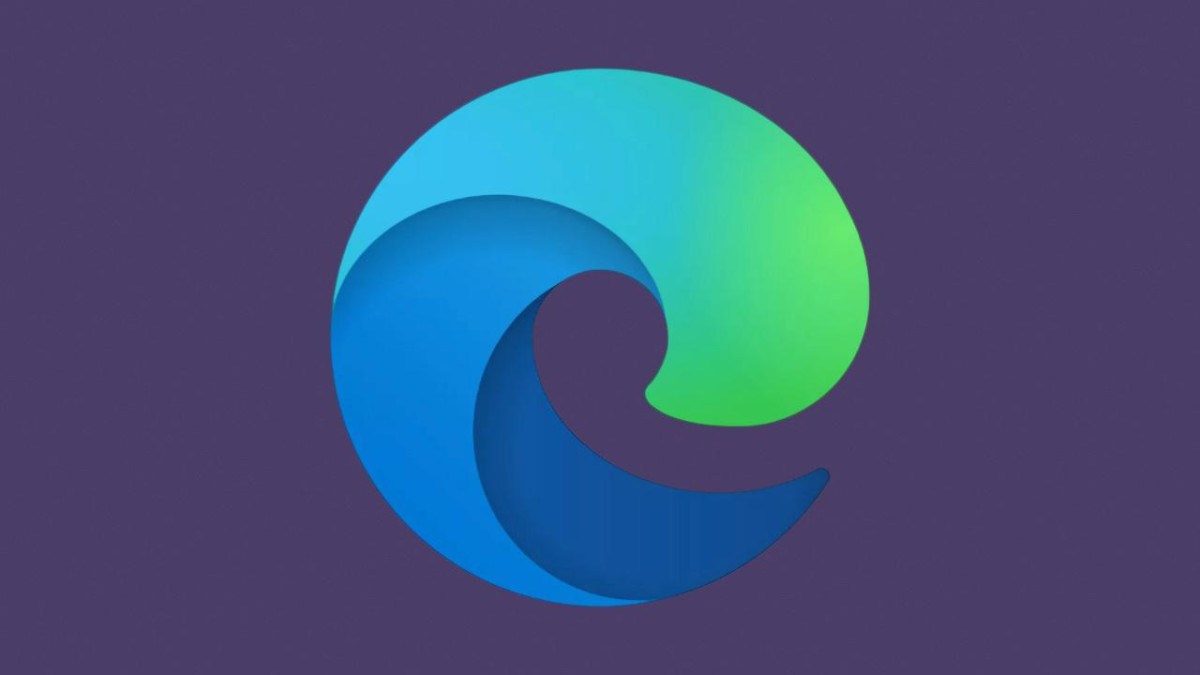
Remove Microsoft Edge on Windows 10 PC
Step 1: Open Command Prompt on your computer in Administrator mode. For this, just search the term “cmd” through Start Menu and right-click on the Command Prompt and then select “Run as Administrator” option.
Step 2: In the command prompt, enter the following command:
C:\Program Files (x86)\Microsoft\Edge\Application\83.0.478.58\Installer
Step 3: Now, type the following and hit enter:
setup.exe –uninstall –system-level –verbose-logging –force-uninstall
Once the command is executed, you will notice that the new Chromium-based Edge browser has been removed from your computer. However, instead of that, you will find the old non-Chrome version.
If you want to uninstall the Internet Explorer browser from your computer, we have also published a guide for that. Make sure to check out step-by-step guide to removing Internet Explorer from your system.
You can also check out our other Windows guide to make your experience even better by customizing the operating system as per your needs. We have also covered quite a few guides related to macOS and Chromebook as well.

