Apple iPhone is getting a new iOS 16, which comes with several new features, and these are not limited to the overall operating system, but the new features have also been introduced to the first-party applications.
The Health application on iOS 16 supports adding vitamins and prescription medications, which can remind users when it’s time to take them and can keep a log of it.
If you have added vitamin or medication to your Health application and now want to remove it from the application for whatever, then it’s possible to do that.
In this step-by-step guide, we will show you how to remove or archive a medication from the Health application on your Apple iPhone running the iOS 16 operating system.
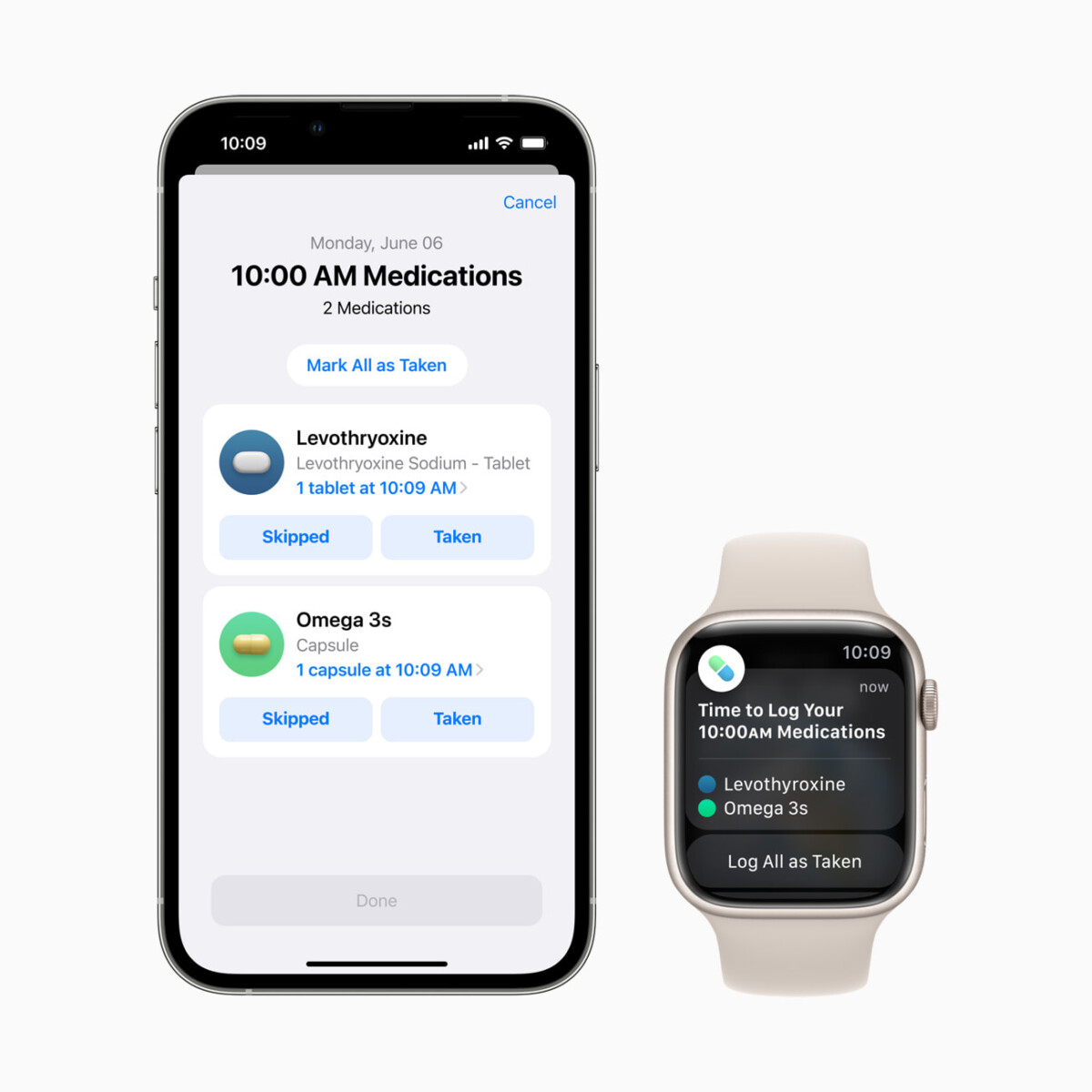
How to remove a medication from the Health app on Apple iPhone
Step 1: Open the Health application on your Apple iPhone.
Step 2: When the app opens, select the “Browse” section and then select “Medications” or search for it in the search bar.
Step 3: Under the “Your Medications” section, find the medication that you want to archive.
Step 4: Swipe left across the medication and then tap on the “Archive” button from the options.
That’s it. Once you have followed the above-mentioned step-by-step guide, then you have successfully archived the selected medication from the Health app, and it won’t appear on your list of medicines.
