Apple iPhone comes with a powerful camera setup that is capable of taking stunning photos and video. When a photo is captured using a smartphone, a lot of the information gets attached to the image, including the hardware, software, and location information, among others.
The information stored in the photo remains even when you share the images with someone else. While it makes it easier to organize the media, it may not be a good option for privacy.
Apple has introduced a feature that allows users to remove the location information from the photos at the time of sharing to ensure the user’s privacy.
In this step-by-step guide, we will show you how to quickly and easily remove the location information from the photos on your Apple iPhone before you share them with your friends and family.
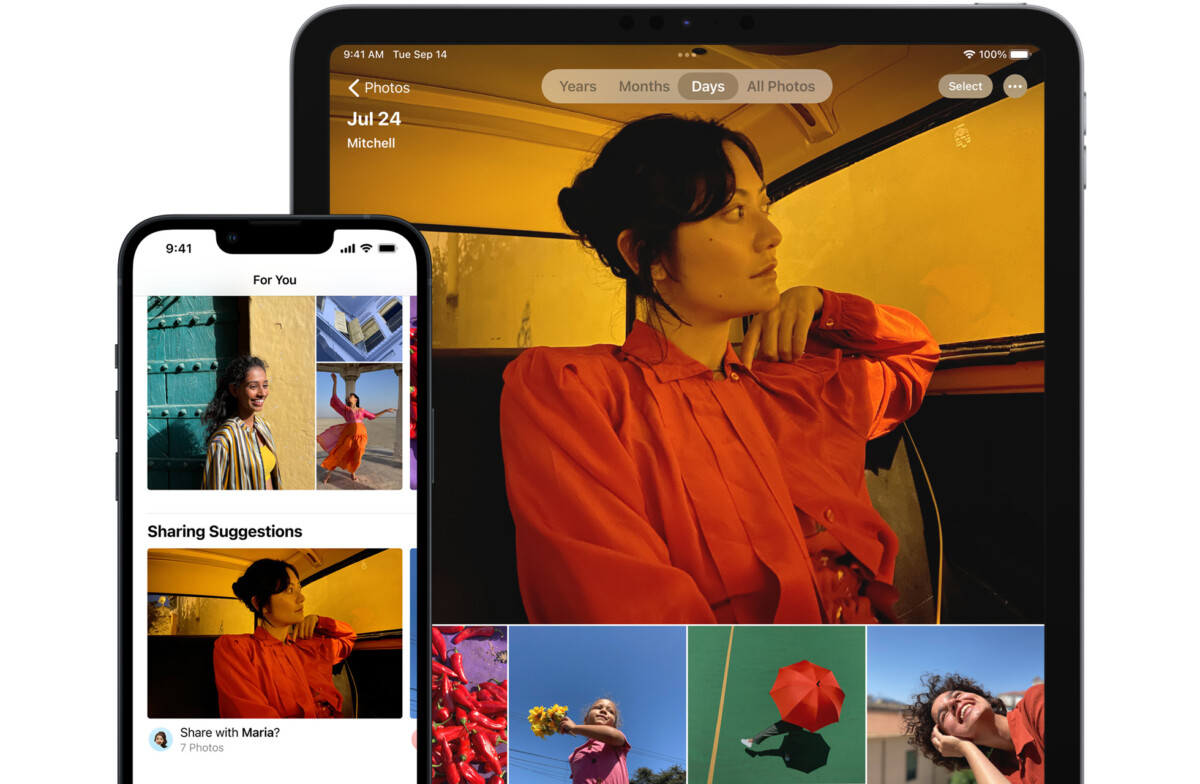
How to remove location when sharing photos on Apple iPhone
Step 1: Open the Photos application on your Apple iPhone.
Step 2: When the app opens, find the photo that you want to share. If you want to share multiple photos, then tap on “Select” at the top-right corner and select the photos.
Step 3: After selecting the photos for sharing, tap on the Share button from the bottom-left corner.
Step 4: When the share menu appears, tap on the “Options” from the top of the screen.
Step 5: On the “Options” settings screen, toggle the switch OFF for the Location and then tap the “Done” button.
That’s it. Once you have followed this step-by-step guide, you can share the selected photos in any way that you see fit, using any of the messaging applications or via AirDrop. The location details from the photos will be removed when you share them with someone else. If you find yourself doing this often, then you can disable the location for the photos and video so that you don’t have to manually remove the location details from them at the time of sharing.
