The newly announced iOS 16 operating system for the Apple iPhone comes with several new features and functionalities, especially in terms of customization options available to the users.
One of the changes that Apple made regarding the Home Screen of the iPhones in the iOS 16 is that it shows a search bar or button on the home screen just above the dock. It replaces the navigation with the dots for the home screens and indicating the current home screen page.
If you are not a fan of the search button on the home screen and don’t see much use for it and want to bring back the dot navigation, then it can be done through the Settings app on the smartphone.
In this step-by-step guide, we will show you how to disable the home screen search button on the Apple iPhone running the latest iOS 16 operating system using the Settings app.
How to remove the Home Screen Search button on Apple iPhone
Step 1: Open the Settings application on your Apple iPhone.
Step 2: When the app opens, tap on the “Home Screen” option from the list.
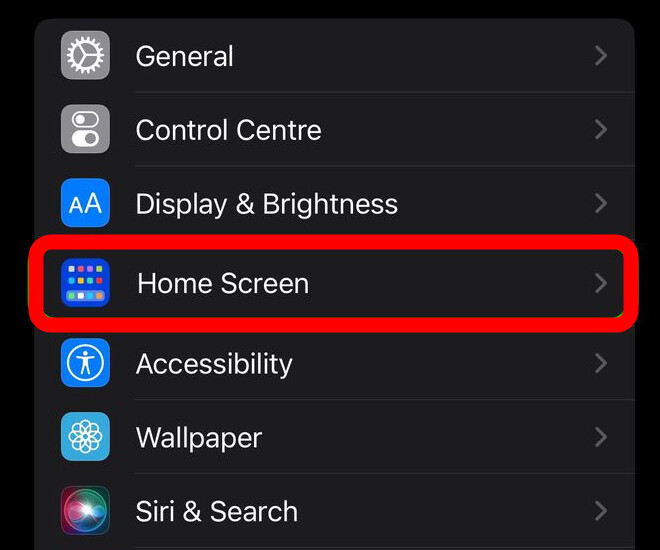
Step 3: On the Home Screen settings page, under the “Search” section, toggle the switch OFF for the “Show on Home Screen” option.
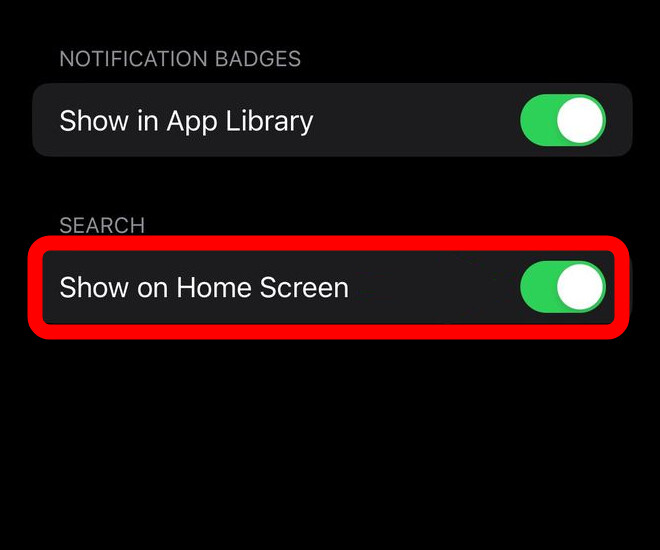
That’s it. Once you follow this step-by-step guide, the Search button on the home screen will be disabled and instead, there will be dot-style navigation for the Home Screen pages on the device.
