Google keeps adding new features to Chrome and with Chrome version 89, the company added a new built-in tool that enables users to quickly save article links to read them later.
There are several third-party apps and services that offer similar features with more functionalities. If you are using a third-party tool or not using any such service and don’t want it in your browser, you can simply disable it.
There’s no official toggle to disable the Reading List feature in the Chrome browser but you can disable it using Flags. Here is a step-by-step guide for the same.
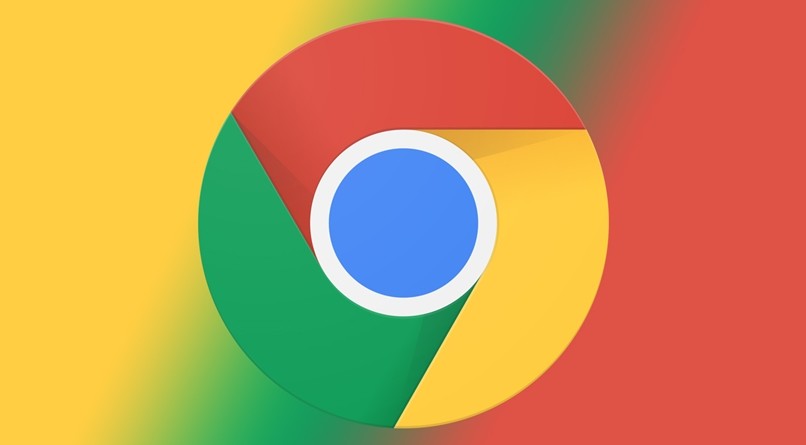
How to disable Chrome Reading List
Step 1: Open the Chrome web browser on your Mac or Windows computer.
Step 2: Enter the “chrome://flags” in the address bar and search for “reading list.”
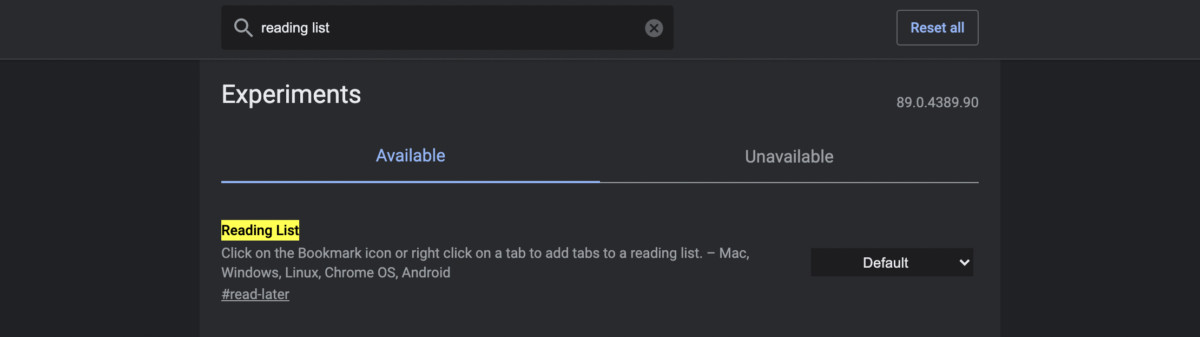
Alternatively, you can enter “chrome://flags#read-later” in the address bar.
Step 3: Now, in the drop-down list besides Reading List, select the “Disabled” option.

Step 4: You will now be asked to relaunch the browser. Do so.
Once you relaunch the Chrome web browser, you will notice that the Reading List feature is no longer available.
The Reading List feature has actually been available in Chrome on iPhones and iPads for quite some time now, and the company started releasing the feature to Mac, Windows, Linux, Chrome OS, and Android earlier this month and has been widely rolled out over the past few days.
