Microsoft’s Windows 10 operating system comes with several changes and features over its predecessor. It also comes with many built-in applications in an effort to make the out-of-the-box experience good for users.
However, not all apps are useful for everyone. If you want to remove some of the built-in apps on your Windows 10 computer, you can do so using the PowerShell command. In this guide, we will show a step-by-step method for removing a specific UWP app.
Before moving forward, understand the different kinds of apps in Windows 10. Basically, there are two types:
- AppX packages – UWP apps that are installed for the current Windows 10 user;
- AppX provisioned packages — built-in Windows 10 apps that are installed when the user first logs on to the system.
How to remove a built-in app from Windows 10 using PowerShell
Step 1: First of all, open the PowerShell as an Administrator on your computer.
Step 2: Now, type in the following command to get the list of all the modern apps installed for the user:
Get-AppxPackage | select Name,PackageFullName,NonRemovable
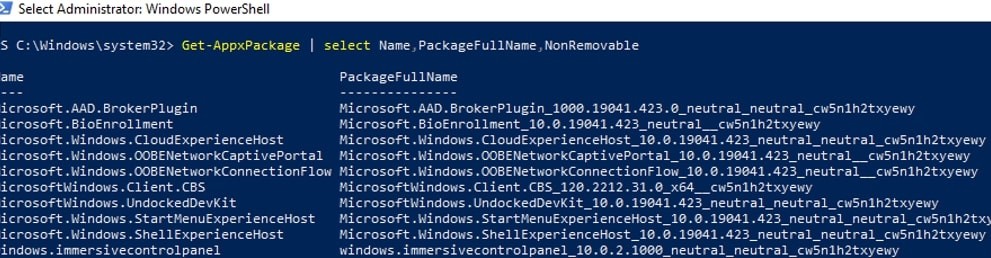
To get the list for all the users on your system, use the following command:
Get-AppxPackage -AllUsers | select Name,PackageFullName,NonRemovable
Step 3: To remove a specific application, you will need to copy the package name from the PackageFullName column and paste it into the PowerShell console with the following argument:
Remove-AppxPackage <PackageFullName>

For example:
Remove-AppxPackage Microsoft.BingWeather_4.25.20211.0_x64__8wekyb3d8bbwe
That’s it. The specific application will now be removed for the current user on your computer. To remove it for all the users, you can add -AllUsers argument in the command.
Do note that when you uninstall the built-in app using this method, the application still remains on the system in a Staged state which means that the application will be deployed for every new user account on the system.

