The newly announced iOS 16 for the Apple iPhone comes with several new features and improvements above the existing ones and the same goes for the iPadOS and the macOS Ventura.
One of the new features that the company has added to the Photos application is the ability to remove background from the images. With the addition of this new feature, users won’t have to rely on third-party apps or photo editing software.
Apple’s implementation of the feature relies on the latest technologies like Machine Learning and what it basically does is detaches the selected subject from the photo which can then be dropped or pasted somewhere else, like on another app.
In this step-by-step guide, we will show how you can use the new feature to remove the background from an image on the Apple iPhone running the new iOS 16 operating system.
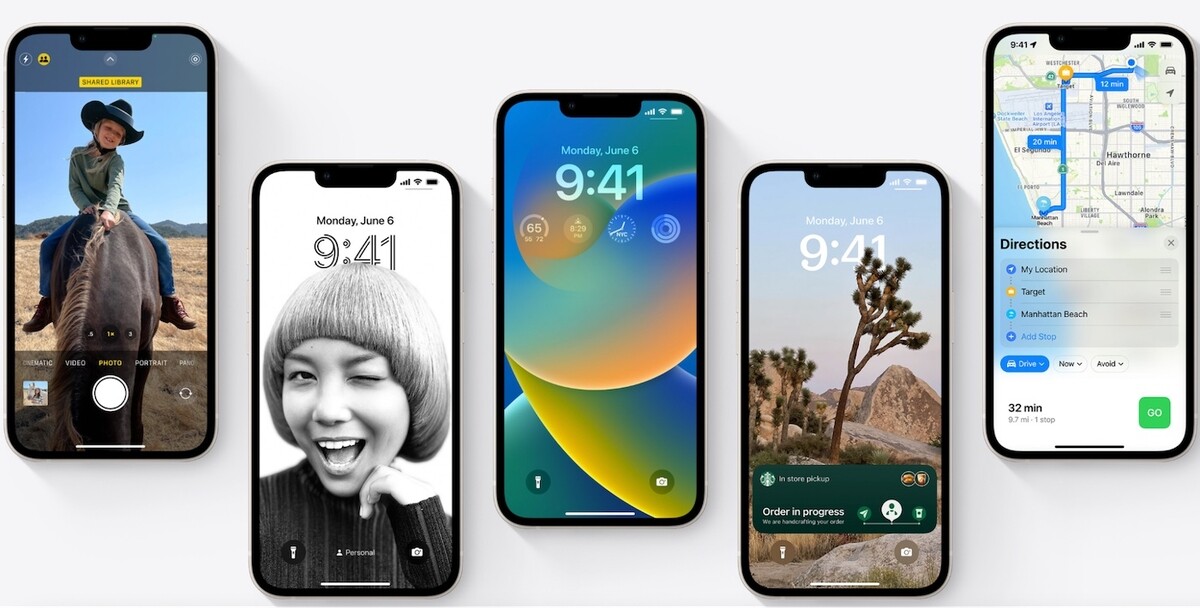
How to remove background from images on Apple iPhone
Step 1: Open the Photos application on your Apple iPhone.
Step 2: When the app opens, select the image that you want to remove the background from.
Step 3: After selecting the photo, long-press on the subject of the photo, and then without removing the finger, open the app where you want to paste the subject into.
When you select the subject and long-press on it, a subtle animation appears to indicate that the subject is being selected and then you can proceed with the next steps.
Step 4: Drop the selected subject on the app that just opened.
That’s it. Once you have followed this guide, the selected subject will be placed on to the newly opened application without the background or any other elements. Also, keep in mind that the subject selected from the image cannot be dropped into any application. It has to be either a note in the Notes app or an email in the Mails app or in the Messages app.
