It’s been a few months since Xiaomi launched the Redmi Note 9 Pro Max in India and it’s one of the best devices available right now under the Rs.20,000 price range. The Redmi Note 9 Pro Max comes with a 6.67-inch Full HD+ DotDisplay with Corning Gorilla Glass 5 protection on both front and the back. Under the hood, the device is powered by a Qualcomm Snapdragon 720G SoC which is coupled with Up to 8 GB LPPDDR4x RAM.
The device runs on MIUI 11 which is based on Android 10 and as a result, it does have Ads in the UI but it also brings in some cool additional features. Hence, In this guide, we are going to show you the best Xiaomi Redmi Note 9 Pro Max Tips, Tricks, and Hidden Features so you can make the best use of your device. Without waiting further, let’s get started.

1) Show your Battery Percentage and Network Speed on your Status Bar.
Redmi Note 9 Pro Max packs a big 5,020 mAh battery and hence it becomes important to know how much battery life is used or available in your device. By default mostly all Android Smartphones including the Redmi Note 9 Pro Max comes with a Graphical battery indicator that doesn’t show users the exact available battery however this can be changed if you select the “Percentage” battery indicator. In addition to this, you can also turn on the “Show network speed” toggle to see your Internet speed on your Status Bar. Have a look at the steps below to see how it’s done.
For the Battery Percentage:
- Go to Settings -> Display -> Notch & Status Bar -> Battery Indicator.
- Choose between “Percentage (in the icon)” and “Percentage (next to the icon)” to see the battery percentage on your status bar.
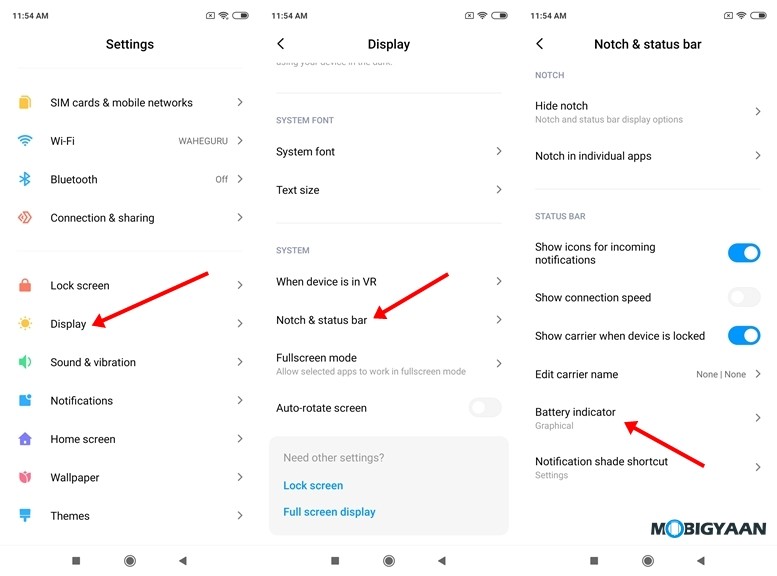
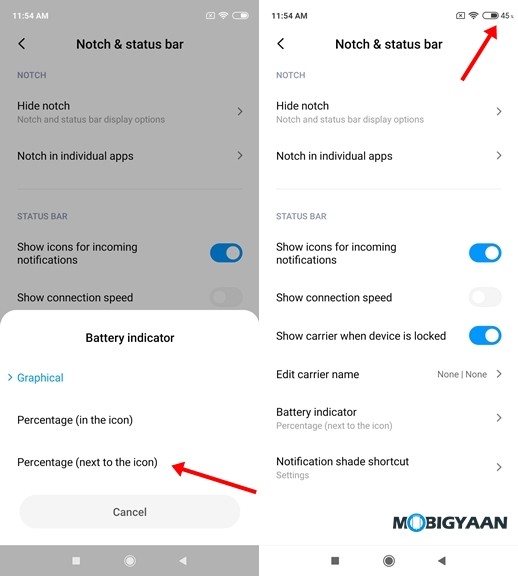
For Connection Speed:
- Go to Settings -> Display -> Notch & Status Bar.
- Turn on the “Show connection speed” button and you’ll be able to see your network speed on your Status Bar.
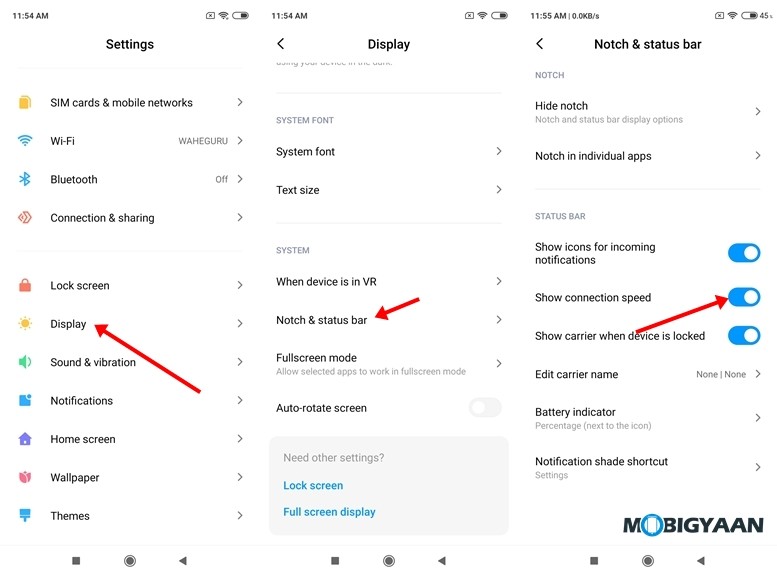
2) Use two Apps of the same kind with the Dual Apps feature
It’s 2020 and most of us have multiple accounts on Social media and Online shopping Apps and Websites. However, logging out from your favorite apps every time to switch to your secondary account becomes time-consuming. Hence, to avoid that the Xiaomi Redmi Note 9 Pro Max comes with a Dual Apps feature that allows you to create two apps of the same kind on your smartphone. To use Dual Apps on Redmi Note 9 Pro Max all you have to do is:
- Go to Settings -> Apps -> Dual Apps.
- Tap on the button next to the App you want to clone to create a Dual App on your device.
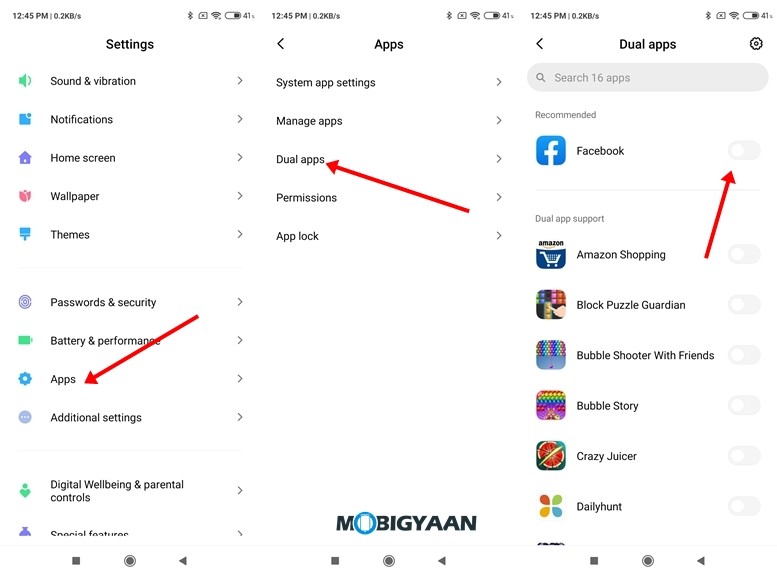
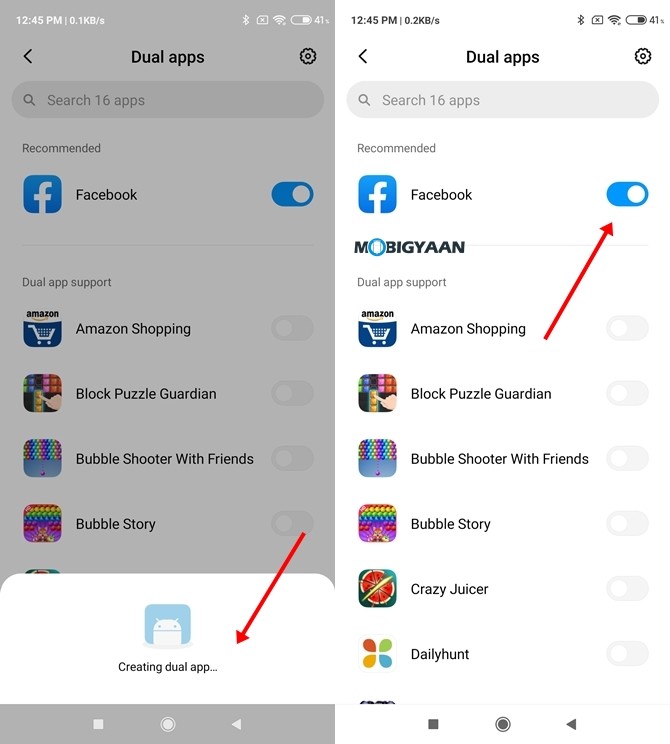
3) Use the new Clear Speaker mode to clean your speakers
If you are facing problems with the audio output on your device there are chances that your speakers may have collected some dust which is resulting in the bad audio output. The clear speaker mode on Xiaomi Redmi Note 9 Pro Max plays 30-second audio that helps you to remove dust from your speakers. You can play this repeatedly depending on the dust you have in your speaker. To use the Clear Speaker mode all you have to do is:
- Go to Settings -> Additional Settings -> Clear Speaker.
- Press the button next to the clear speaker option to start playing your audio.
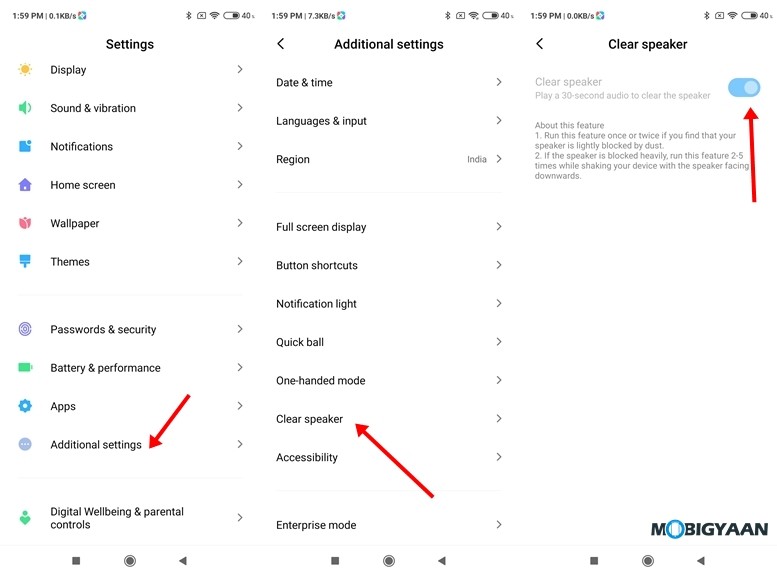
4) Make use of App Lock
Mostly every one of us likes to keep our photos and conversations protected for privacy reasons the inbuilt App Lock that comes with Xiaomi MIUI 11 can help you to do that better. While a lot of users, install third-party apps to lock apps on their smartphones, the Xiaomi Redmi Note 9 Pro comes with an inbuilt App Lock that helps you to lock apps on your smartphone and keeps them protected from others. You can use this feature to lock apps like Gallery, WhatsApp, Instagram, and others to keep your Photos and Conversations safe from the people who use your device. To use App Lock on Redmi Note 9 Pro Max all you have to do is:
- Go to Security App -> App Lock -> Tap on the Apps you want to lock.
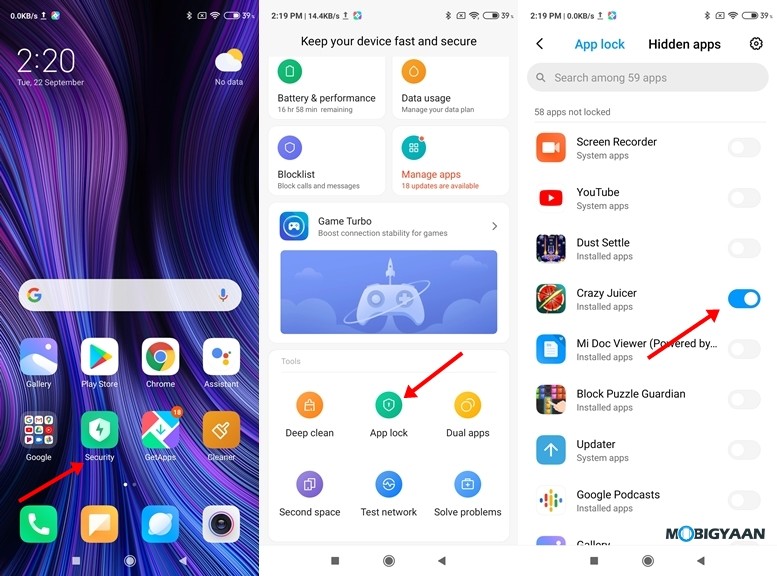
5) Make use of Dark Mode
Dark Mode is the new trend and mostly everyone is using it these days. Dark Mode allows you to change the overall theme to Dark and helps you to save the battery life on your device. You can also use Dark Mode in places like movie theatres when you want to use your smartphone without disturbing the people sitting near you. To turn on Dark Mode on Redmi Note 9 Pro Max all you have to do is:
- Go to Settings -> Display -> Dark Mode.
- Tap on the Dark Mode slider to enable dark mode on your device. You can also set a schedule if you want Dark Mode to automatically get turned on at a specific time.
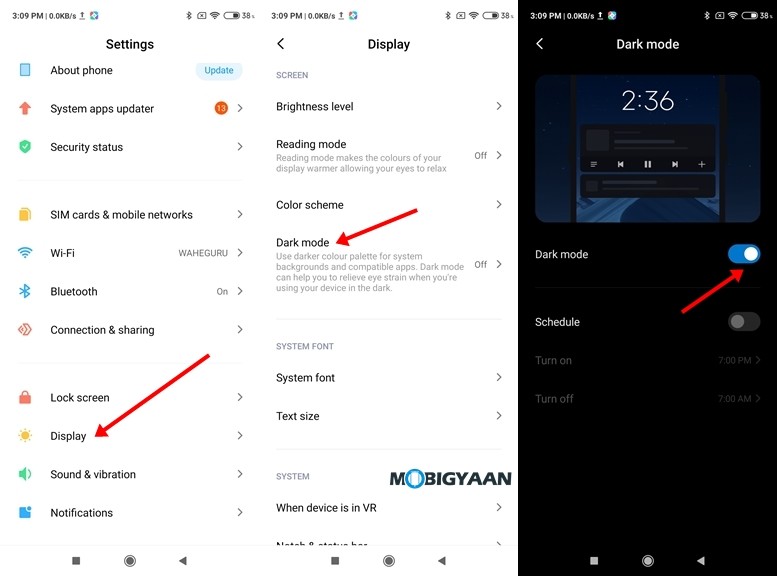
6) Full-screen Gesture Navigation
If you are tired of using Buttons on Redmi Note 9 Pro Max and you are looking for a complete full-screen experience then the gesture navigation can help you to solve the problem. Turning on Gesture Navigation allows you to remove the buttons from your screen and gives you a better full-screen experience. It also you to move around in your phone using gestures and makes the overall navigation process faster.
To turn on Gesture Navigation on Redmi Note 9 Pro Max all you have to do is:
- Go to Settings -> Additional Settings -> Full-screen display and select Full-screen gestures.
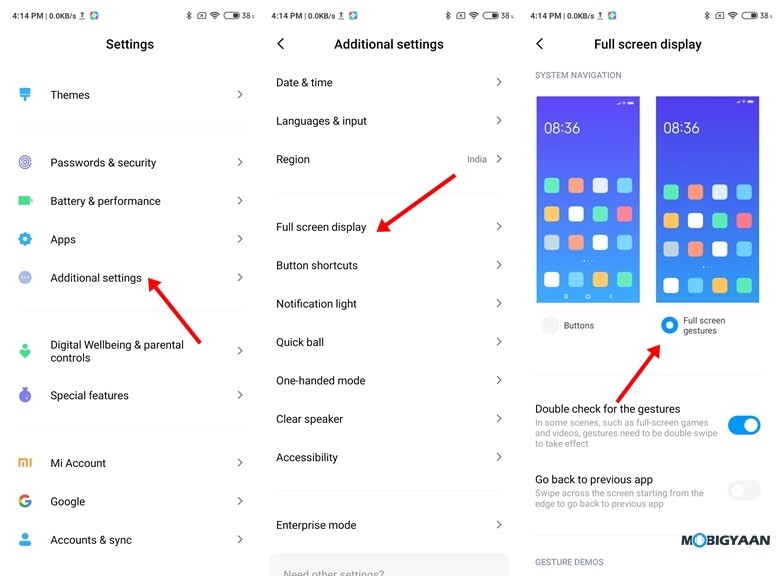
7) Make use of Themes to change the overall Look and feel of your device.
If you are bored with the default icons and wallpapers on MIUI 11 then you can change them by using Themes on MIUI 11. Theme Store on Redmi Note 9 Pro Max features hundreds of themes that you can use to change the Look & Feel of your device. Some of these themes are available for free whereas the other Themes labeled as Premium ask you to watch 30-second ads before you can download them. To use Themes on Redmi Note 9 Pro Max all you have to do is:
- Open Themes and download the theme which you like.
- Go to My Page, open your downloaded theme, and tap on “Apply” to apply your downloaded theme.
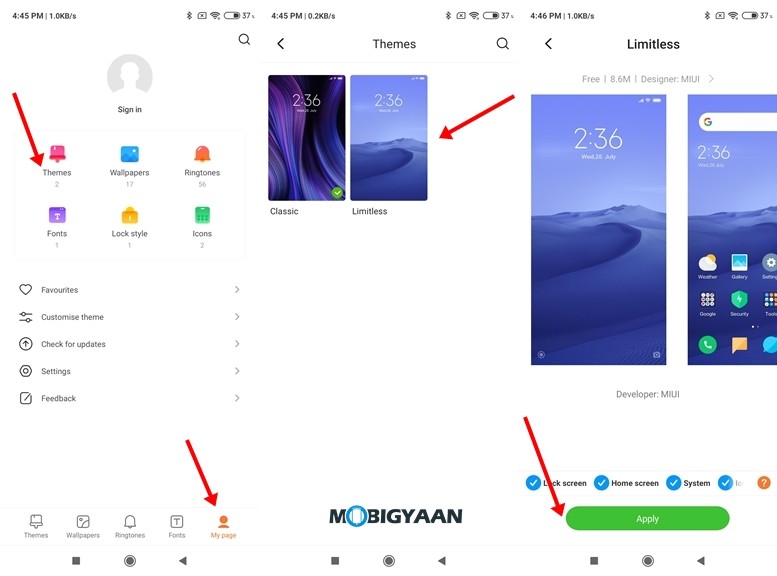
8) Disable Promoted Apps from Folders
Ads are one of the biggest issues with MIUI and they also appear in the folders you make. If you are using a Xiaomi device for a long time, you might be aware of the “Promoted Apps” that keep popping up when you open a folder. To disable that all you have to do is:
- Open the folder where you get the Promoted Apps.
- Tap on the folder name and disable the Promoted Apps slider. That’s all doing this will remove the Promoted Apps from your folder.
You can also read How to Remove Ads from Your Xiaomi Device if you want to disable the ads completely.
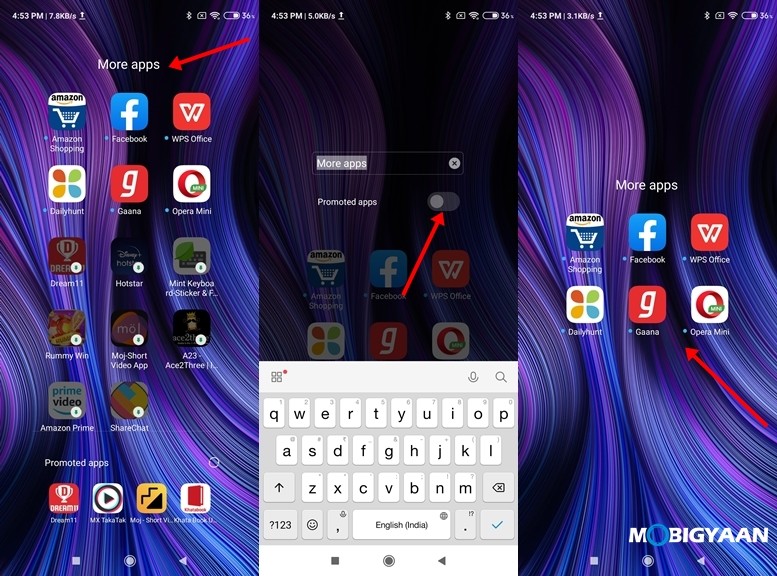
9) Check your in-game FPS using Game Turbo
Earlier checking your FPS on Mobile Games was a tough task but thanks to Game Turbo on Xiaomi Redmi Note 9 Pro Max you can do that with a single swipe. To see your FPS in any game just run the game and slide from the top left corner and you will get the Game Turbo menu.
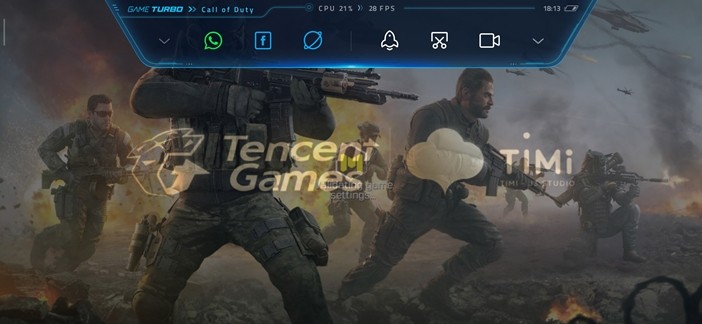
10) Change your -1 Screen to Google Discover
Every Xiaomi user hates the App Vault that pops up when you go to your -1 screen however with the latest MIUI 11 you can now change that -1 screen to Google Discover and get access to the latest news based on your search history. To change your -1 Screen all you have to do is:
- Go to Settings -> Home Screen -> -1 Screen and tap on the “Google Discover” option. Go back to save your changes.
Have a look at the image below to see how it’s done.
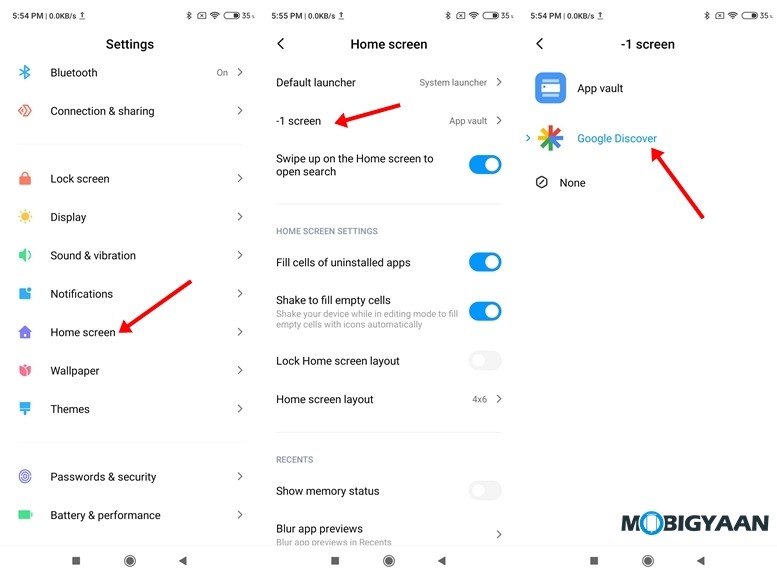
That’s all, folks! Liked this guide? Don’t forget to check out more Android and iOS tutorials, guides, tips, and tricks as well as for other smartphones and apps. For more updates on the latest smartphones and tech, follow us on our social media profiles.

