Redmi Note 8 is the latest mid-range smartphone from Xiaomi that was launched along with the Redmi Note 8 Pro. The device is powered by a Qualcomm Snapdragon 665 processor which is further coupled with 4/6 GB of RAM. The device runs on Android 9 Pie which is based MIUI 10.3.1 which comes with a lot of additional features. Hence in this guide, we are going to have a look at the top Tips, Tricks and Hidden Features for the Xiaomi Redmi Note 8. Without waiting further, let’s get started.

1) Dark Mode
Dark Mode is trending right now and mostly every app now comes with a dedicated dark mode. A lot of people are waiting to get the dark mode with the Android 10 update but thanks to the MIUI on Redmi Note 8 you can experience dark mode right now. With Instagram’s latest update, enabling dark mode on your device will also change your Instagram theme to dark. To enable dark mode on Redmi Note 8 all you have to do is:
- Go to Settings -> Display -> and turn on the Dark Mode by tapping on the slider.
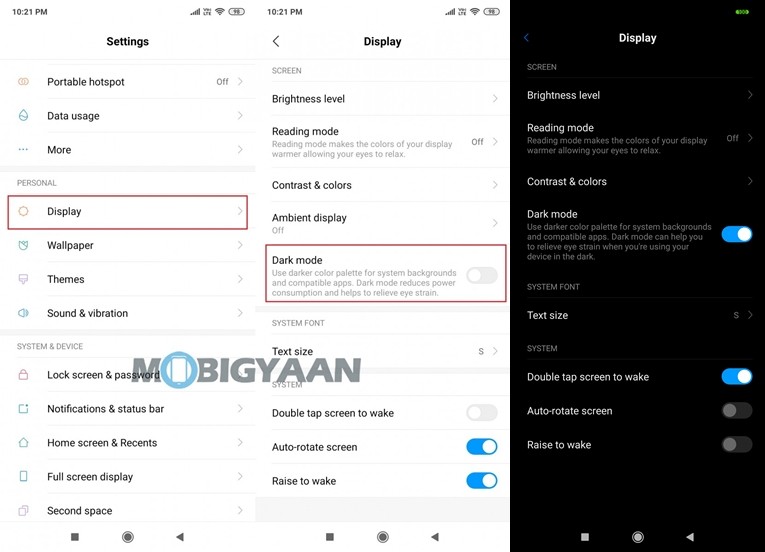
2) Run Dual Apps
It’s 2019 and mostly every smartphone user has two accounts on all the major Apps and Services. One is a primary account and the other one is secondary. As much as we love using multiple accounts, we hate it when we have to log in and logout whenever we want to switch our account. Hence to avoid that, you can make use of Dual Apps. The Dual App feature on Redmi Note 8 allows you to run two apps of the same kind. To enable Dual Apps on Redmi 8A all you have to do is:
- Go to Settings -> Dual apps and just tap on the apps on which you’d like to run dual accounts.
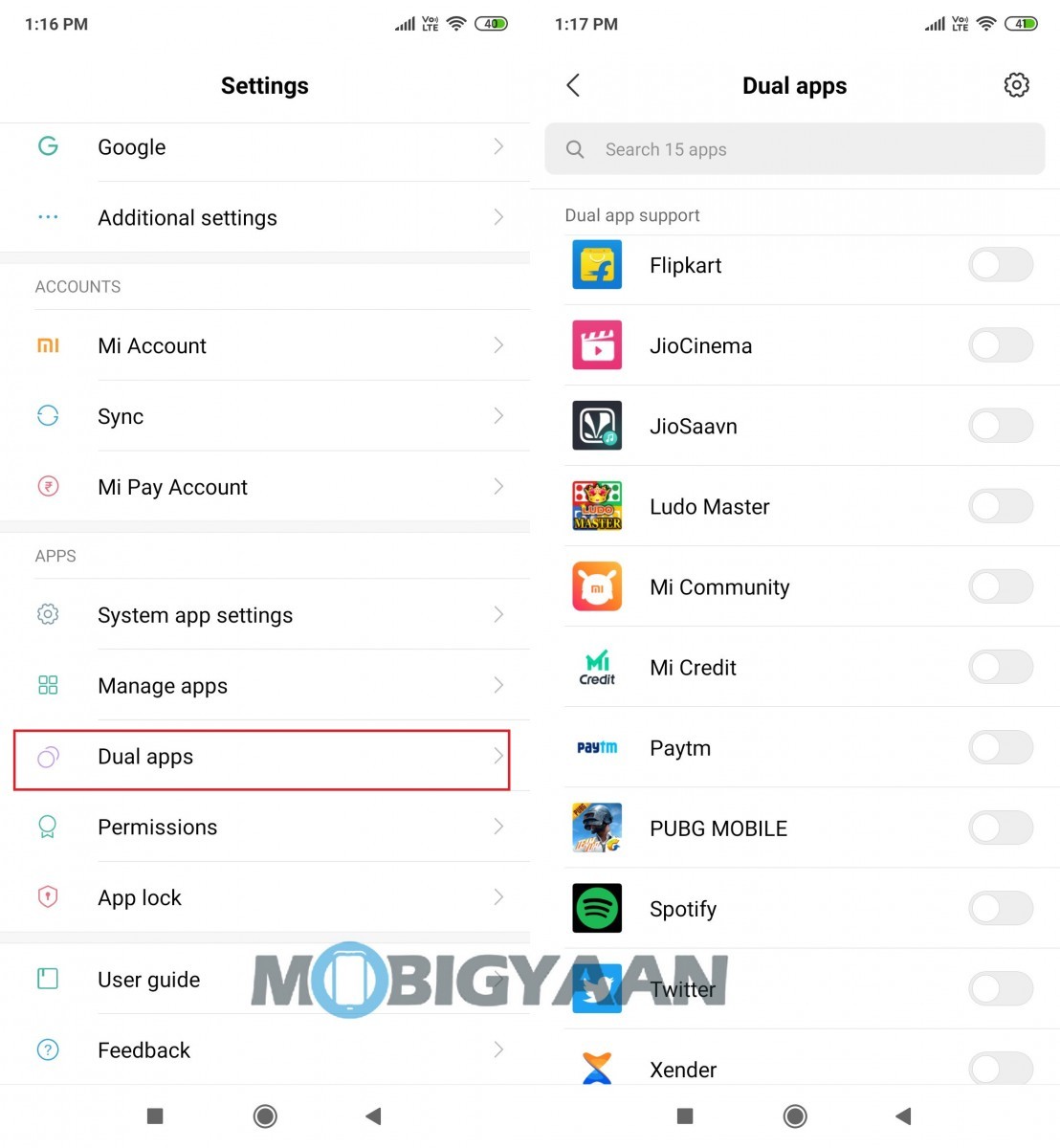
3) Show your Battery Percentage and Network Speed in Status Bar
Like most of the Android Smartphones out there, the Xiaomi Redmi Note 8 Pro doesn’t show you the Battery Percentage and Network Speed by default. However, you can see your Battery Percentage and Network Speed by just by tweaking around your settings and the people who have used Xiaomi smartphones in the past must be aware of that. To see Battery Percentage and Network Speed in Status Bar all you have to do is:
- Go to Settings -> Notifications & Status Bar -> Battery Indicator -> and select Percentage.
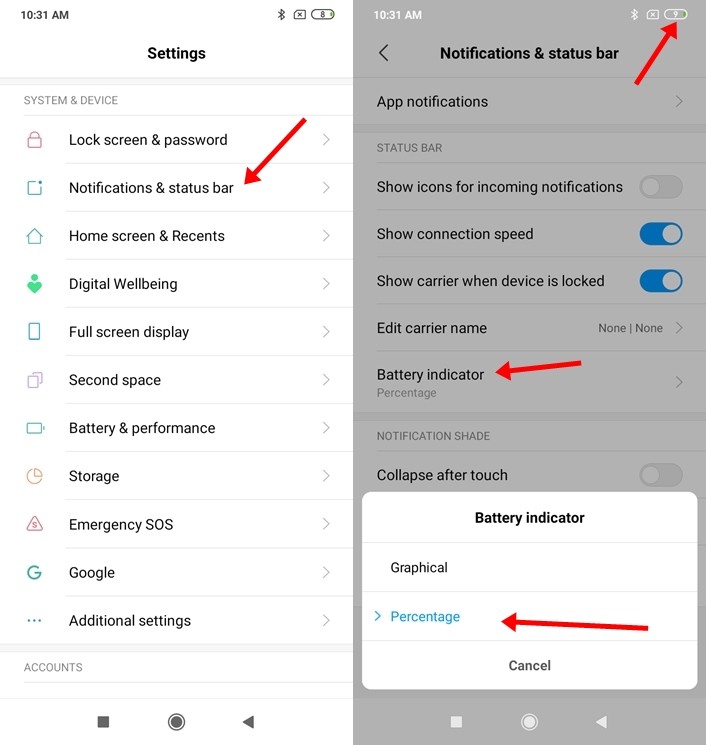
Same way just head to:
- Settings -> Notifications & Status Bar -> Enable the “Show Connection Speed” slider to see the Network Speed on your Status Bar.
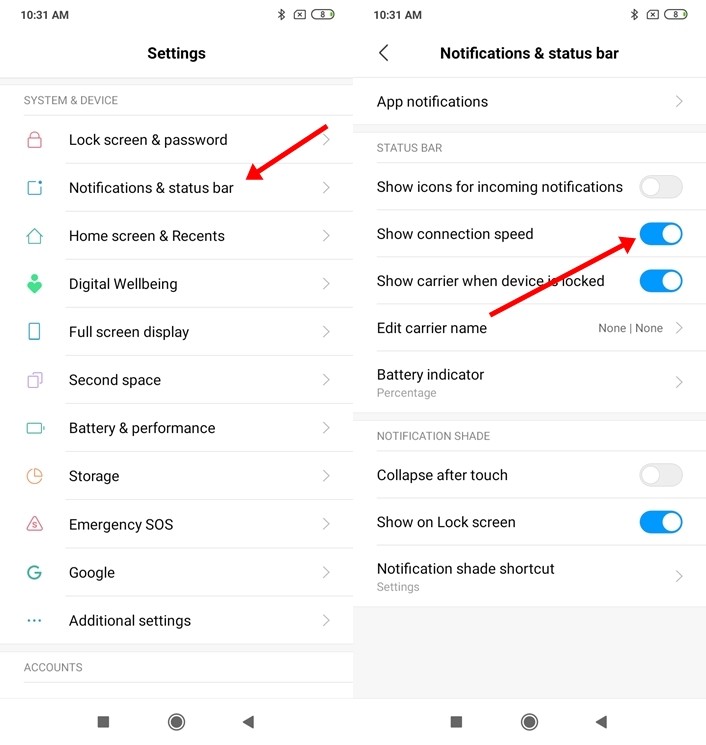
4) Secure your Apps with App Lock
Just like other Xiaomi Smartphones available in the market, Redmi Note 8 also comes with an inbuilt App Lock that helps you to secure your apps as it locks them. The App Locker on the Redmi Note 8 works perfectly and you can unlock the apps by using your Fingerprint, Face, Pattern or a Password. To lock Apps on Redmi Note 8 all you have to do is:
- Go to Security App -> App Lock -> Tap on the Apps you want to lock.
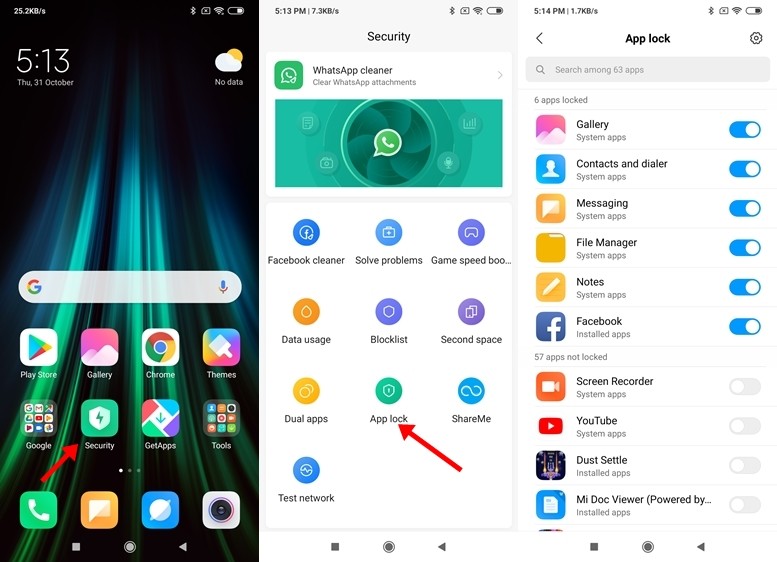
5) One-Handed Mode
Redmi Note 8 comes with a 6.3-inch Full HD+ Display and if that’s too big for your hands the One-handed mode will come in handy. One-handed mode allows the user to make the display small for easy one-handed use. There are three screen sizes offered in the One-handed mode and users can select the size they are comfortable with. Once you have enabled One-handed mode just swipe right from the Home button and your screen size will automatically get shrunk. To enable One-handed mode on Redmi 8A all you have to do is:
- Go to Settings -> Additional Settings -> One-handed mode and select the size of the screen you want.
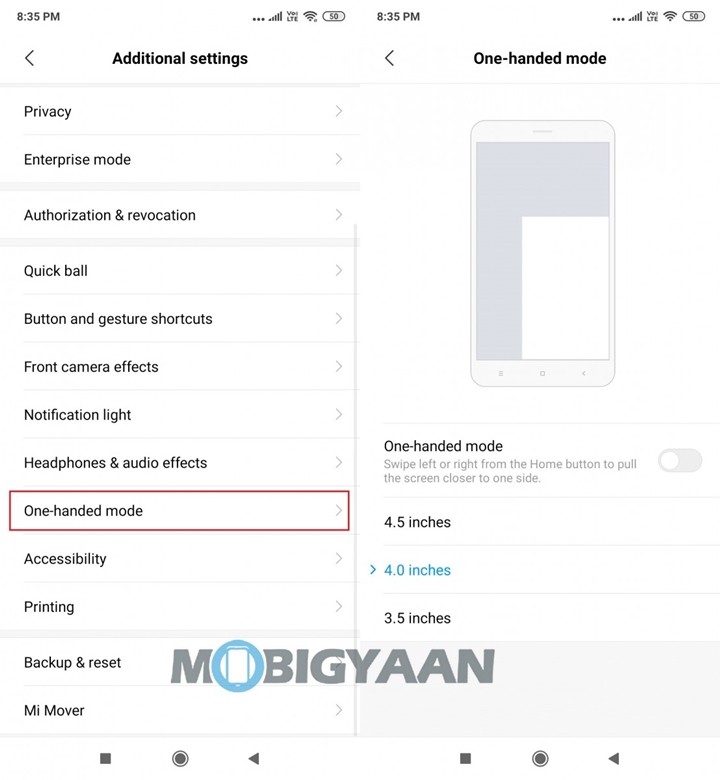
6) Screen Recording
Just like the other Xiaomi devices the Redmi Note 8 also comes with an inbuilt screen recording app. From Snapchat Stories to your Gameplay videos you can record everything with the Screen Recorder app. Not only this, but it can also record the background audio of the videos you are playing.
Previously on MobiGyaan, we wrote a complete guide to use the Screen Recording feature on Xiaomi Devices, so to see how to use the Screen Recorder feature on the Redmi 8A just click here.
7) Hide Notch
Redmi Note 8 comes with a 6.3-inch display that has a notch on the front. The notch houses a 13 MP selfie snapper but if you aren’t a fan of it you can hide it thanks to MIUI. To hide the notch on Redmi Note 8 all you have to do is:
- Go to Settings -> Full-screen display and enable hide notch
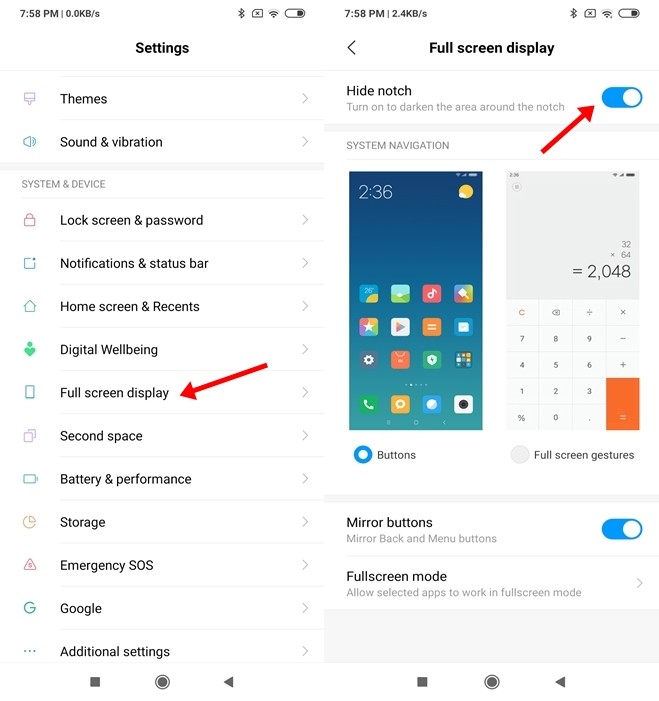
8) Fullscreen Gesture Navigation
Using Navigation Buttons to get tasks done and move around in your smartphone is too mainstream. Redmi Note 8 Pro comes with Gesture Navigation that allows you to navigate in your smartphone using gestures. Using it for the first time might be confusing but once you get used to it there is no way you’ll go back to those navigation buttons. To enable fullscreen gesture navigation on Redmi Note 8 all you have to do is:
- Go to Settings -> Full-screen display and select Full-screen gestures
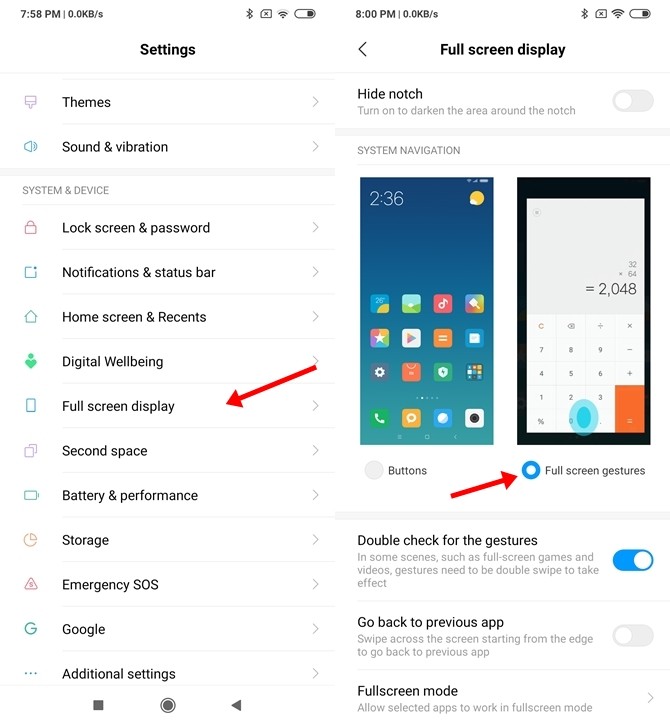
So that’s all for this guide. Before you go make sure you check our review for the Redmi Note 8 by clicking here.
