Xiaomi recently launched the Redmi K20 series smartphones in the Indian market. There are two phones in this series — Redmi K20 and K20 Pro, both of which runs MIUI 10 custom interface based on Android 9 Pie operating system.
The MIUI offers many options to the users to customize the experience as per their liking. The devices also come with many interesting features. Here is a list of top 12 hidden features of the Redmi K20 smartphone and how to enable/use them.

1) Turn off pop-up camera lights
The Redmi K20 has a pop-up front camera, and there are LED lights on both edges of the elevating module. There’s also a sound effect that plays every time the camera module gets elevated.
While many users like this feature, there are some who don’t want all these gimmicks. Thankfully, you can customize these effects and can even turn them off completely. To do so, you’ll have to go to Settings > Additional settings > Front camera effects.
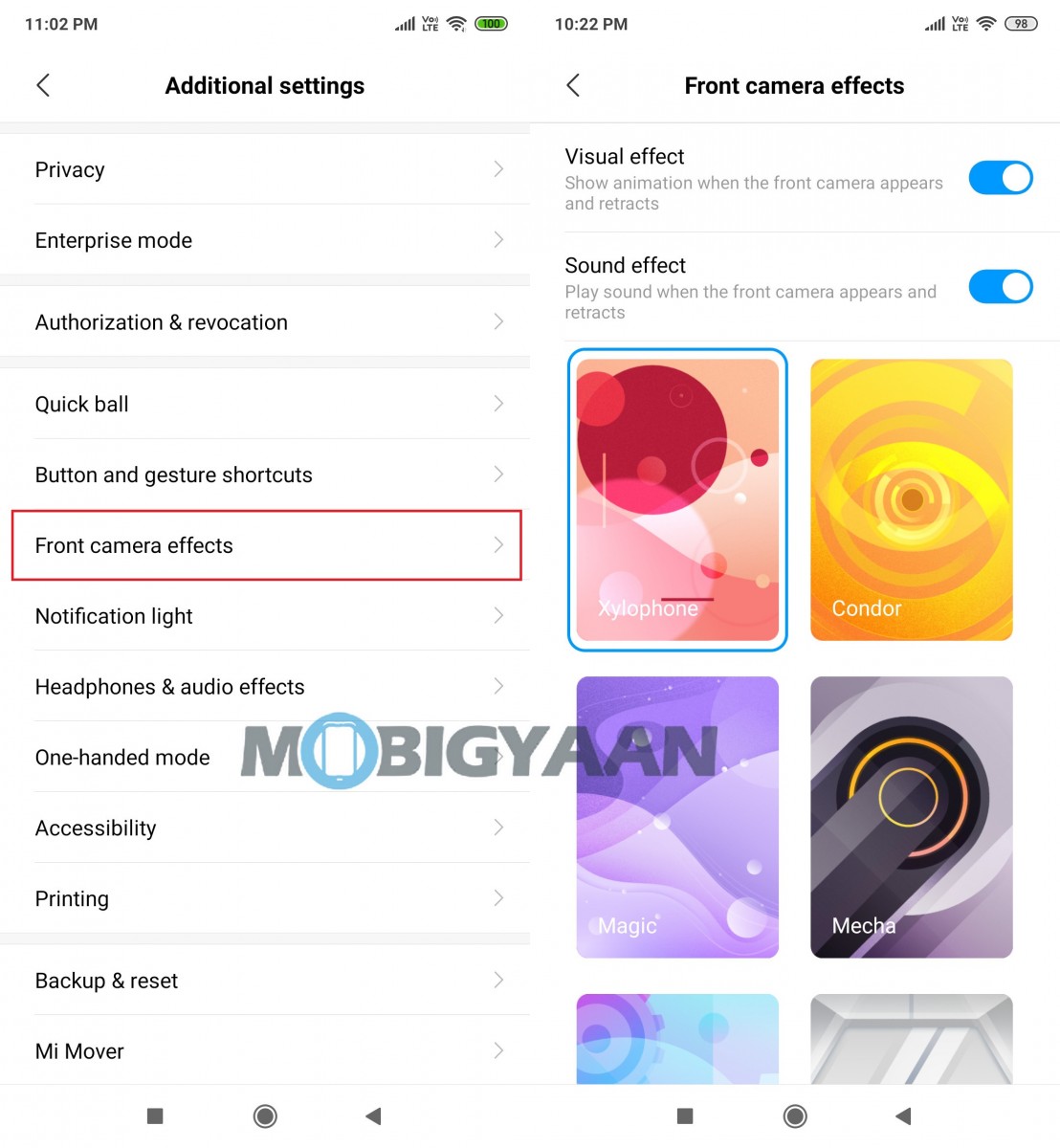
2) Change fingerprint animation
The Redmi K20 smartphone comes with the seventh-generation in-display fingerprint sensor. You can also change the fingerprint sensor unlock animation on the device. To do so, head over to the Settings > Lock Screen and Passwords > Manage Fingerprints > Fingerprint Animations.
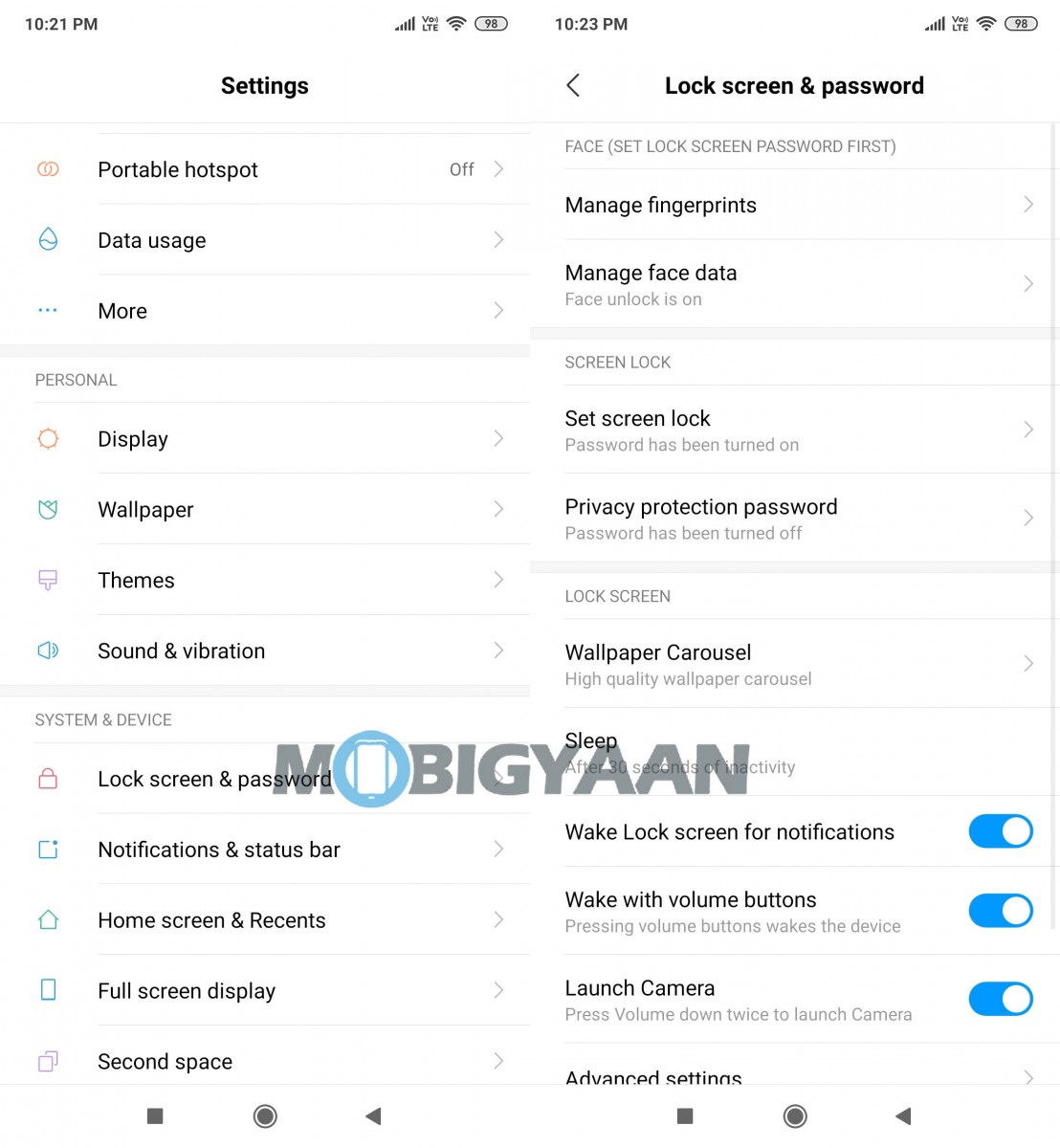
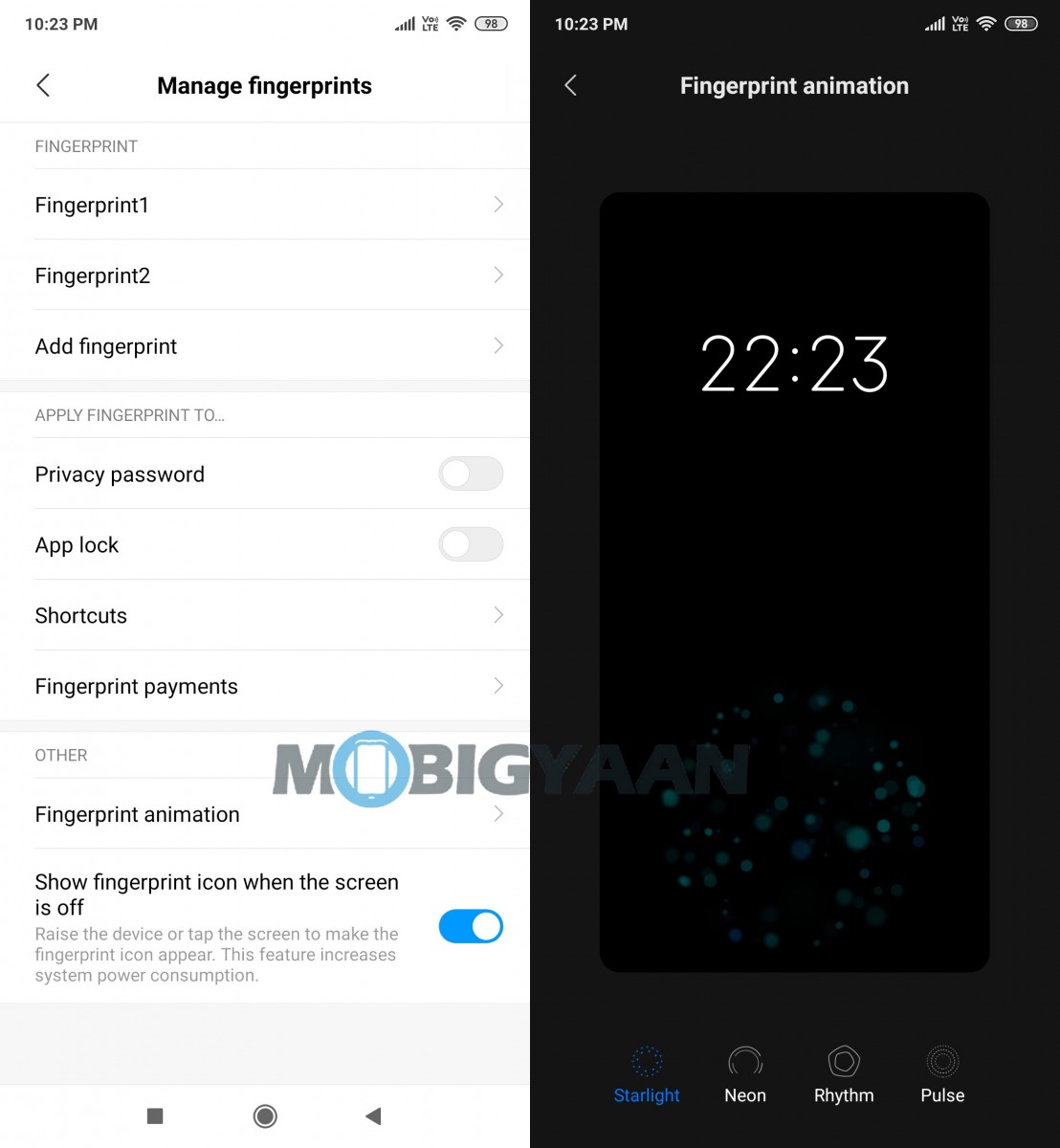
3) Enable Dark Mode
While Android is going to introduce system-wide Dark Mode in its next major update, i.e. Android Q, Xiaomi is offering this with MIUI on Redmi K20. To enable dark mode on your smartphone, go to Settings > Display and there, just toggle the Dark Mode on. You are all set now.
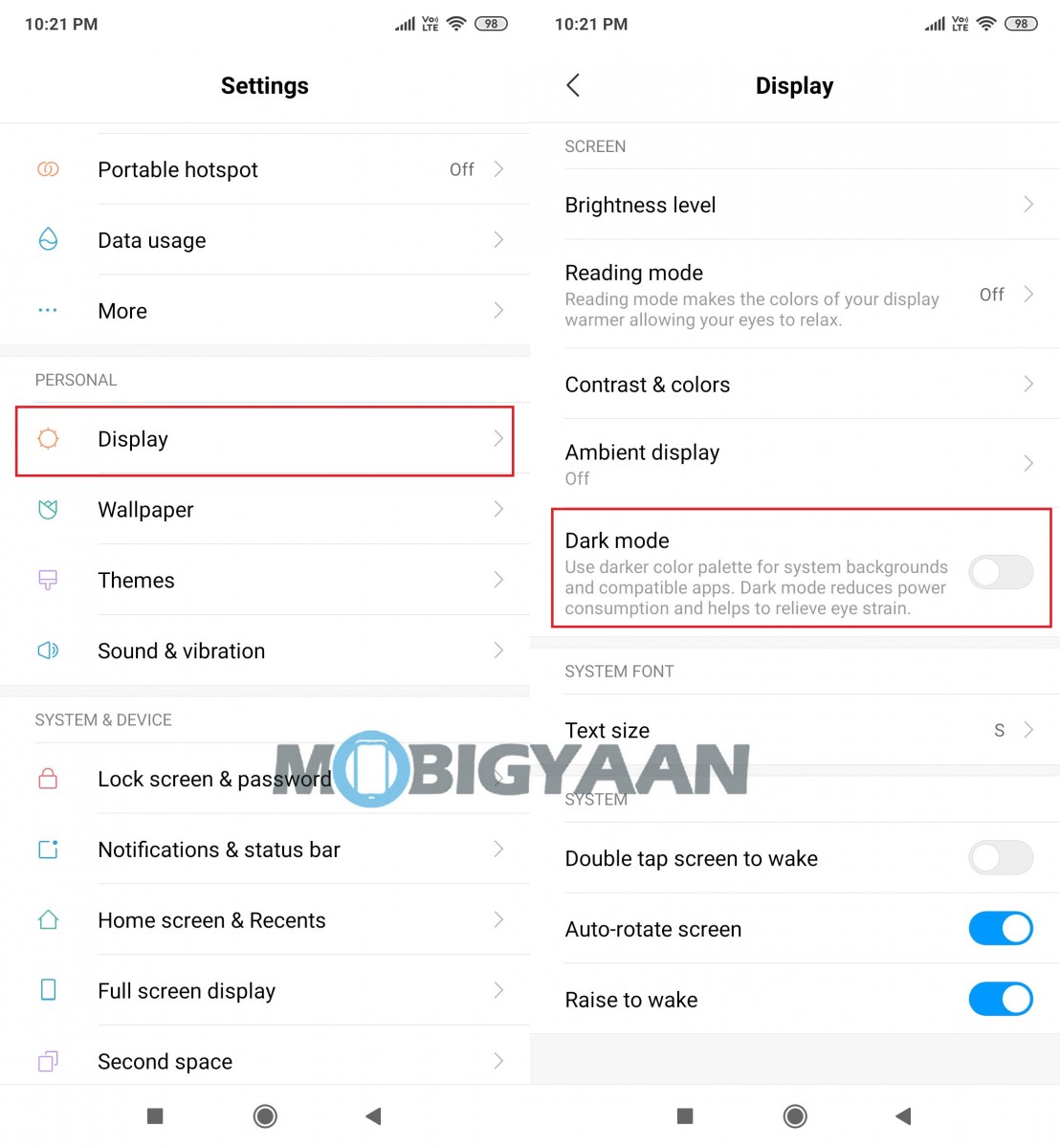
4) Use Always-On display
Since the Redmi K20 smartphone comes with an AMOLED display, it comes with support for the Always-on display functionality. To turn on this feature, head over to the Settings > Display and choose the Ambient display option.
In this mode, you will also be able to change the clock style and background for the always-on display. You can even set a schedule for the feature to turn on/off automatically.
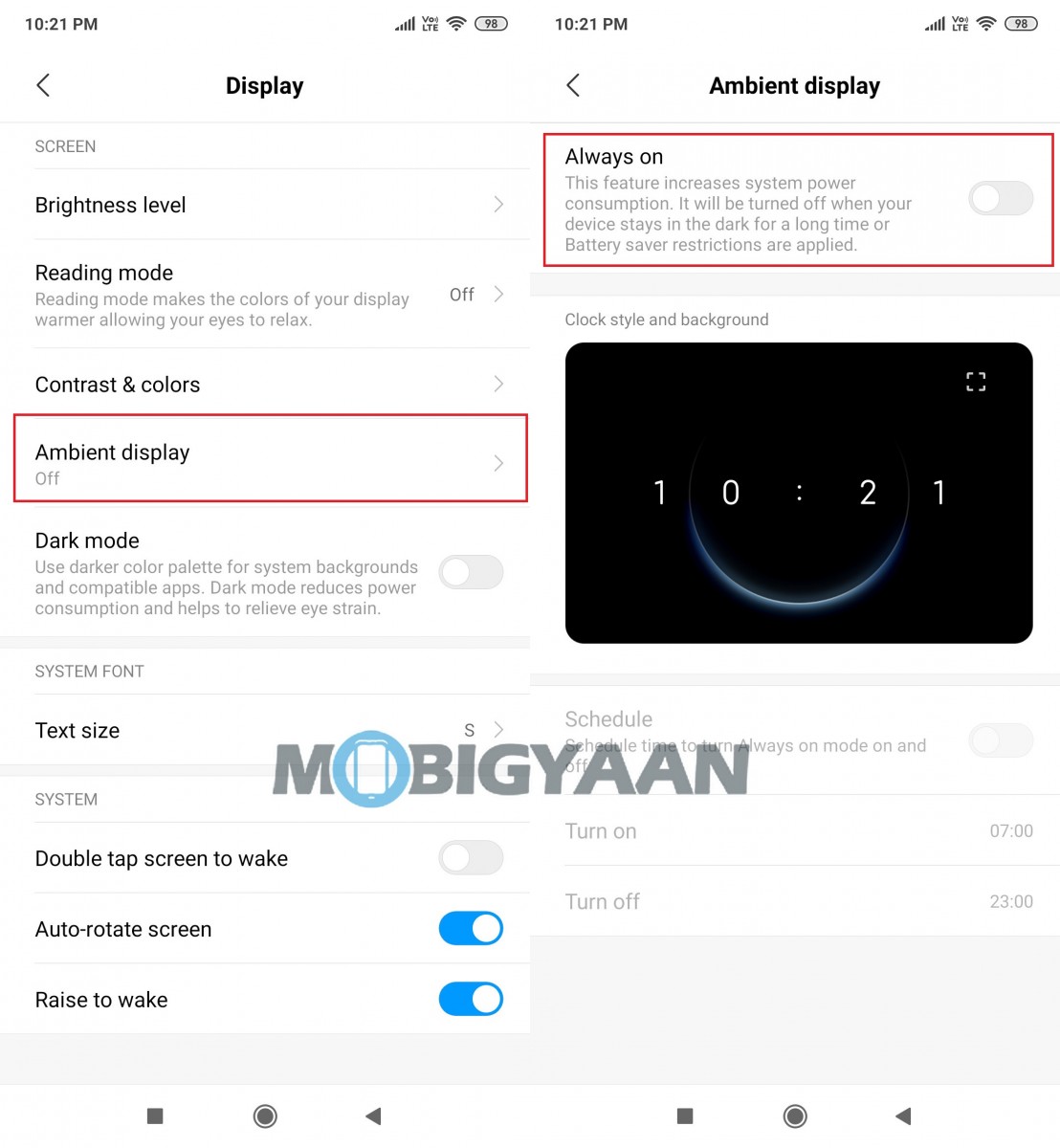
5) Using the Power button to trigger Google Assistant
You can also use the power key on your smartphone to trigger Google Assistant. To map the short press action of the power key to Google Assistant, go to Settings > Additional Settings > Buttons and select Gestures. Once you have set this up, you can then press the power key and use voice commands for completing various tasks.
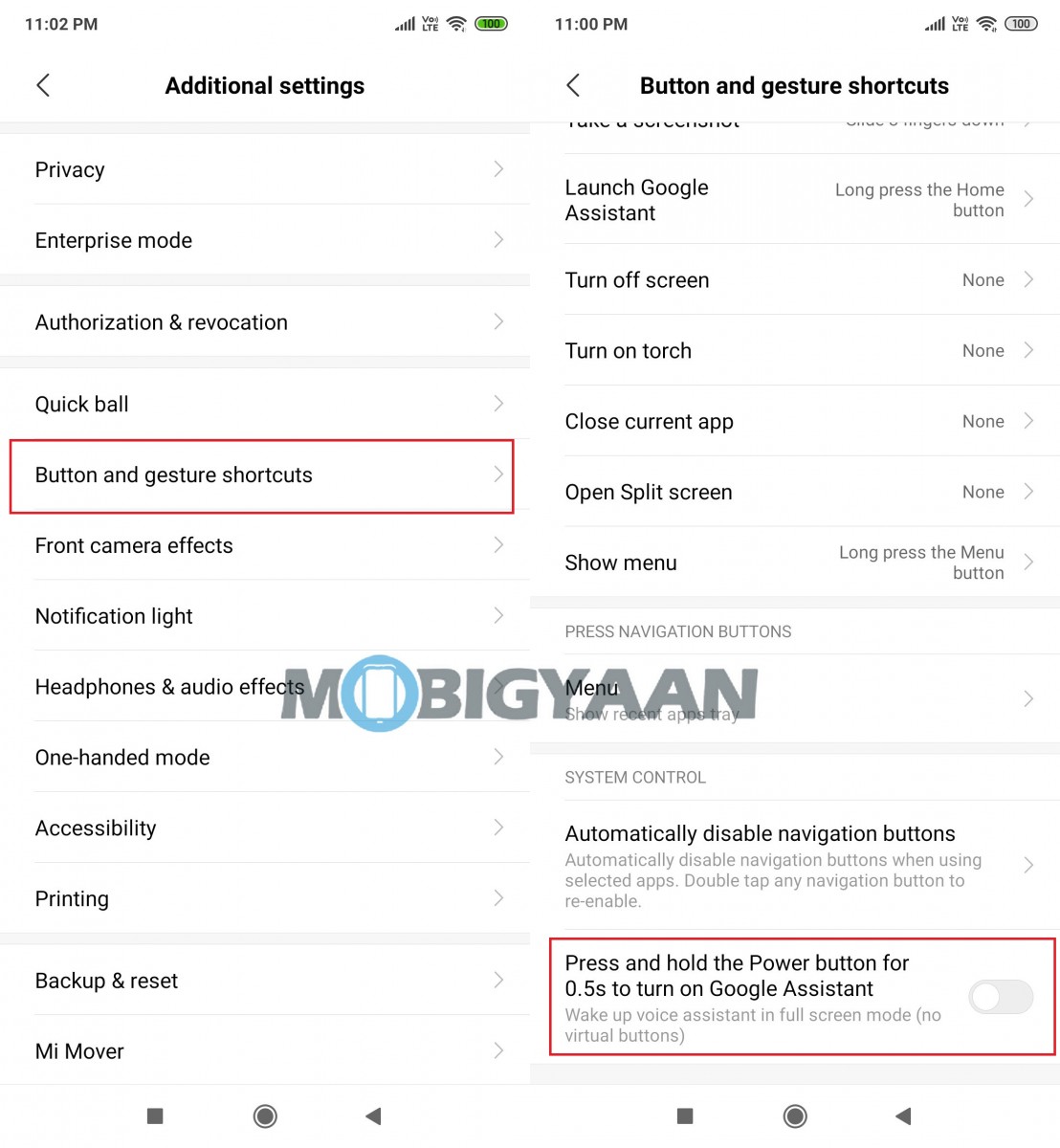
6) Run Dual Apps
Among several interesting features of the MIUI, one of them is its ability to clone any supported app into two so that you can run two different accounts simultaneously. Using this feature named Dual Apps, you can run two WhatsApp or Instagram or Snapchat on a single device. Just go to Settings > Dual apps and toggle ON the apps that you want to use another account with.
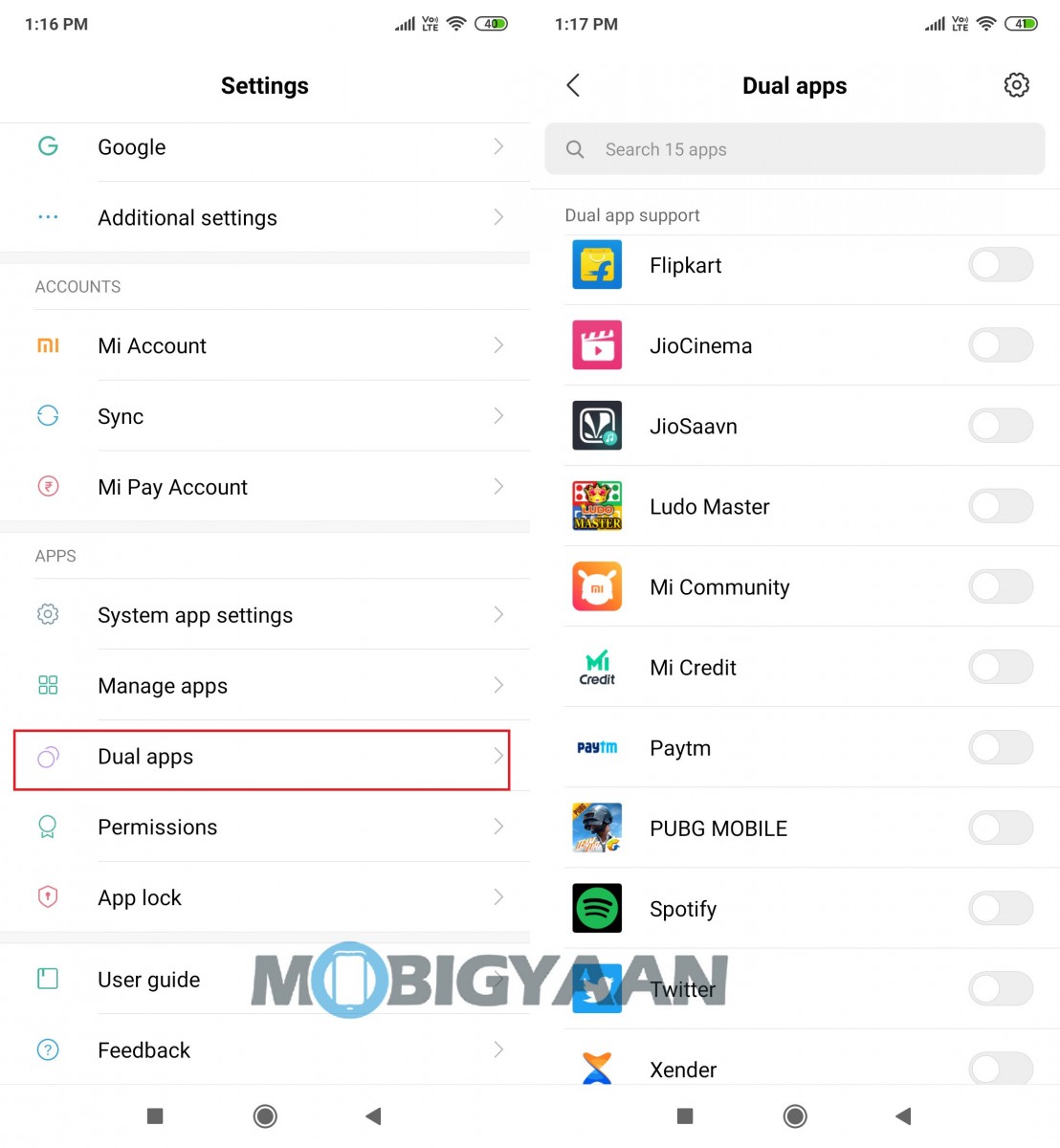
7) Gesture Navigation
The Redmi K20 comes with a full-screen design without any notches for higher screen-to-body ratio. Using on-screen navigation buttons takes up the screen space. So, you also have an option for gesture-based navigation, which is quite good for a phone with a full-screen display.
To enable this feature, go to Settings > Full screen display and select Full screen gestures.
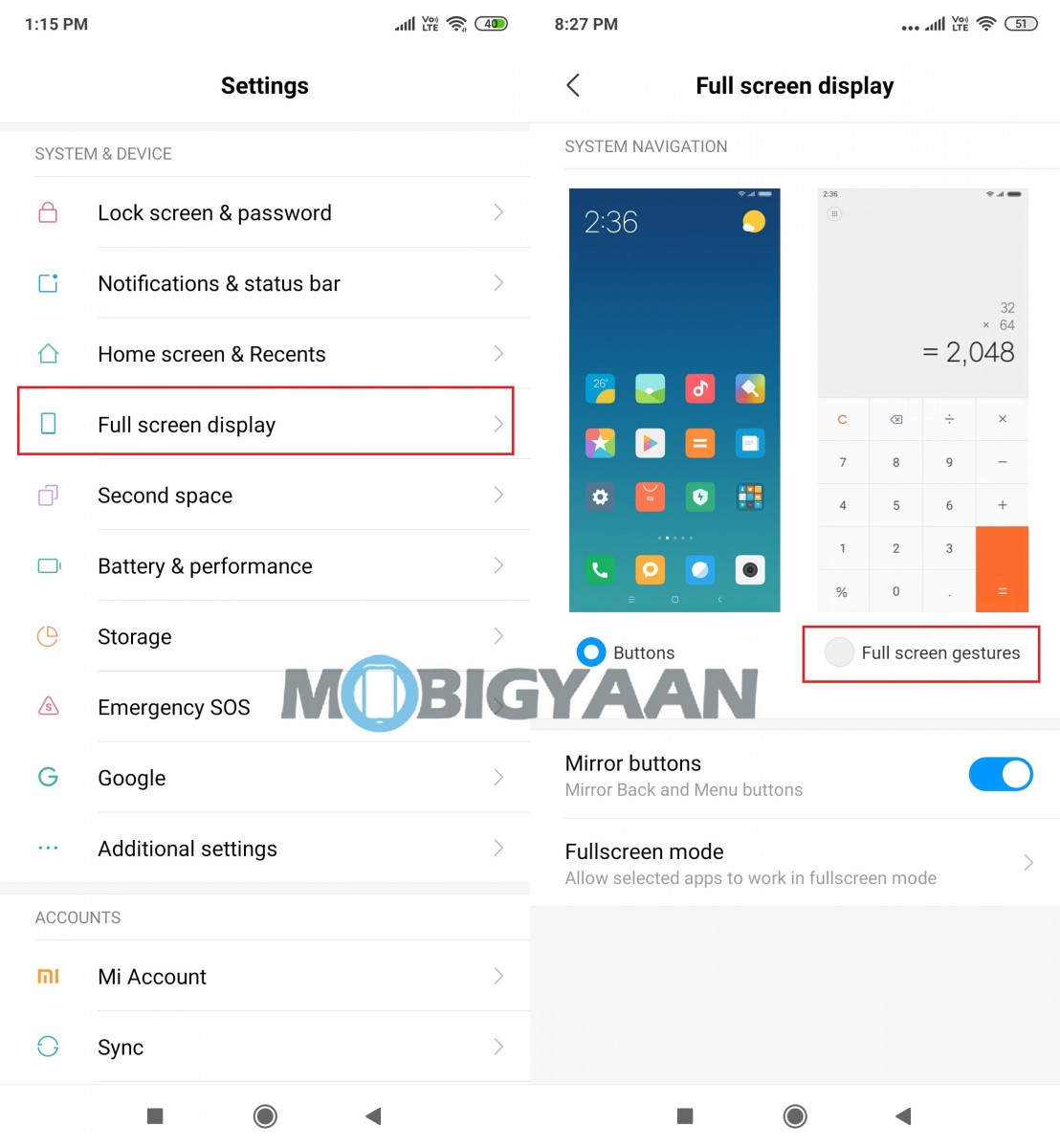
8) One-handed mode
The Redmi K20 comes with a 6.39-inch display, which might make it difficult to use it single-handedly. Thankfully, MIUI offers a solution for this with a feature called One-handed mode. To enable this, just go to Settings > Additional Settings > One-handed mode and select the size of the screen you want. You can also toggle the gesture feature on which will trigger this mode when you swipe left or right from the home button.
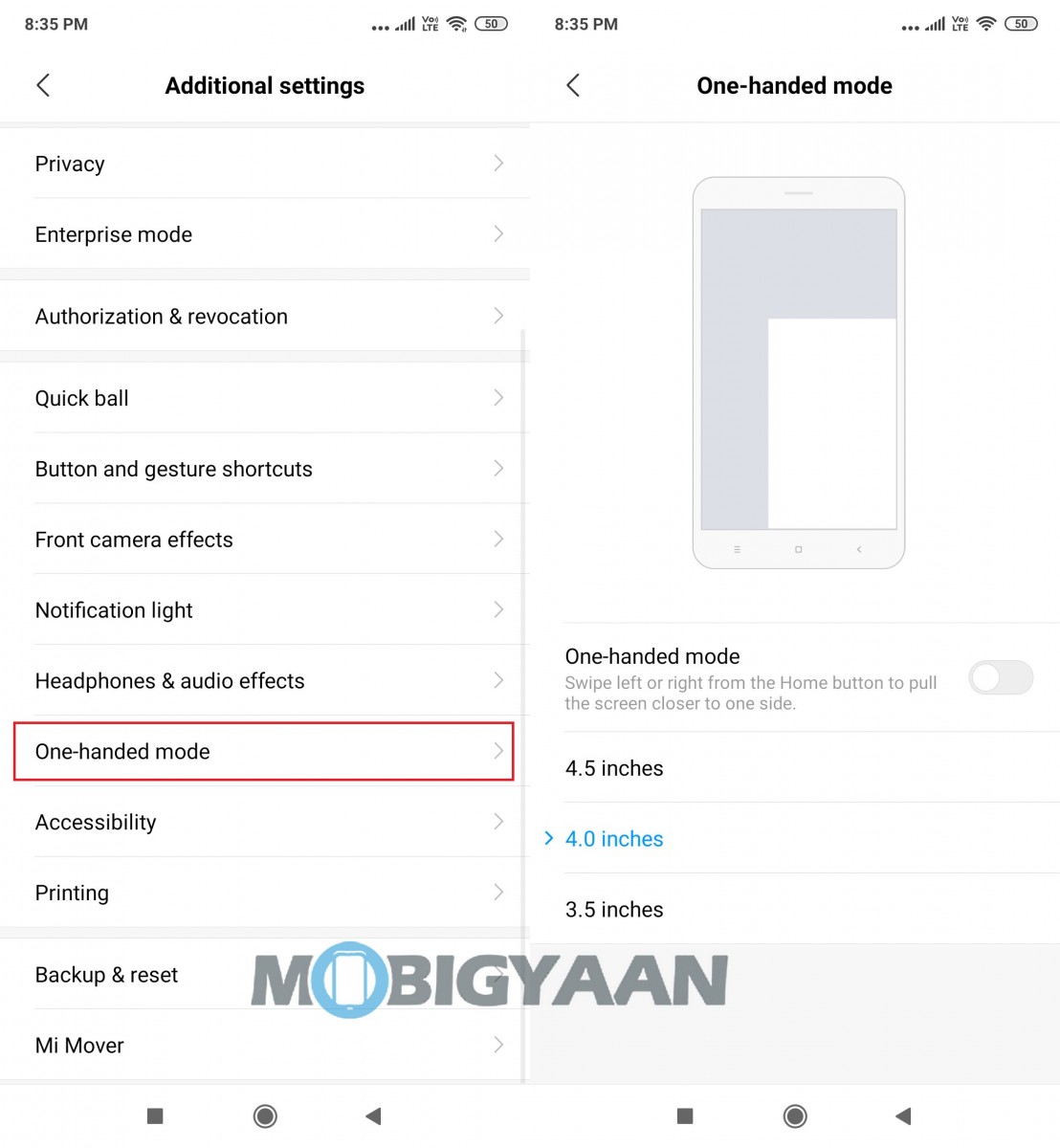
9) Using Sky filter for images
In the Redmi K20 series smartphones, Xiaomi has introduced new Sky filters. As the name suggests, it can completely replace the blues or greys above the skyline.
ou can access the Sky filters by opening an image in the gallery and then opting for the edit options. In the edit screen, go to Filters and try Sky filters.
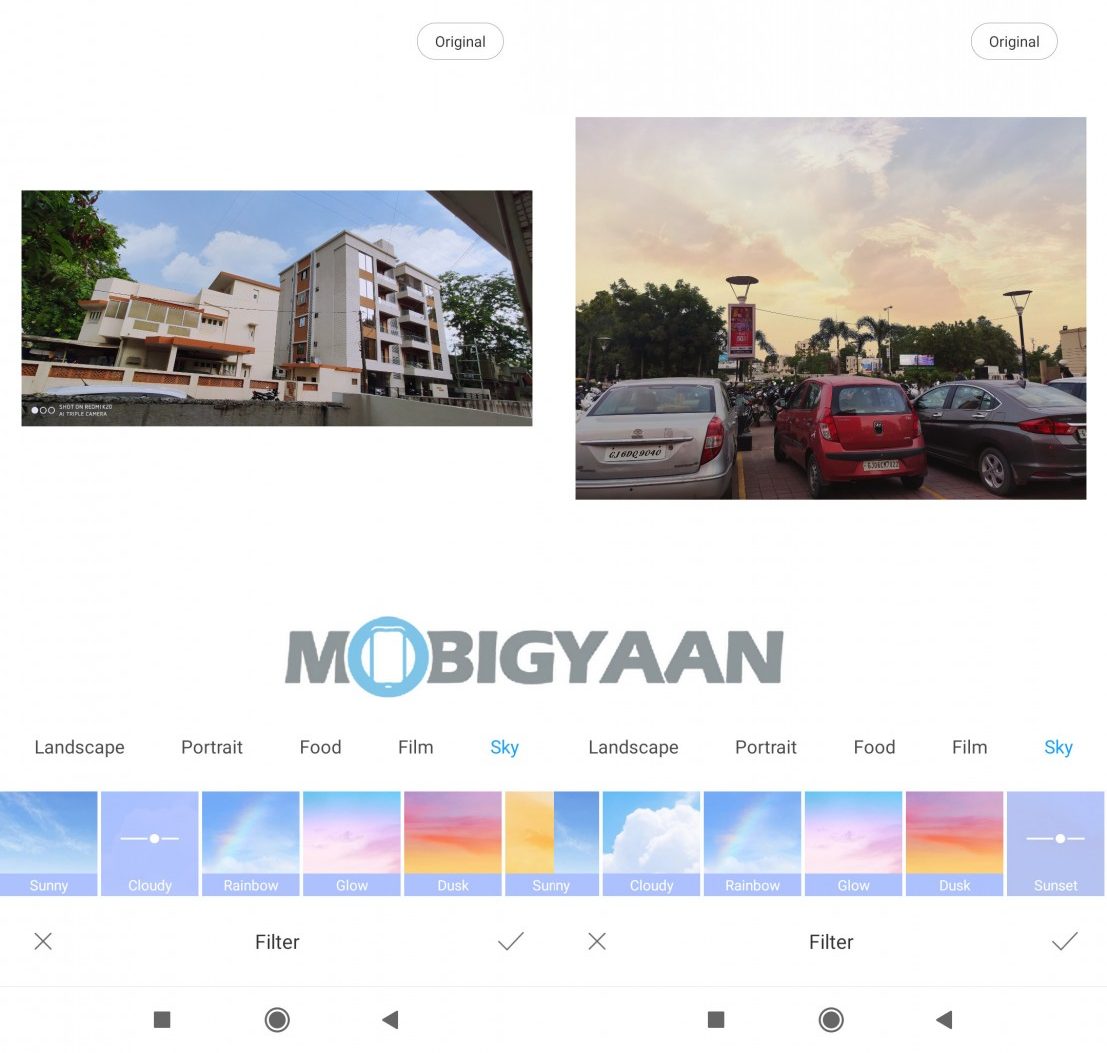
10) Capturing 48 MP photos in Redmi K20 series
The Xaomi Redmi K20 comes with a 48 MP primary camera, but the phone captures photos in a lower resolution by default. But, the company has included a dedicated 48 MP camera mode right into the carousel.
To use this mode, tap on the 48 MP option in the mode switcher, and you’re set.
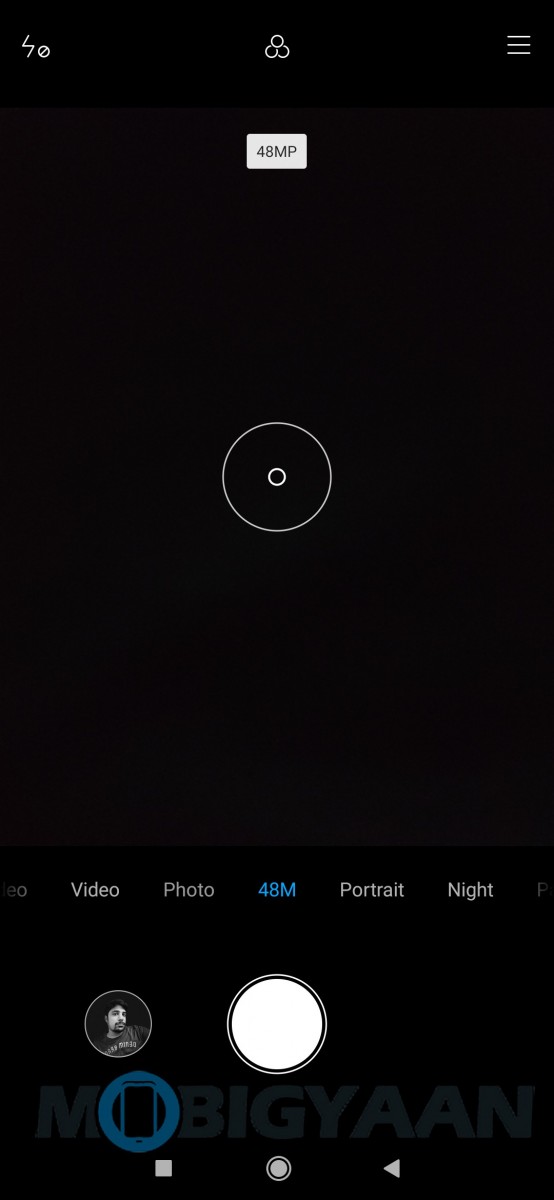
11) Recording calls automatically
The MIUI from Xiaomi comes with a call recording feature that can be used to record any calls on your phone. To turn it on, go to the dialer app and tap on the menu button in the bottom-left corner. Then select the Call recording option from the following menu.
There, you can turn on automatic call recording or you can also choose to record all calls or just a few from specific phone numbers. For recording calls from a specific number, tap on the Selected numbers option and then tap on the Custom list to add contacts.
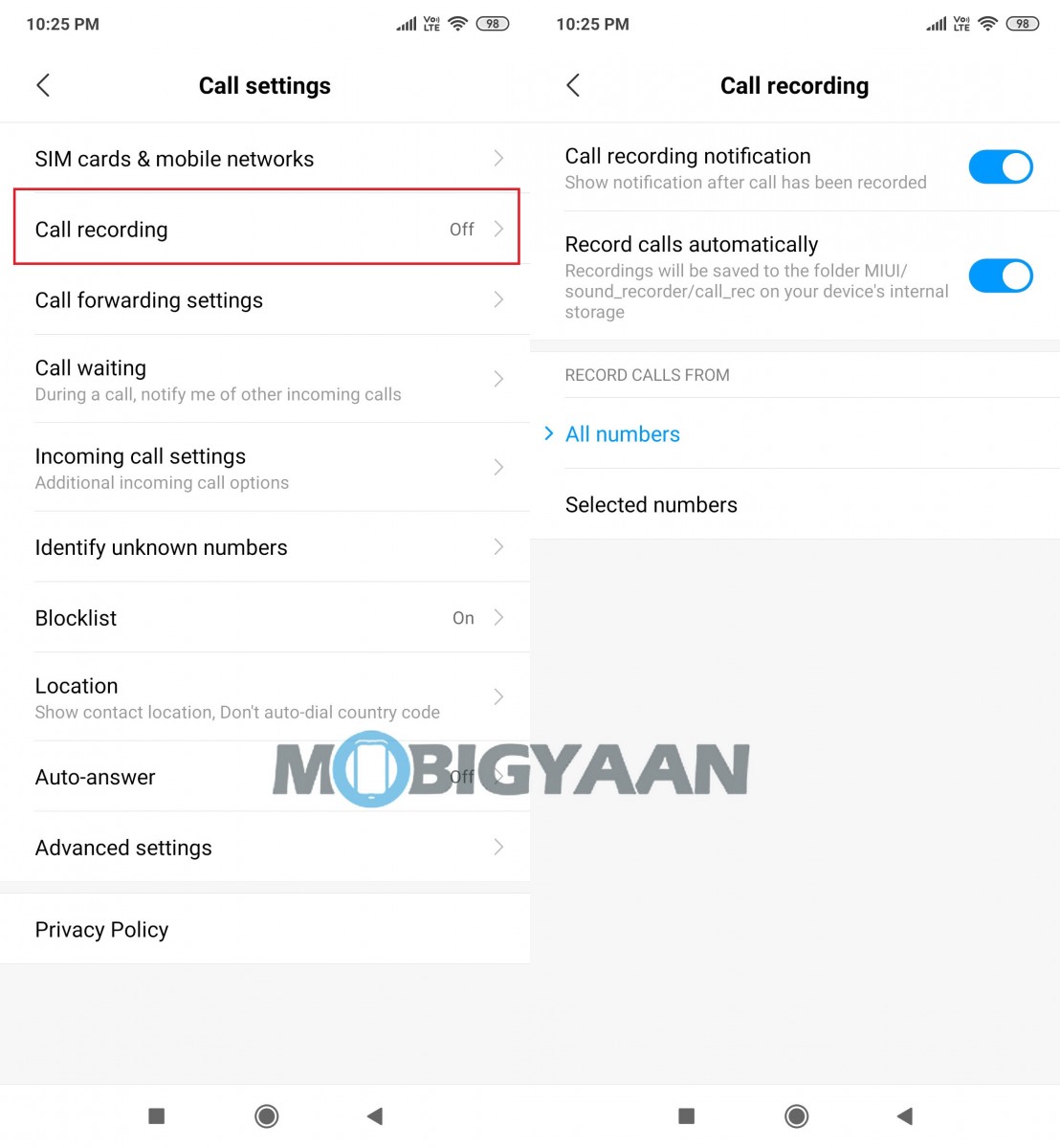
12) Display network speed in the status bar
The smartphone also allows you to show the network speed in real-time in the status bar. To enable this, go to Settings > Notification & Status Bar and toggle ON the Show connection speed option. Once enabled, it will show the network speed on Wi-Fi as well as the mobile data.
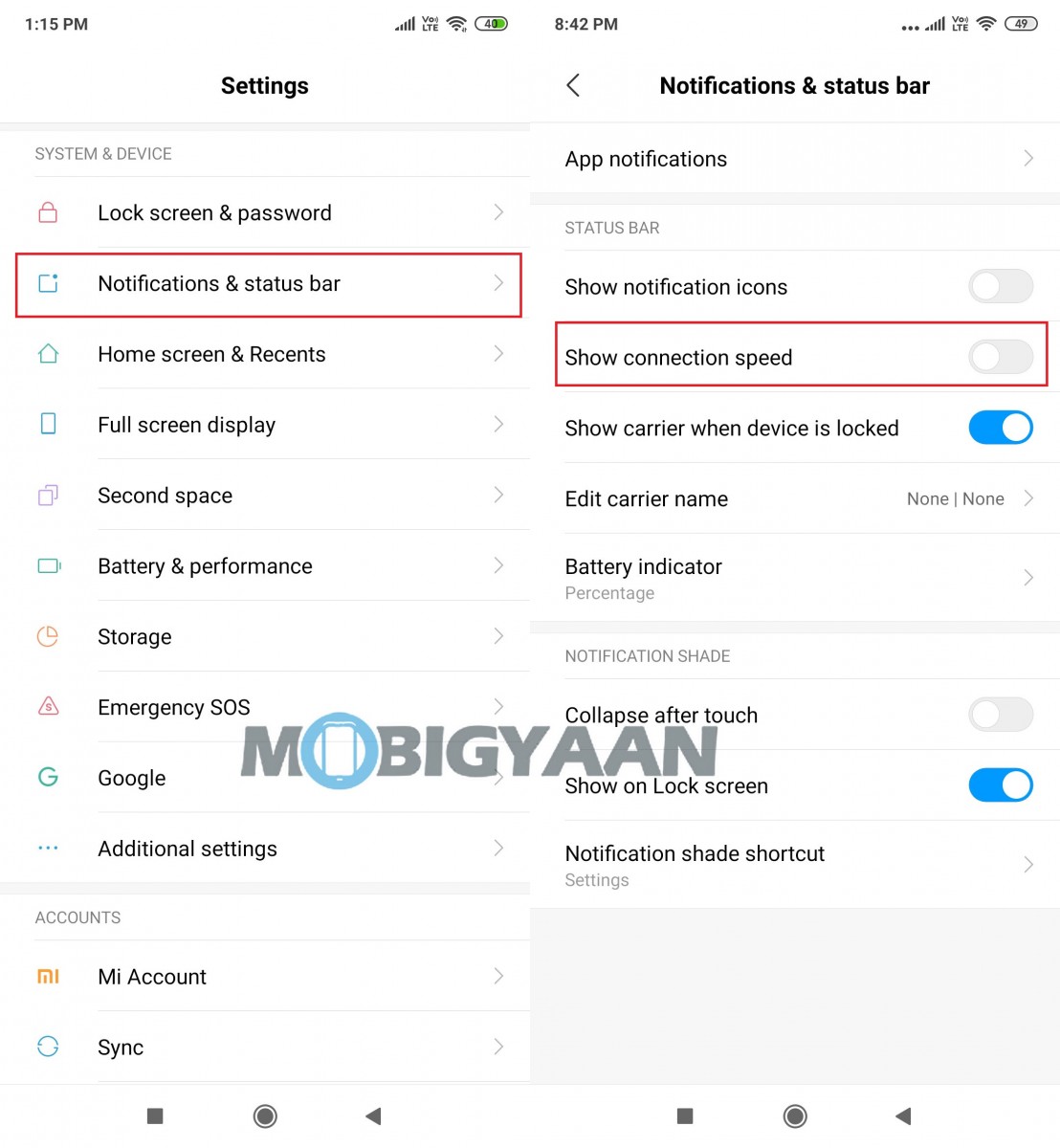
There are still many features to customize the interface, which is the same with other devices running MIUI 10. If we missed any interesting feature, do let us know in the comments. If you are interested in buying the Redmi K20 smartphones, you can purchase it via Flipkart.

