Xiaomi Redmi 9 Prime is the latest budget smartphone from the company and the device starts from Rs. 9999 in India. The device features a 6.53-inch FHD+ display with a resolution of 1080 x 2340 pixels. Under the hood, the device comes with a 12nm MediaTek Heli G80 Processor which is further coupled with 4 GB RAM.
The device runs on MIUI 11 based on Android 10 and as most of you already know, MIUI 11 comes with a lot of additional features. Hence, in this guide, we’ve made a list of the best Redmi 9 Prime Tips, Tricks, and Hidden Features so you can make the best use of your smartphone. Without waiting further, let’s get started.

1) Disable Promoted Apps from Folders
Everyone loves MIUI for the customization options and additional features it offers however people hate it for its ads. If you are using a device with MIUI you’ll see Ads everywhere and sometimes these ads get so annoying that you don’t feel like using the phone. These ads also appear in the folders you make on your Home Screen in the form of “Promoted Apps” but you can disable them with a simple trick. Have a look at the steps below to see how it’s done.
- Open the folder where you get the Promoted Apps.
- Tap on the folder name and disable the Promoted Apps slider. That’s all doing this will remove the Promoted Apps from your folder.
You can also read How to Remove Ads from Your Xiaomi Device if you want to disable the ads completely.
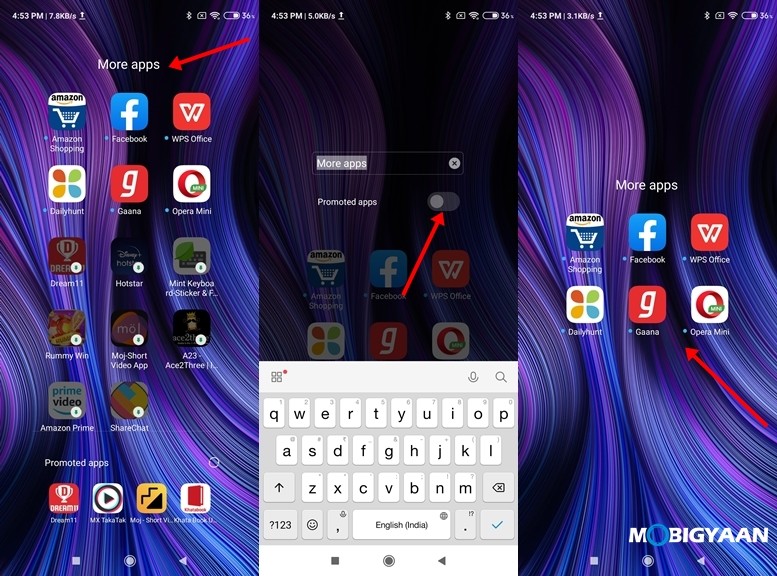
2) Change your App Vault Screen to Google Discover
If you are someone who likes reading a lot of news then you can change Xiaomi’s App Vault Screen to Google Discover and by doing that you can get the latest news on your fingertips. Google Discover shows you the latest news based on your interests from your search history and it gets updated daily. Earlier the -1 Screen on Xiaomi devices was set to the App Vault page and users weren’t allowed to change it however with the latest MIUI 11 updates it can be now done easily. To change your -1 Screen to Google Discover all you have to do is:
- Go to Settings -> Home Screen -> -1 Screen and tap on the “Google Discover” option. Go back to save your changes.
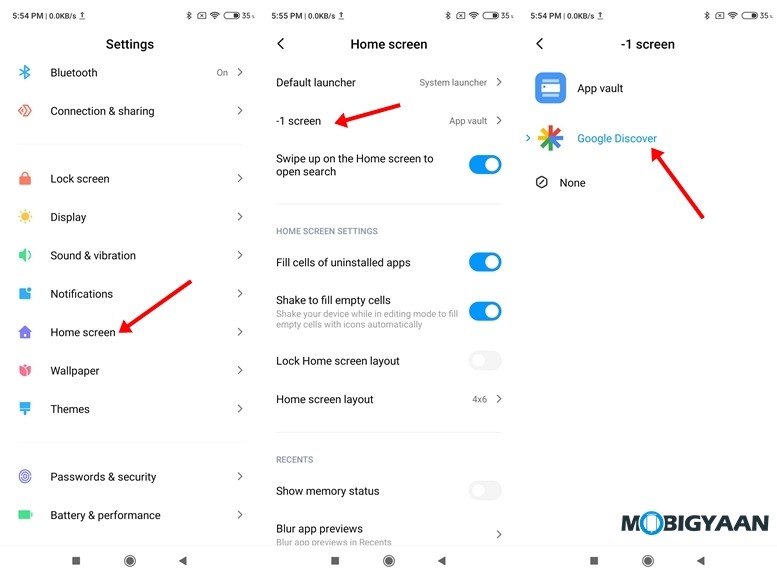
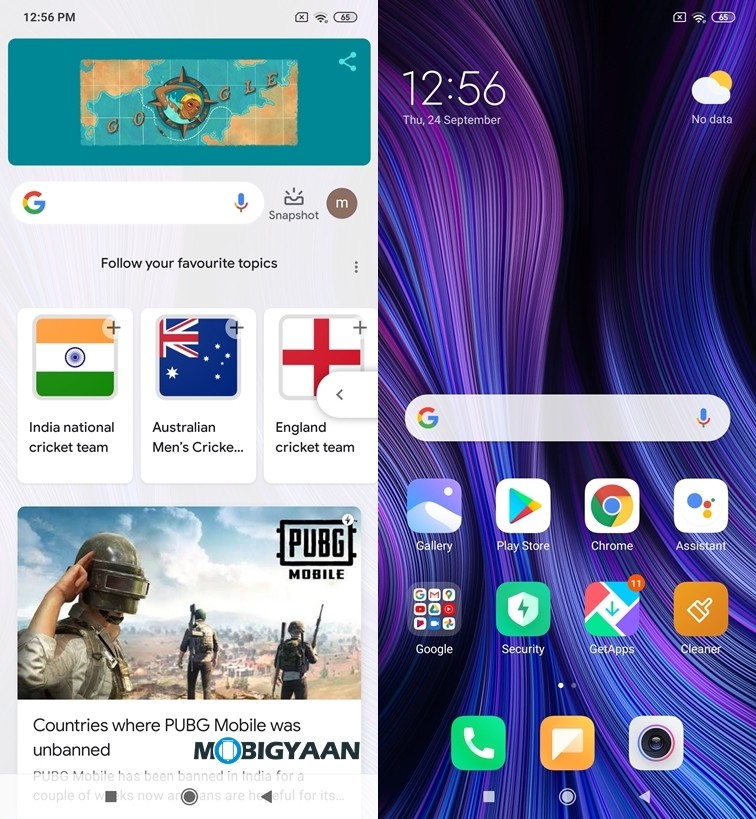
3) Show your Battery Percentage and Network Speed in Status Bar
Redmi 9 Prime comes with a massive 5,020 mAh battery and if you are using the device you might have noticed that it doesn’t show you the exact battery percentage on your Status bar and all you get is a graphical indicator. Well, this can be changed with a simple tweak and In addition to this, users can also see their realtime Network Speed in the Status Bar and avoid running speed tests. To see your Battery Percentage and Network Speed in Status Bar all you have to do is:
For the Battery Percentage:
- Go to Settings -> Display -> Notch & Status Bar -> Battery Indicator.
- Choose between “Percentage (in the icon)” and “Percentage (next to the icon)” to see the battery percentage on your status bar.
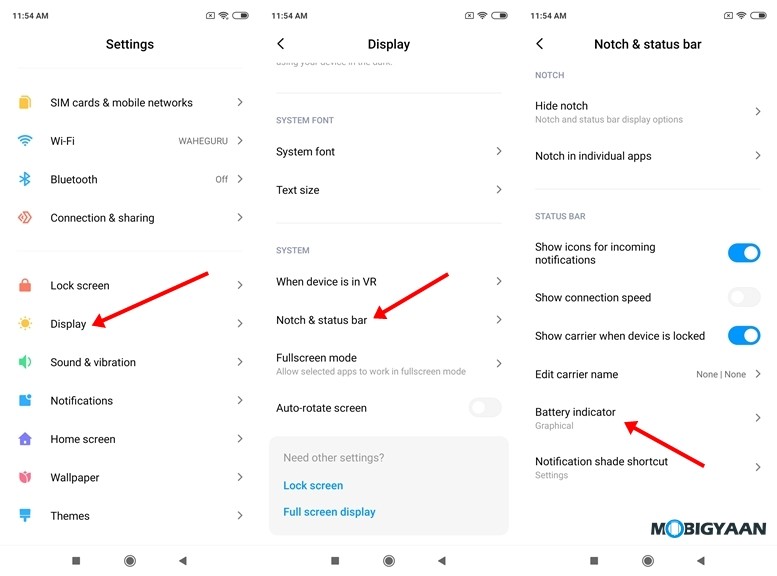
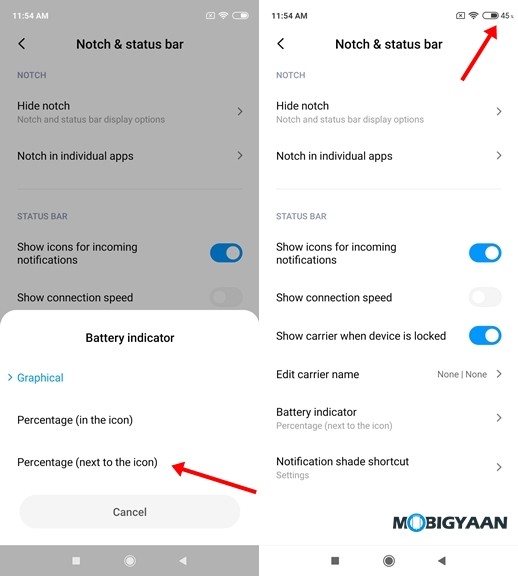
For Connection Speed:
- Go to Settings -> Display -> Notch & Status Bar.
- Turn on the “Show connection speed” button and you’ll be able to see your network speed on your Status Bar.
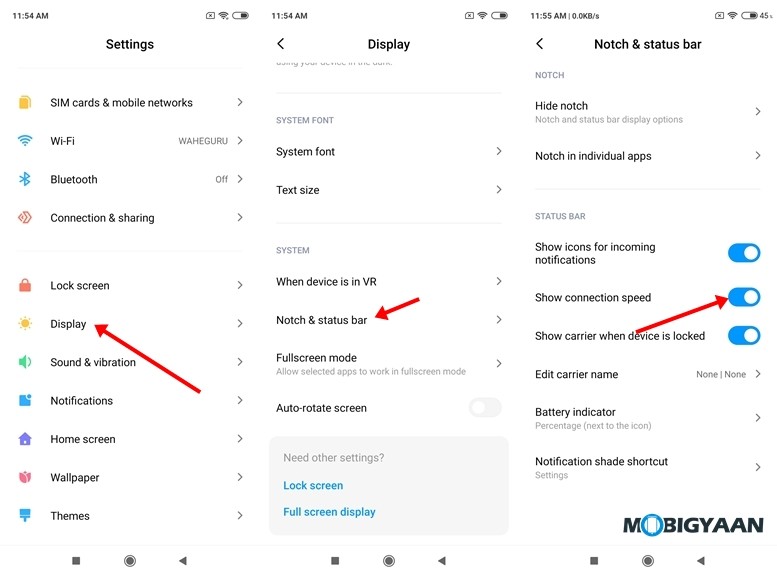
4) Make use of One-Handed Mode
Xiaomi Redmi 9 Prime comes with a 6.53-inch display and while most people may like it, some people still prefer smartphones with a smaller display because they are easy for one-handed use. As of now, the iPhone SE 2020 is the only good smartphone in the market that comes with a smaller display but not a lot of people can buy it because of its pricing. Hence, to solve that problem, the Xiaomi Redmi 9 Prime comes with a One-Handed Mode that allows you to make your screen size smaller. To use one-handed mode on the Redmi 9 Prime all you have to do is:
- Go to Settings -> Additional Settings -> One-handed mode -> Turn on the One-Handed Mode slider.
- Choose your screen size and swipe left or right from the Home button to pull the screen closer to one side for easy one-handed use.
Have a look at the image below to see how it’s done.
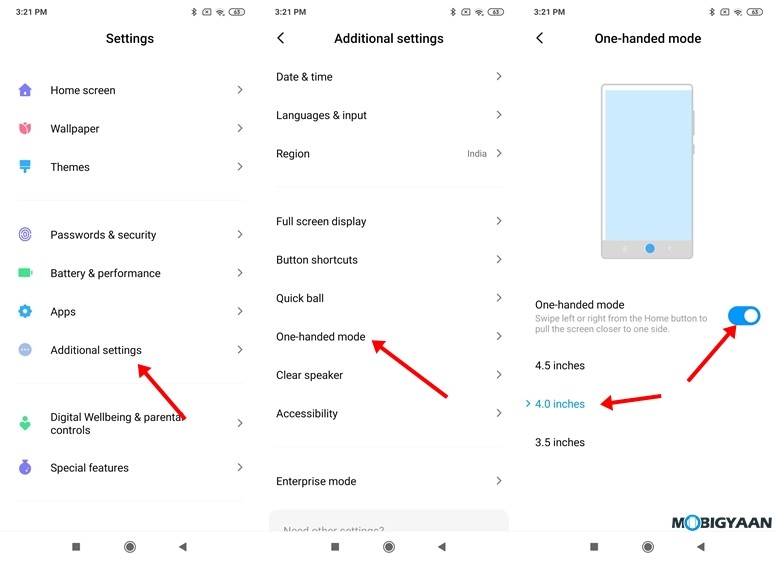
5) Dual Apps
If you are someone who has a lot of secondary accounts on Social Media apps and Online Shopping websites then the Dual Apps feature on Xiaomi Redmi 9 Prime is for you. Dual Apps allows you to run two apps of the same kind on your smartphone. Thanks to this feature, users can create a secondary app and use their secondary accounts along with their primary account. To create a Dual App on Redmi 9 Prime all you have to do is:
- Go to Settings -> Apps -> Dual Apps.
- Turn on the slider present next to the App which you want to clone and a Dual App will be created on your device.
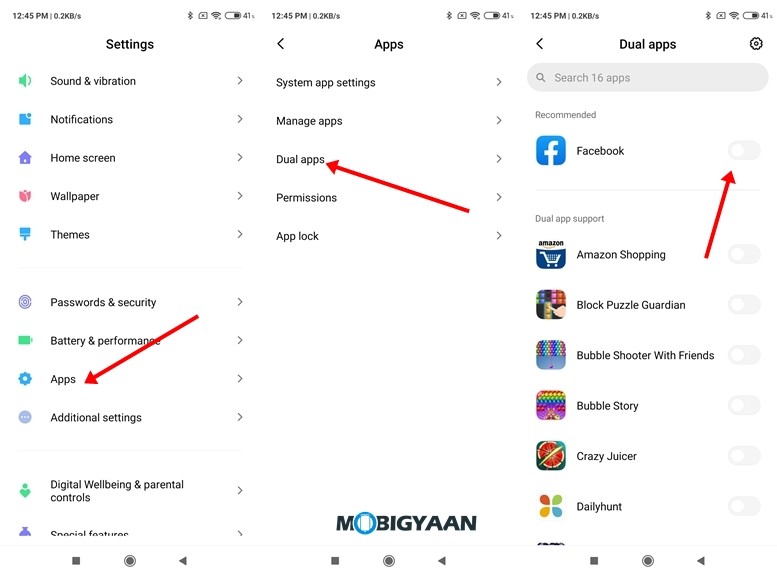
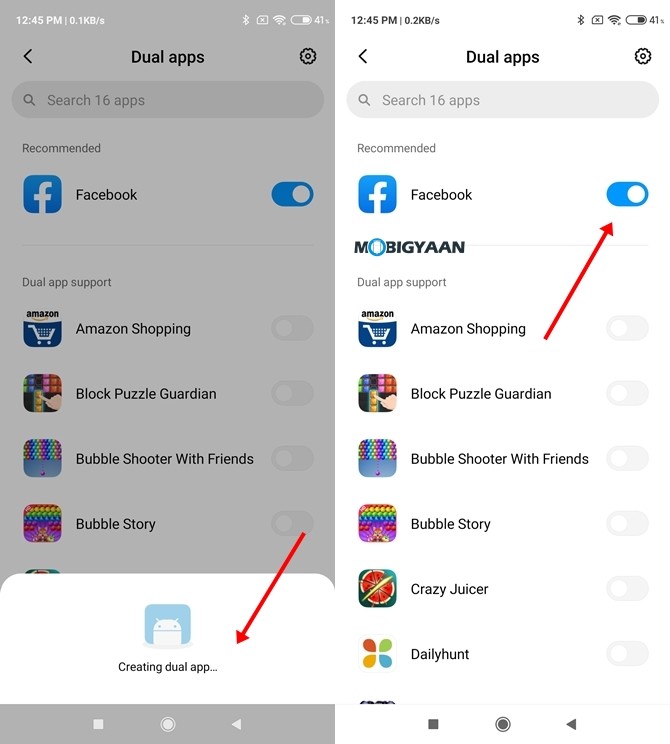
6) Gesture Navigation
Redmi 9 Prime comes with a feature named Gesture Navigation that allows you to move around in your smartphone using some easy gestures. This makes the navigation process faster and In addition to this, users also get full-screen experience. As soon as you enable Gesture Navigation on your device you’ve to complete a tutorial to learn all the gestures. To turn on Gesture Navigation on Redmi 9 Prime all you have to do is:
- Go to Settings -> Additional Settings -> Full-screen display and select Full-screen gestures.
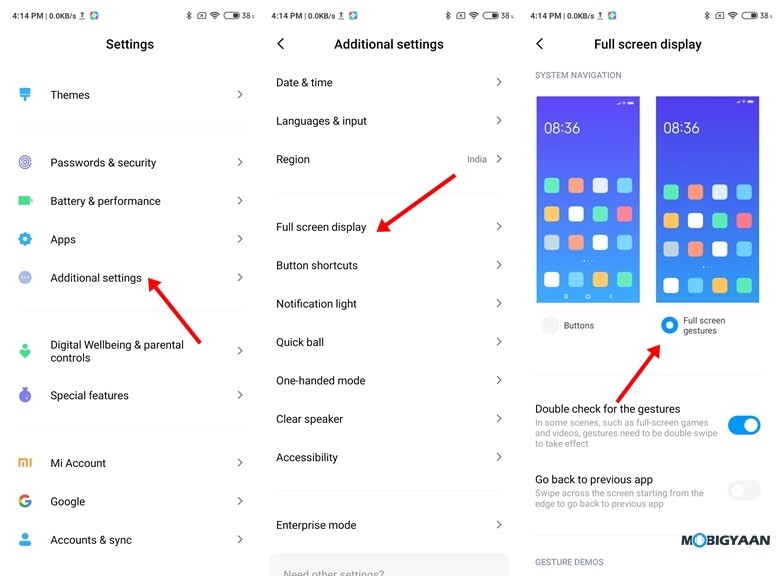
7) Change Fonts on Your Device
A lot of people love experimenting with Fonts on their device and keep changing them on a timely basis. The Redmi 9 Prime also allows users to change fonts and In addition to this, It has its own font store in the Themes App that allows users to choose between hundreds of different fonts. All the fonts present on the App can be downloaded for free. To change fonts on your Redmi 9 Prime all you have to do is:
- Go to Themes -> Fonts.
- Download the font you like and tap on “Apply”. Reboot your device and the new font will be applied.
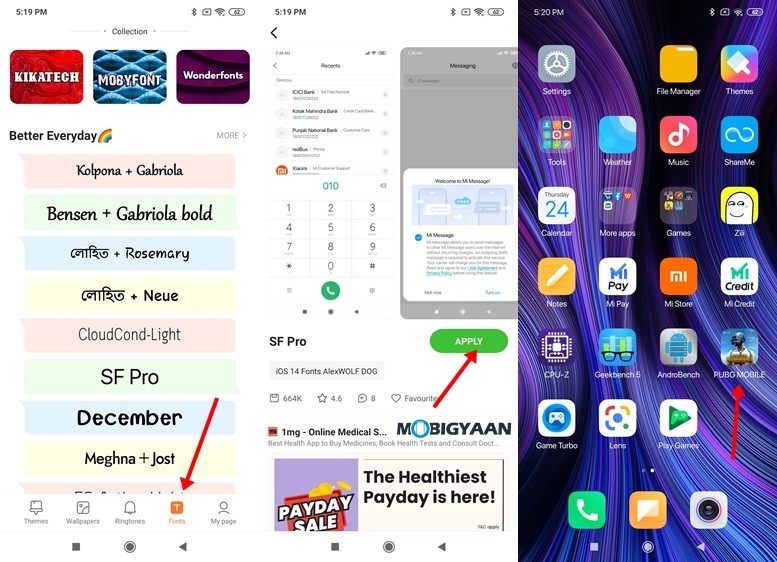
8) Use Dark Mode
The Dark mode is essential for those who are using the phone at night or in darker environments. It changes the overall device theme to dark and helps users to save the battery life on their smartphone and prevents eye strain. To turn on Dark Mode on Redmi 9 Prime all you have to do is:
- Go to Settings -> Display -> Dark Mode.
- Tap on the Dark Mode slider to enable dark mode on your device. You can also set a schedule if you want Dark Mode to automatically get turned on at a specific time.
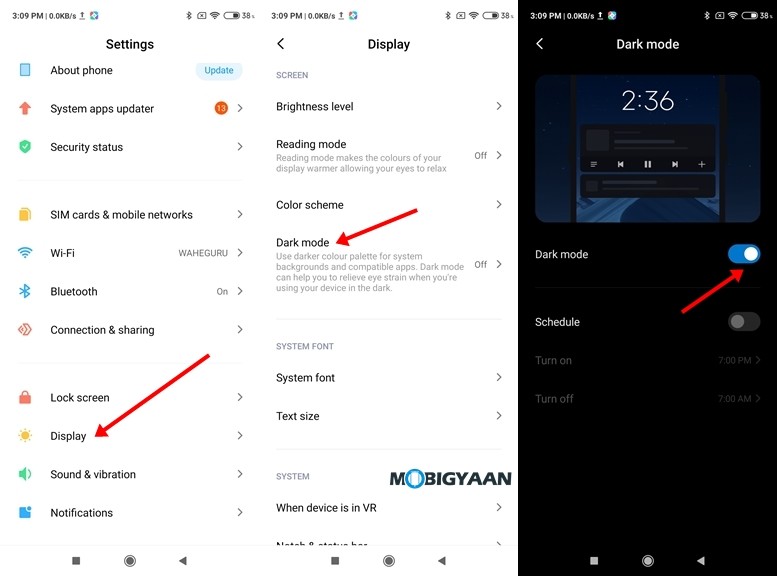
9) Use Clear Speaker Mode to Remove Dust from your Speakers
Clear Speaker mode on MIUI 11 devices plays a 30-second audio that helps users to remove dust from their speakers. This mode can be useful when you are facing issues with the audio output on your device. To use the Clear Speaker Mode on Redmi 9 Prime all you have to do is:
- Go to Settings -> Additional Settings -> Clear Speaker.
- Press the button next to the clear speaker option to start playing your audio.
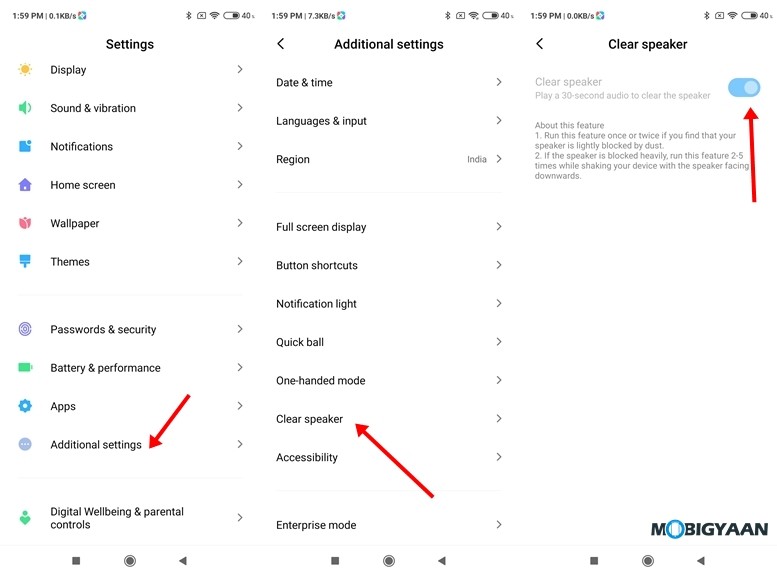
10) Use the App Lock to secure your Apps
MIUI 11 comes with an inbuilt App Lock that allows users to secure their apps. Once you’ve locked an App using the inbuilt App Lock you’ll be asked for the fingerprint or password which you are using to unlock it again. This feature can be useful to those users who share their phone with a lot of people and want to keep their personal data protected. To use App Lock on Redmi 9 Prime all you have to do is:
- Go to Security App -> App Lock -> Tap on the Apps you want to lock.
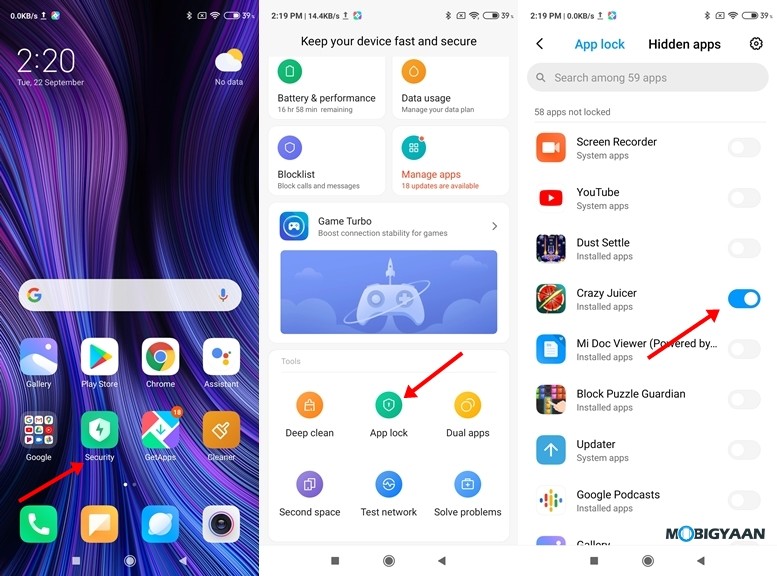
That’s all, folks! Don’t forget to share this guide using the social media buttons. To get the latest updates on smartphones and tech, follow us on our social media profiles.

