After the launch of its first flagship, Realme recently launched the Realme X2 in India. The device is powered by a Qualcomm Snapdragon 730G Chipset and comes with 6/8 GB of RAM. It runs on Android 9 Pie based on ColorOS 6.1 which comes with some cool additional features. Hence in this guide, we’ve compiled the best Tips, Tricks and Hidden Features for the Realme X2. Without waiting further, let’s get started.

1) Display your Battery Percentage and Real-Time Network Speed in Status Bar
Just like most of the Android Smartphones available out there, the Realme X2 doesn’t show you the Battery Percentage and Real-Time Network Speed on your status bar by default. However, you can change that by making some changes to your Settings and the people who have used Realme smartphones in the past must be aware of that. To do that all you have to do is:
For the Battery Percentage:
- Go to the Settings -> Notification & Status Bar and enable the Battery Percentage slider.
To see your Network Speed on your Status Bar all you have to do is:
- Go to Settings -> Notification & Status Bar and tap the Real-Time Network Speed slider just below the Battery Percentage.
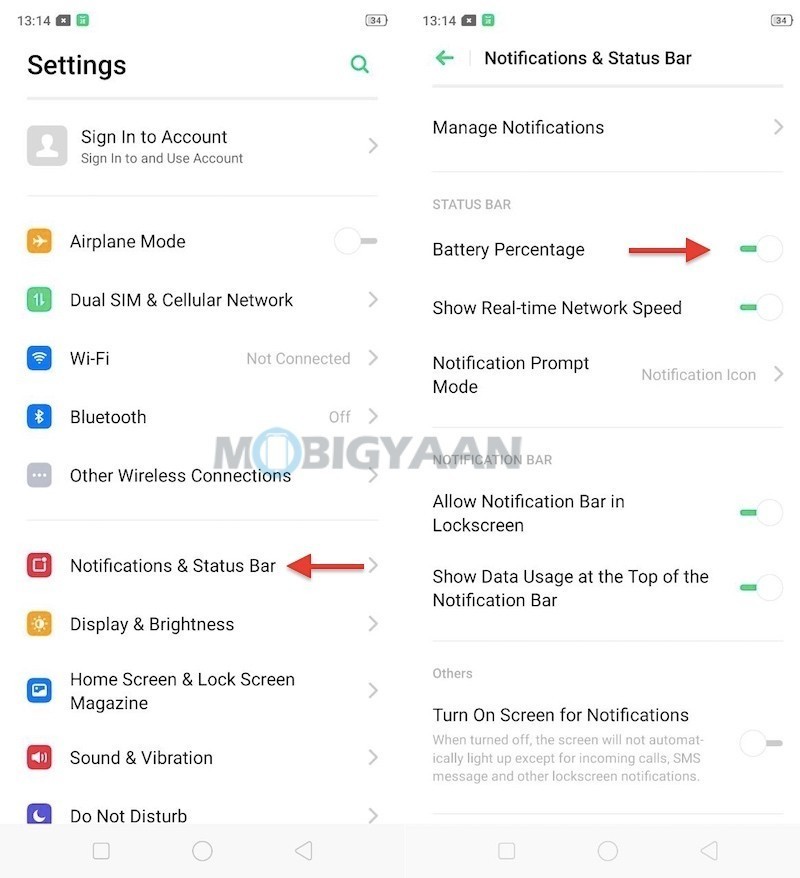
2) Check your free RAM
Realme X2 comes with 6/8 GB of RAM and if you ever want to see how much RAM is free on your smartphone, you can actually do it. Just like most of the Android smartphones with a custom OS, ColorOS 6.1 on Realme X2 also allows you to check your free RAM. There are two methods to see your free RAM and they are listed below:
Method 1 – Go to Settings -> Additional Settings -> Display RAM/Memory Information for Recent Tasks and enable the slider.
Method 2 –
- Head to the Settings and search ‘RAM’ in the search box.
- Tap on the ‘Display RAM/Memory Information for Recent Tasks’ slider to turn on the RAM usage in the recent apps menu.
Once you’ve turned on the slider all you have to is just open the Recents menu on your Realme X2 and you’ll be able to see your Free RAM. You can have a look at the screenshots below to see how it’s done.
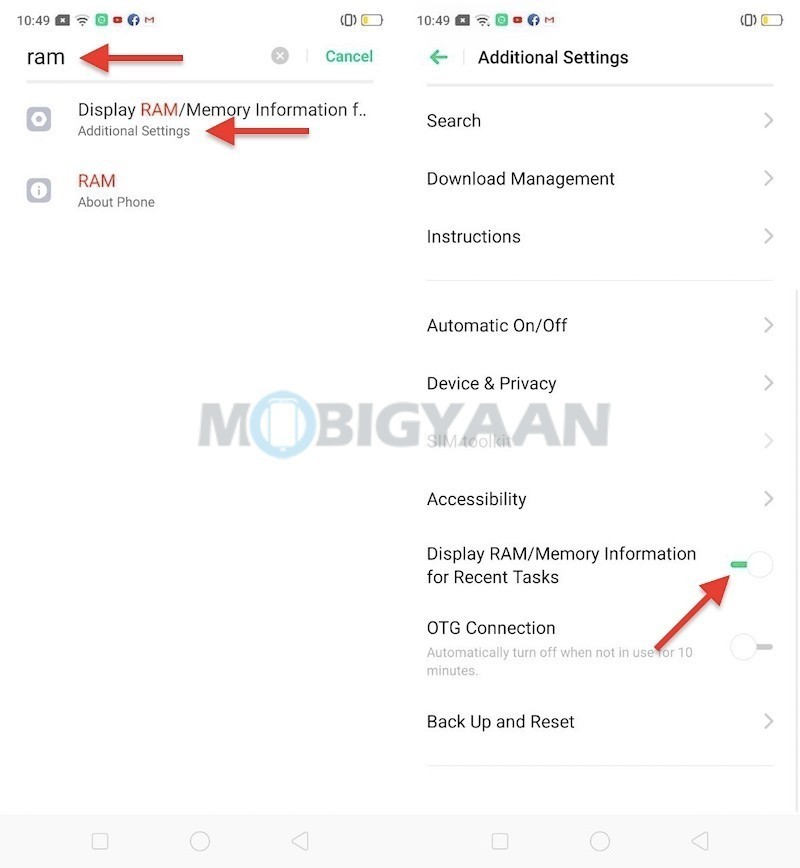
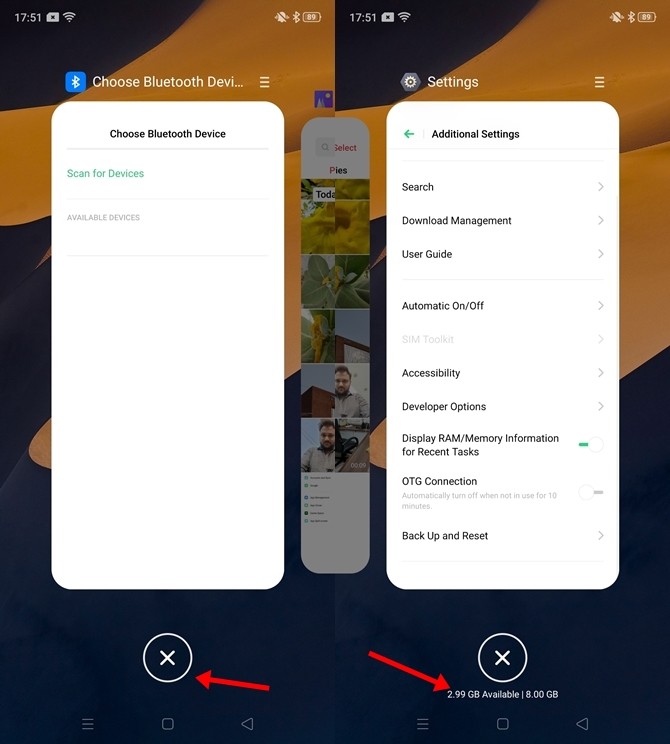
3) Customize your UI by using the Theme Store
Theme Store features a collection of more than 100 themes and each theme comes with its own Icon Pack, Wallpaper and Lockscreen Style. Recently, ColorOS started charging for themes and customization but as of now, the Theme Store is free on Realme X2. Hence, if you are bored with your default theme we recommend you to get some new themes from the Theme Store before they start charging for it.
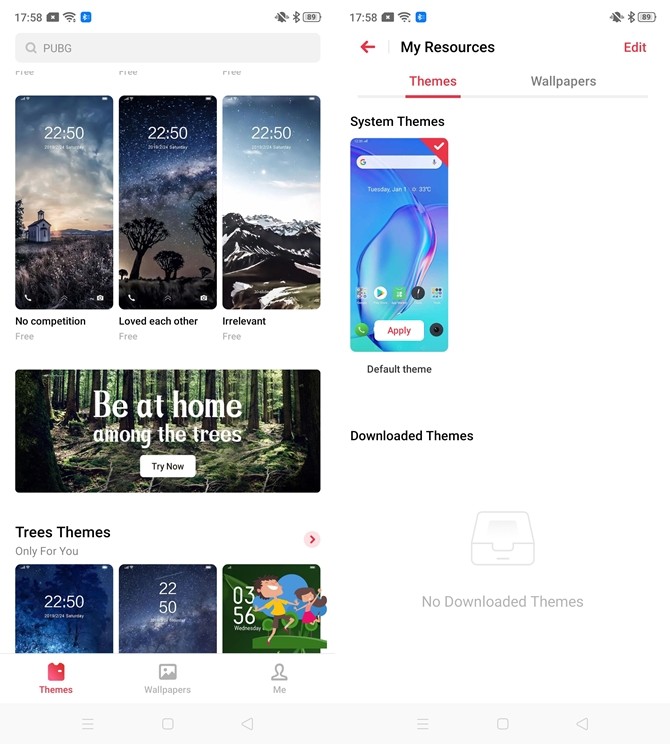
4) Record Screen Activity with Screen Recording
Screen Recording is something that has gained a lot of attention ever since PUBG Mobile came into existence. People record their gameplay videos and share them across various social media platforms. In addition to this, Screen Recorder is also used to record Facebook/YouTube Videos, Snapchat stories and much more.
Realme X2 comes with an inbuilt screen recording feature and to use that on your device, all you have to do is open the Notification Panel and tap the icon ‘Start Screen Recording‘ to start recording your screen that’s all.
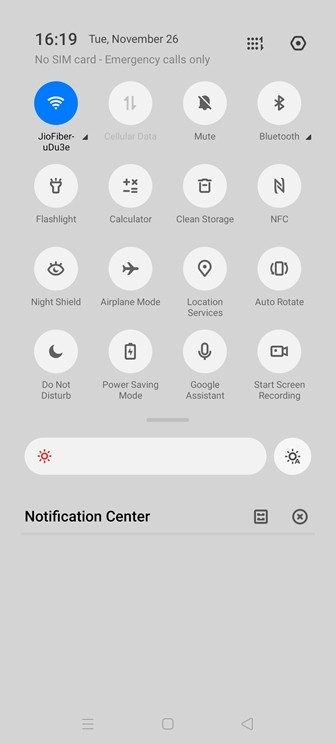
5) Take Quick Screenshots with Three Finger Screenshots
If you are someone who is tired of pressing Volume Down+ Power Button simultaneously then this method is for you. Pressing the Volume Down + Power Button simultaneously affects the button life of your smartphone and also takes some time to take the screenshot. Hence, the Realme X2 brings us a Three Finger Screenshot mode that allows users to take screenshots by swiping three-fingers downwards on the screen. To activate Three Finger Screenshots on your Realme X2 Pro all you have to do is:
- Go to Settings -> Convenience Aid -> Gesture & Motion -> Enable 3-Finger Screenshot.
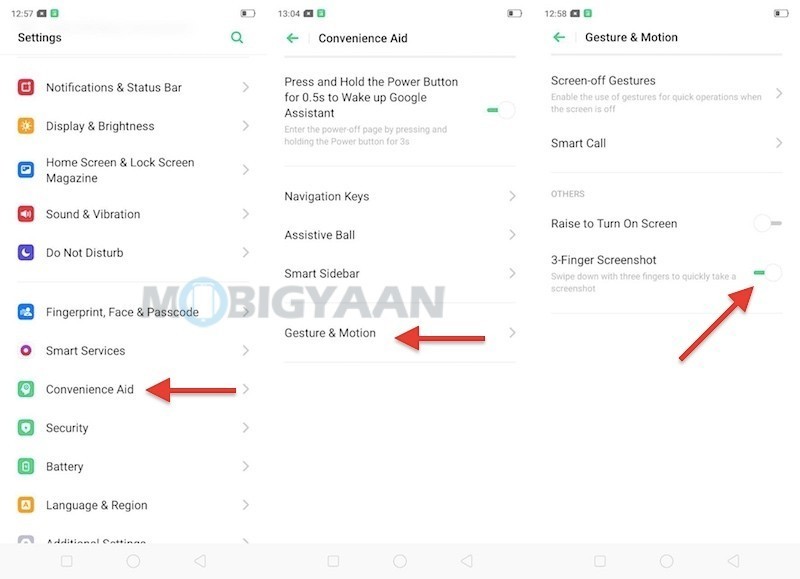
6) Smart Sidebar
If you like opening your Apps quickly then the Smart Sidebar on the Realme X2 Pro will come in handy for you. mart Sidebar can open apps quickly, record screen, silent notifications, as well as, it comes with a shortcut to camera and apps. To use the Smart Sidebar all you have to do is:
- Go to Settings -> Convenience Aid -> Smart Sidebar -> Tap on the Slider to enable Smart Sidebar.
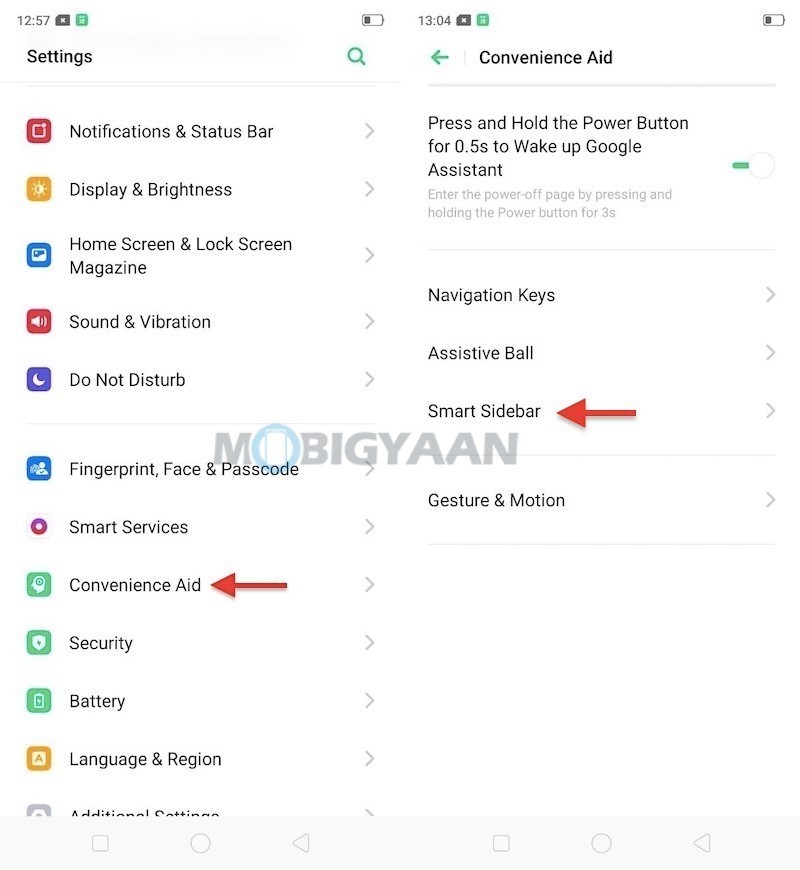
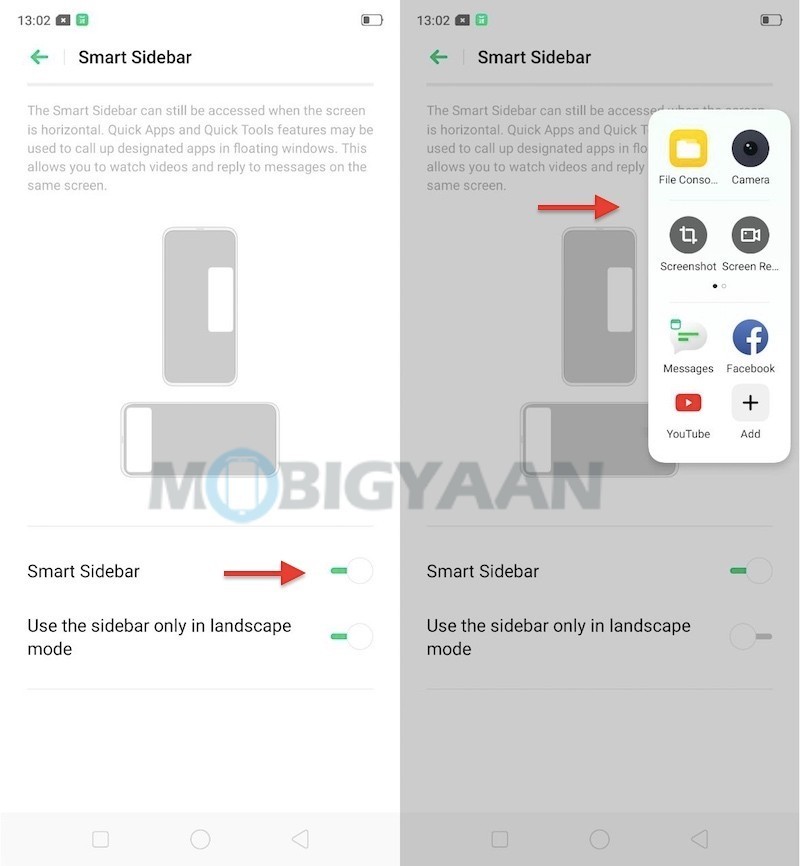
7) Running Dual Apps with the App Cloner Feature
While a lot of people, install third-party apps to create a dual app the Realme X2 already comes with an inbuilt App Cloner feature that allows you to make two apps of the same kind. This feature can come in handy to those users who have two or more accounts on a website or an app. To use App Cloner on Realme X2 all you have to do is:
- Turn on this feature under Settings -> App Cloner and see if the apps support this function.
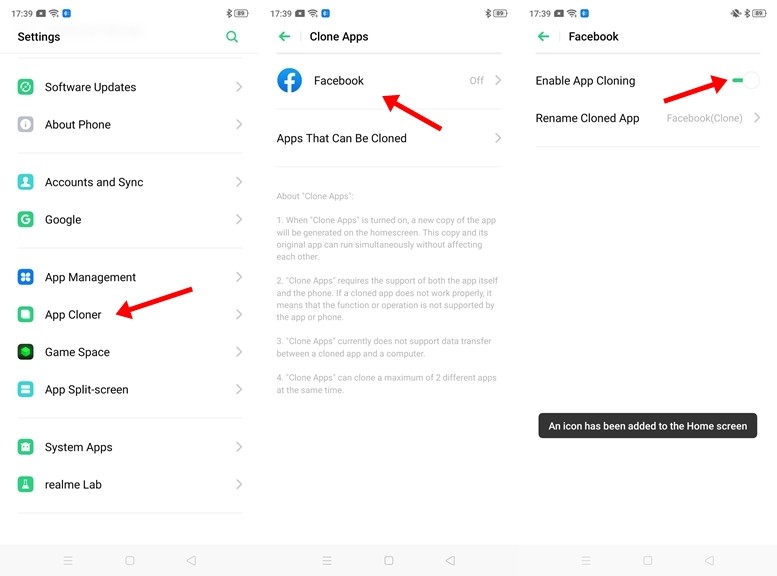
8) Night Shield
If you are a person who uses a smartphone till late night I am sure you must be getting Eye strains occasionally. Well, you can say goodbye to those eye strains as The Night shield feature on the Realme X2 Pro eliminates the blue light that is emitted from your screen which means that you can use your phone without getting eye strains.
Night Shield mode can be enabled from your notification panel or alternatively you can go to Settings -> Display & Brightness -> Night Shield.
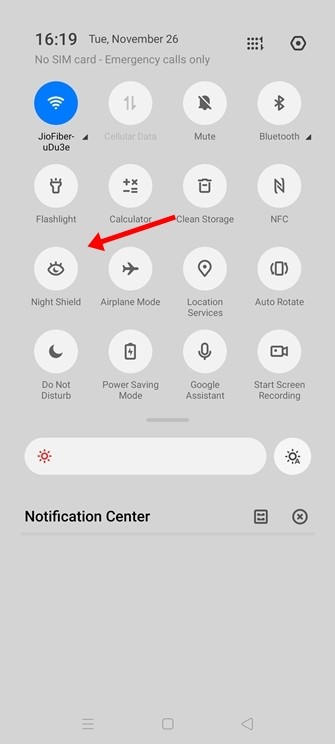
9) Use the Split Screen Mode for Multitasking
With the Split Screen Mode on Realme X2, you can use two apps together and multitask easily as it splits two apps into two half screens and allows users to use them at the same time. This feature can come in handy to the students who want to take notes and watch videos at the same time. It is to be noted that limited number of apps support this function and you can’t use this feature to play games on your device.
To turn on Split Screen Mode simply goto Settings -> App Split-screen.
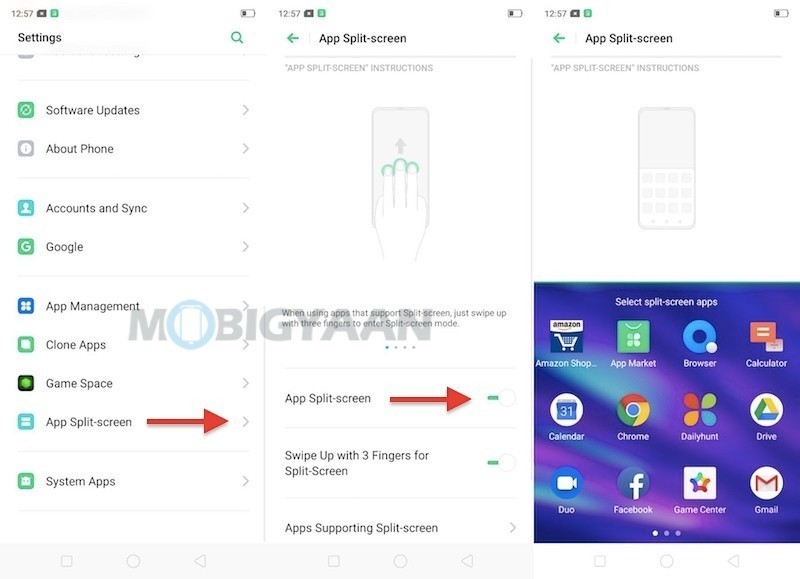
10) Using the Screen Off Gestures
If you like getting your work done quickly then the Screen-off gestures on Realme X2 are made for you. The screen-off gestures on the Realme X2 Pro allow you to do small tasks without unlocking your smartphone. All you have to do is draw some letters to get things done. For example:
- Double-tap to turn the screen on
- Draw O to start the camera
- Draw V to open torchlight
- Music Control: Draw || to pause/play a track, draw < or > to switch the track
Not only this, but you can also set up your own custom gestures from which you can make a call, unlock your smartphone or launch any app you want. Sounds cool right? Here’s how you can enable the screen off gestures on your Realme X2 Pro:
- Go to Settings -> Convenience Aid -> Gesture & Motion -> Enable Screen-off Gestures by Tapping on the slider.
Have a look at the screenshots below to see how it’s done.
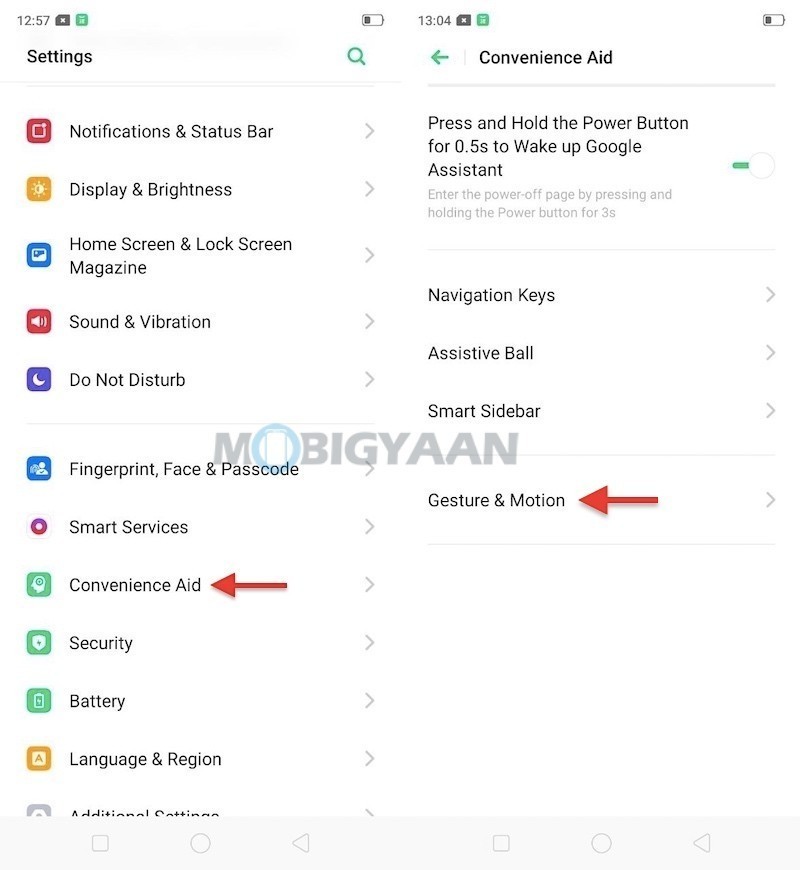
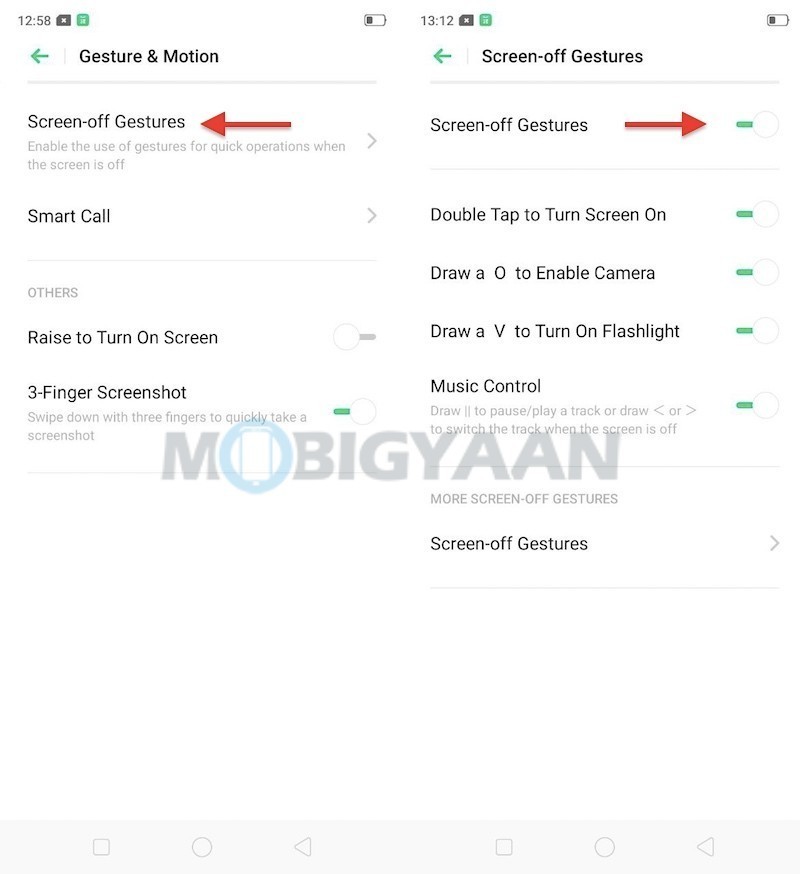
So that’s all for this guide. Before you go make sure you check out our Review for the Realme X2 by clicking here.
