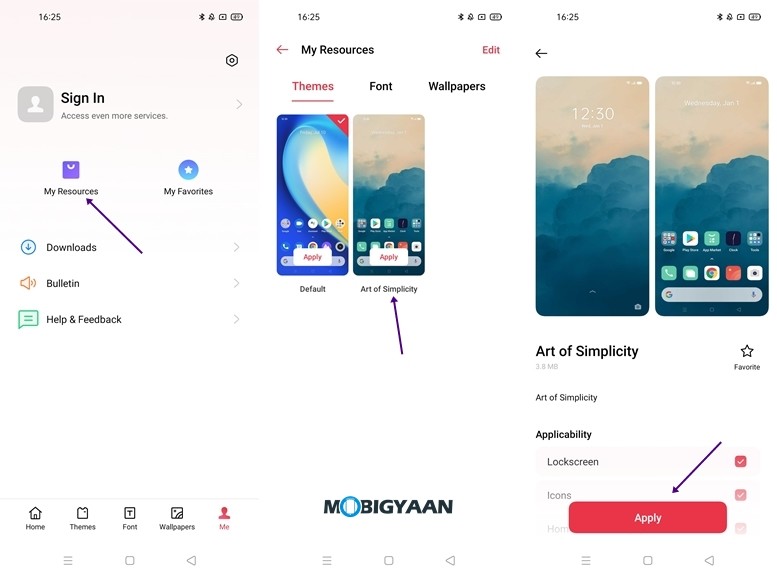It’s been a few months since Realme launched the Realme 7 Pro in India and the device comes with a stunning 6.6-inch Full HD+ 20:9 Super AMOLED display with 2400 × 1080 pixels screen resolution and up to 600 nits brightness. Under the hood, the device is powered by a Qualcomm Snapdragon 720G chipset which is further coupled with 6/8 GB LPPDDR4x RAM.
It runs on Android 10 with Realme UI that brings in a lot of additional features and allows users to customize their smartphone to the fullest, Hence, in this guide, we are going to show you the best Realme 7 Pro Tips, Tricks, and Hidden Features you should know. Without waiting further, let’s get started.

1) Take 3-Finger Screenshots
Most of the Android Smartphones which are launched these days come with their own alternative gesture to take screenshots on the phone because a lot of people don’t really like using their volume keys along with the power button to do the same. The Realme 7 Pro also comes with its own feature named Gesture Screenshot and allows users to take screenshots by swiping three fingers downwards on the screen.
This feature is enabled by default however you can disable or re-enable from the settings.
- Go to Settings -> Convenience Tools -> Gestures & Motions -> Gesture Screenshot.
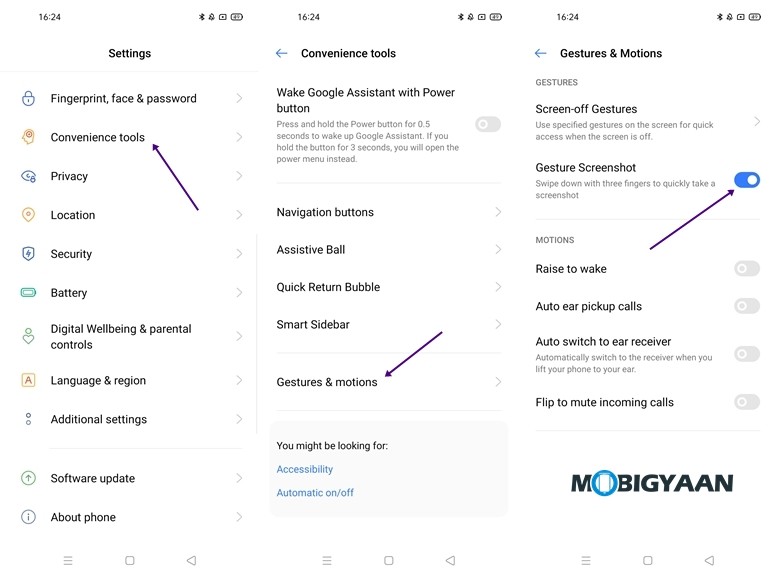
2) Make use of Dark Mode
Dark Mode is the new trend these days and everyone loves using it because it changes the overall device theme to dark and also helps to prevent eye strain. In addition to this, enabling dark mode also helps you to save battery life on your smartphone. To turn on Dark Mode on Realme 7 Pro all you have to do is:
- Go to Settings -> Display and Brightness -> Dark Mode
- Turn on the Dark Mode slider and enable the Sunset to Sunrise or scheduled time slider if you want to turn on Dark Mode automatically at a specific time.
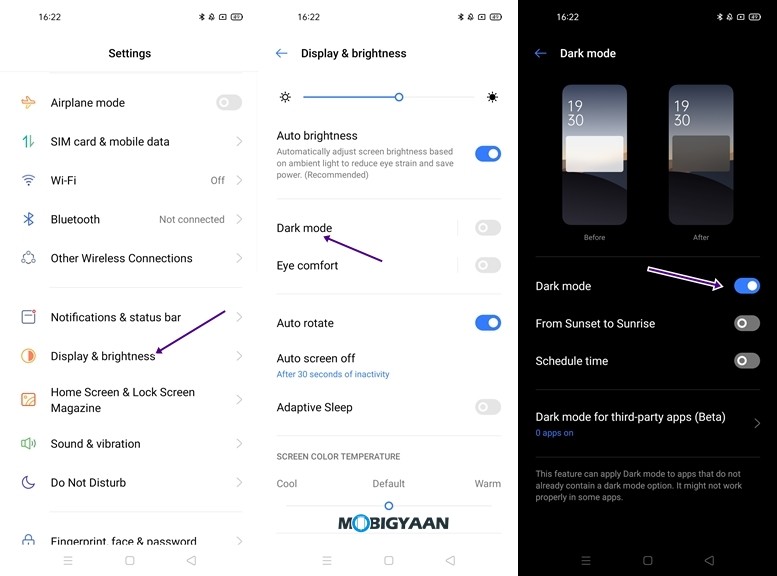
3) Use App Cloner to Create Dual Apps
It’s 2020 and most of us have two or more accounts on a single app for various reasons. However, using them together can be an issue, and because most of the Apps only allow you to run one account at a time. Hence, to solve that problem, Realme 7 Pro comes with an App Cloner feature that allows its users to create dual apps on their smartphones. This is limited to very few apps however it can come in handy in a lot of situations. To use dual apps all you have to do is:
- Go to Settings -> App Cloner -> Select the App you want to clone -> Enable the Clone App slider.
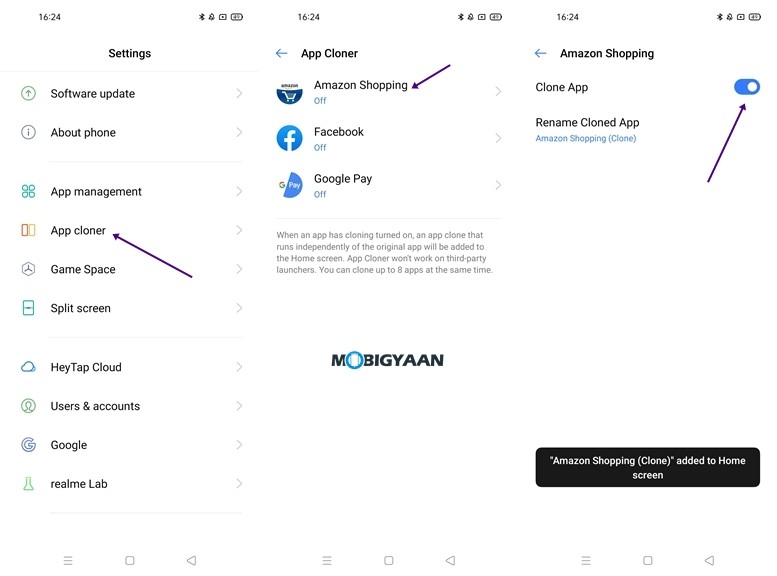
4) Check your free RAM
Realme 7 Pro comes with 6/8 GB of LPPDDR4x RAM and if you ever wanted to see how much RAM is free on your smartphone, you can do that by changing a few settings. To check your free RAM all you have to do is:
Method 1 – Go to Settings -> Additional Settings -> Recent tasks manager -> Display RAM/Memory Information for Recent Tasks and enable the slider.
Method 2 –
- Head to the Settings and search ‘RAM’ in the search box.
- Tap on the ‘Display RAM/Memory Information for Recent Tasks’ slider to turn on the RAM usage in the recent apps menu.
Once you’ve turned on the slider all you have to is just open the Recents menu on your Realme 7 Pro and you’ll be able to see your Free RAM. You can have a look at the screenshots below to see how it’s done.
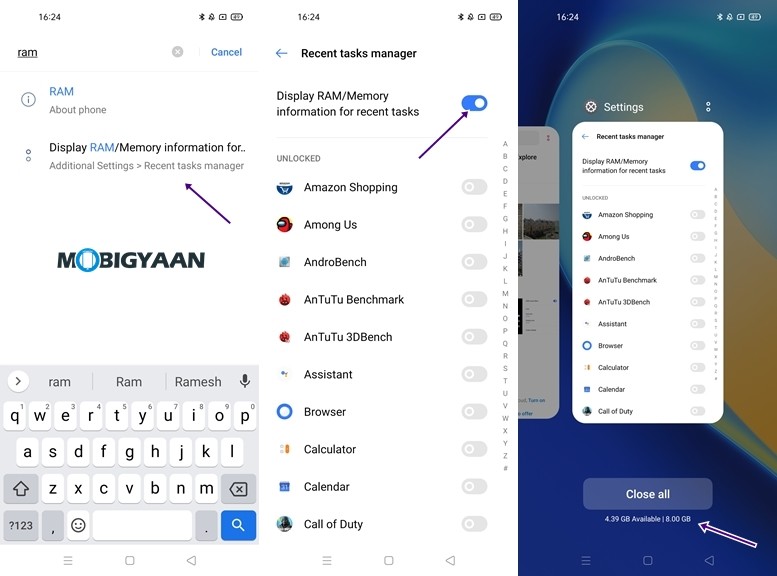
5) Secure your Personal Data using App Lock
If you are having private data like conversations, photos, or videos stored on your smartphone then locking the Apps which are used to access that data will surely help you to keep your data secured and protected from the people who try to sneak into your device when they get their hands on it. To lock your Apps on the Realme 7 Pro all you have to do is:
- Go to Settings -> Privacy -> App Lock
- Verify your Identity by entering the password or the fingerprint
- Choose the app which you want to lock and enable the slider.
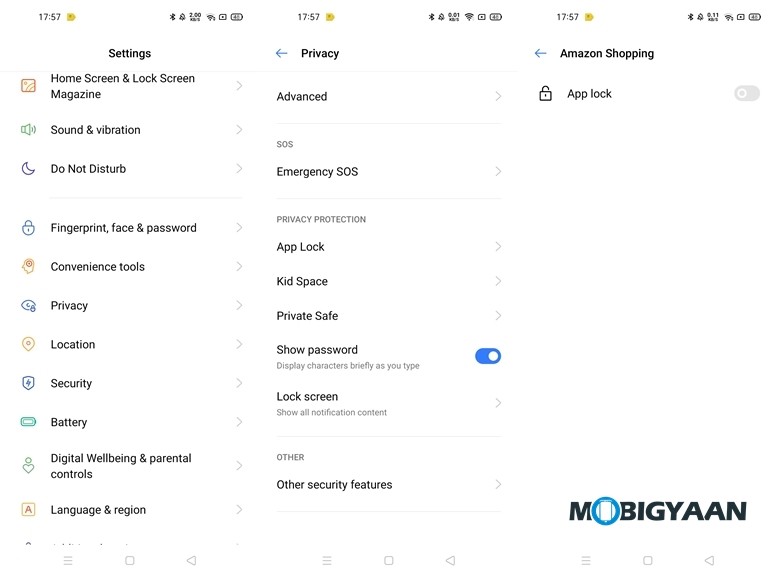
6) Change your Homescreen Effects
You might have noticed a sliding effect when you switch screens on the Realme 7 Pro. Well, thanks to the Realme UI, Realme 7 Pro allows you to change those sliding effects and it can be done with a few clicks. To change your sliding effect on Realme 7 Pro all you have to do is:
- Swipe two fingers inward on the screen to bring up home screen settings.
- Tap on Effects and Choose the effect you like.
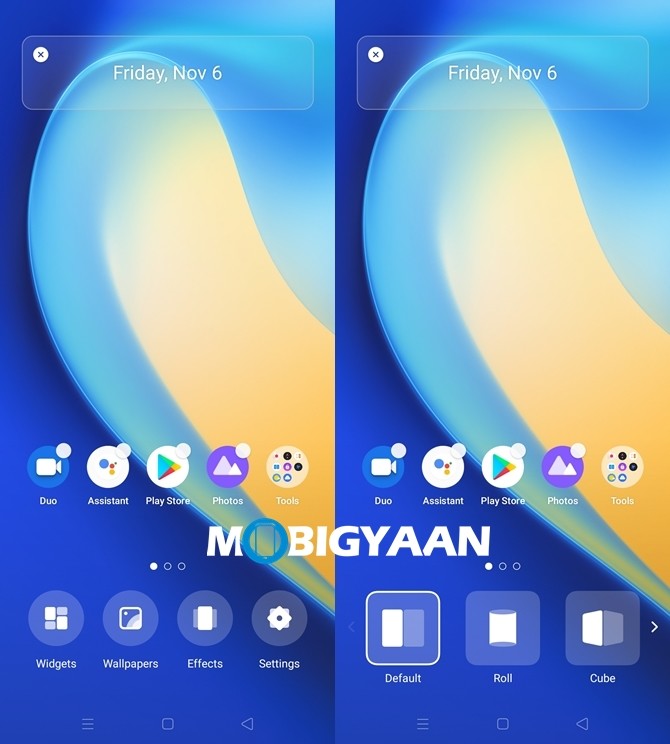
7) Use the Theme Store to customize your device
If you are bored with the default icon pack and wallpapers on the Realme 7 Pro then the Theme Store on the device can help you to change that. Theme Store offers you hundreds of Themes that come with their own wallpapers and icons. To apply a new theme on Realme 7 Pro all you have to do is:
- Go to Theme Store -> Me -> My Resources -> Select your new theme
- Tap on the Apply button to apply your new theme.
8) Use Split Screen to Multitask on your device
Split Screen allows you to split your screen into half so you can use two Apps without any issues. This can come in handy when you are watching a video or a movie and you want to text someone without interrupting the media that’s being played on your phone. To use split-screen all you have to do is:
- Go to Settings -> Split-screen and make sure split-screen is enabled.
- Swipe three fingers upwards on the screen to enter the split-screen mode.
9) Use Digital Wellbeing to Check your Device Usage
If you are using an Android smartphone you must be aware of the Digital Wellbeing feature that allows you to see your device usage activity. It is very similar to Screen Time on iOS and gives you detailed info on your App and overall device usage. It shows you the number of times you’ve unlocked your device in a day and In addition to this, it also shows you how many hours you spend on different apps on your smartphone. To use Digital Wellbeing on Realme 7 Pro all you have to do is:
- Go to Settings -> Digital Wellbeing and parental controls -> Tap on Show your data
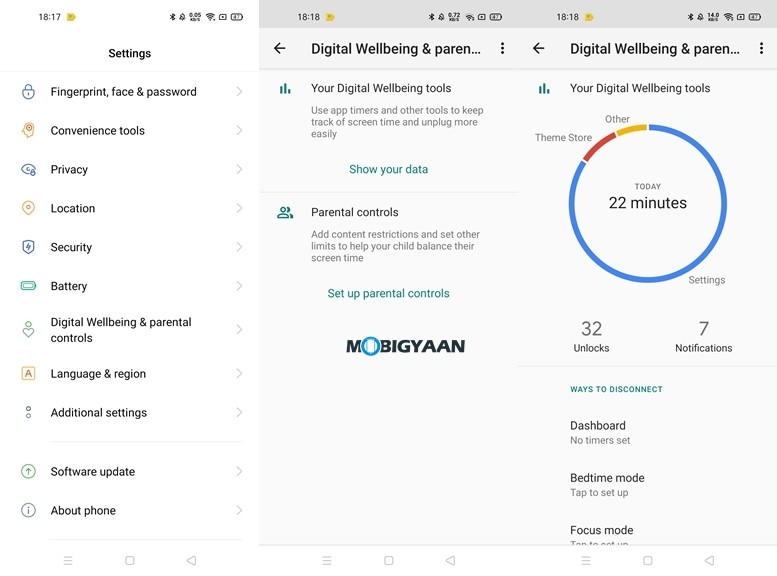
10) Turn Off Ads
Realme UI doesn’t show you as many ads as the MIUI however it still comes with some Ads which can be turned off. Usually, apps like Phone Manager show you these ads in form of Recommendations. To turn off ads in Realme 7 Pro all you have to do is:
- Go to Settings -> Additional Settings -> Get Recommendations -> Disable the slider.
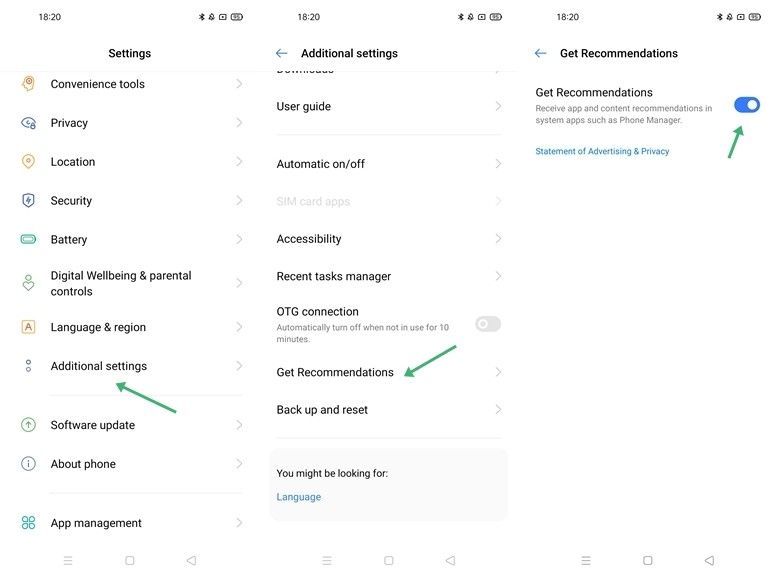
That’s all, folks! If you like this article, do take a look at more guides, tutorials, tips, tricks, and hidden features for smartphones and apps. To get updates on the latest tech news, smartphones, apps, and gadgets follow us on our social media profiles.