Realme’s latest offering in the smartphone market is the Realme 2 Pro and it packs a fast Qualcomm Snapdragon 660 octa-core SoC price starting from Rs 13,990. Aside from its mind-boggling performance, the Realme 2 Pro also hosts a number of features, it runs on ColorOS 5.1 based on Android 8.1 Oreo the one that’s found on the OPPO’s latest smartphones, the F9, and F9 Pro. Here are some handy tips, tricks and hidden features that you can do on the Realme 2 Pro, check them out below.

1) Display Battery Percentage In Notification Bar
People check the battery percentage on a daily driver basis, the battery percentage is required to know when is the right time to charge the battery. It’s common for most phones not to display the battery percentage in the status bar by default.
Realme 2 Pro doesn’t seem to provide the battery percentage by default, but you can get it back from the Battery settings. Enter Settings -> Notification & Status Bar or Settings -> Battery and enable the Battery Percentage slider.
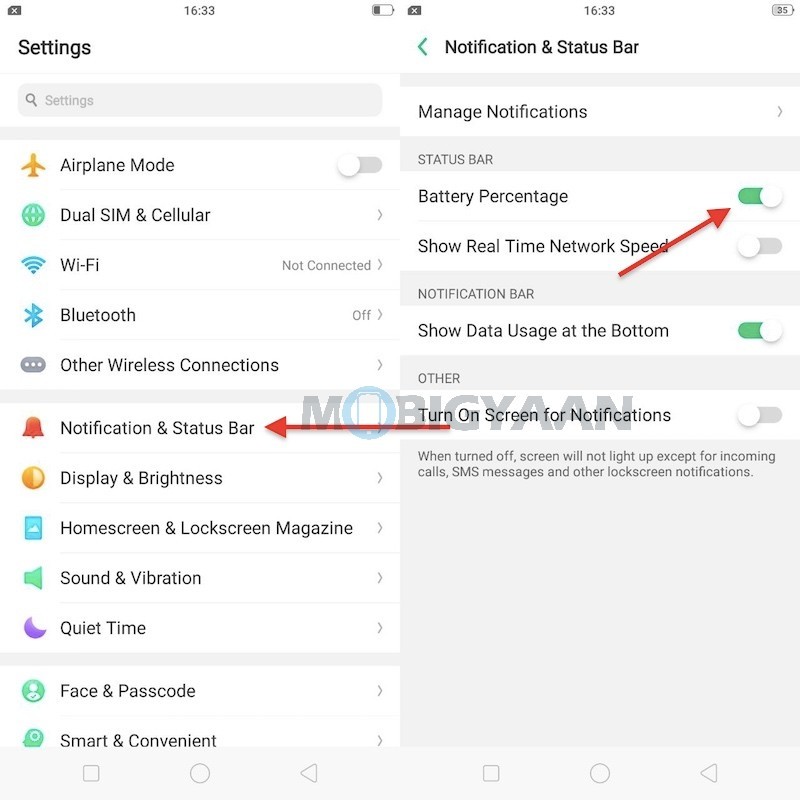
Check out this video on how to enable or display the battery percentage in the ColorOS based smartphones. Things are quite same on Realme C1 and Realme 2 Pro.
2) Show Real-Time Network Speed
If you’ve just enabled the battery percentage, why not enable the network speed indicator as well? Your Realme 2 Pro is capable of monitoring the real-time internet speeds and shows you in the status bar itself. Just head to the Settings -> Notification & Status Bar, and tap the Real Time Network Speed slider, that’s it.
3) Take Three-Finger Screenshots
There are a lot of things you can do in the ColorOS, among the top features of the phone is the three finger gesture screenshot. No, you don’t need to press the volume down key and power key together to take a screenshot, it works by swiping down with the three fingers.
To enable three finger screenshot, head to the Settings -> Smart & Convenient -> Gesture & Motion.
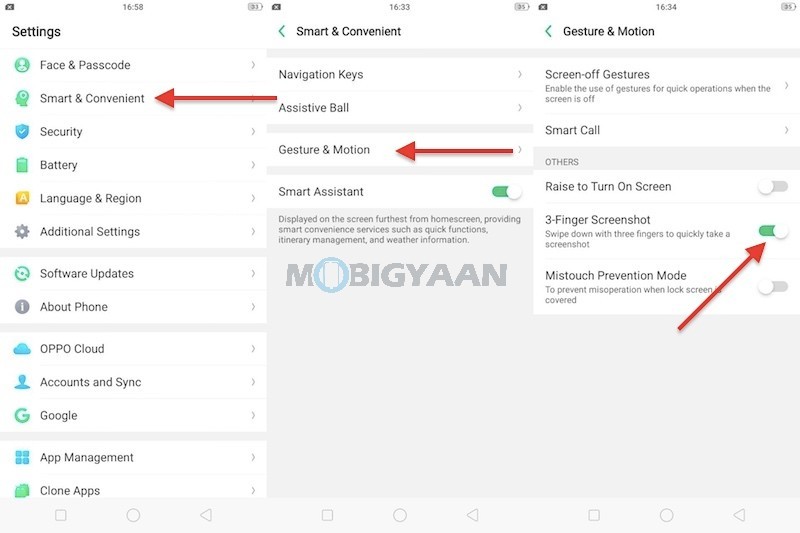
4) Run Dual Apps
Who doesn’t keep two phone numbers and having two phone numbers simply means two WhatsApp accounts associated with it? Not just WhatsApp, but Facebook, Instagram, Snapchat, or whatever you choose to.
If you are keeping two different accounts on the same app, you have the option to create a copy of the app with a different account logged in. If you want to keep two accounts on the same app without installing any third party apps, this cool feature called ‘Clone Apps’ will allow you to clone apps into two.
Note: ‘Clone Apps’ only works with supported apps.
To activate the Clone Apps, enter Settings -> Clone Apps and check whether which apps support this function.
When Clone Apps is turned on, a new copy of the app will be generated on the homescreen. Both, the clone app as well as the original app can be run simultaneously without affecting each other.
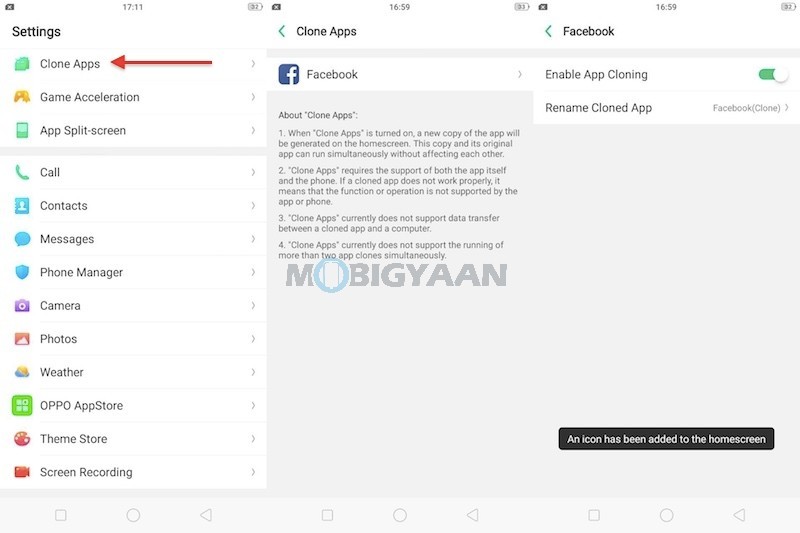
5) Split Screen Apps
It’s easy to run two apps simultaneously on the Realme 2 Pro, it splits the screen into two halves so you can enjoy both the apps at the same. Enter the split screen mode by a simple gesture, slide your three fingers upwards and the screen will split into two halves.
App Split Screen can be turned on in the Settings -> App Split-screen. Make sure that sliding the three fingers downwards will take screenshots, you shouldn’t confuse between the gestures.
6) Record Screen Activity
Do you know you can also record screens on the Realme 2 Pro? Other than taking screenshots, the Realme 2 Pro features an inbuilt screen recorder that will capture any screen activity and save a video file into the gallery. Cool, isn’t it?
To record screen on Realme 2 Pro, swipe from the top to open the notification panel and tap the icon saying ‘Start Screen Recording‘.
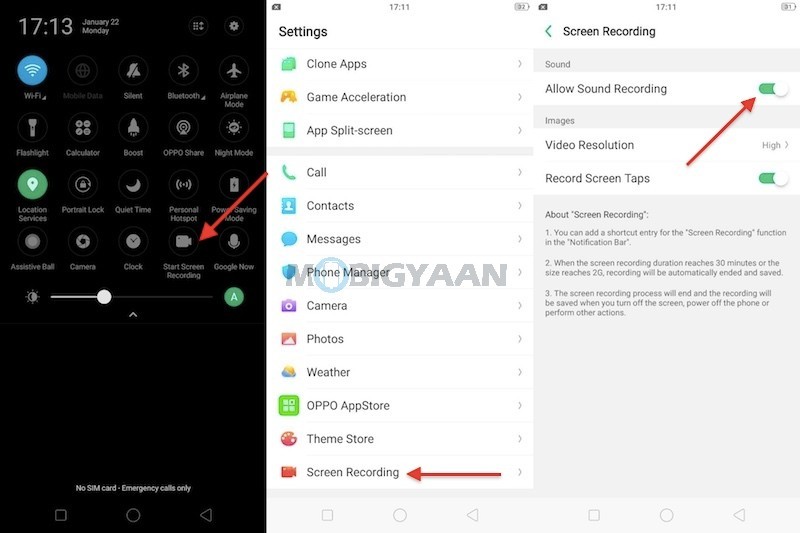
7) Navigate With Gestures
Gesture navigation is nowadays getting popular, the Android 9 Pie offers gesture navigation as a native feature, however, the ColorOS based on Android 8.1 Oreo can achieve gesture navigation as well without the use of navigation buttons.
Enable the navigation gestures under the Settings -> Smart & Convenient -> Navigation Keys.
Note: Enabling gesture navigation will remove the navigation buttons at the bottom.
How do Navigation Gestures work?
At the bottom, swipe up from either side to go back, swipe from the center to go to Home screen, and swipe up from the center and hold it for 1-second opens recent apps.
If you want to interchange the back button and recent apps button, choose from the given options under the Navigation Keys.
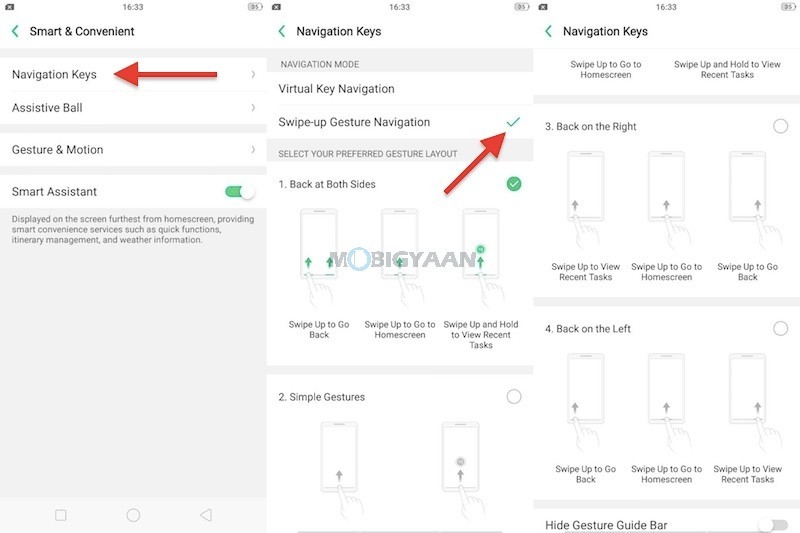
8) Floating Assistive Ball
Other than gesture navigation, the floating ball helps you to quickly access the basic navigation and a couple of handy shortcuts anywhere from the screen. Add a floating Assistive Ball for quicker system navigation, the Assistive Ball will help you to navigate the phone to go back, go to home screen and switch to recent apps.
Turn it on under the Settings -> Smart & Convenient -> Assistive Ball. Selecting the Tap Menu under Assistive Ball the will add more options like screenshot shortcut, and lock the screen.
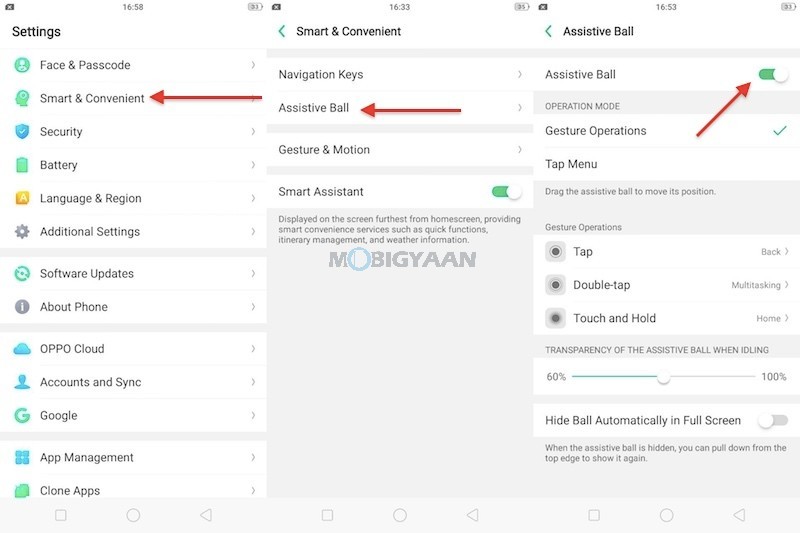
9) Make Use Of Screen-Off Gestures
The Screen-Off Gestures are handy and save you from unlocking the phone for a simple task like turning on the flashlight, launch the camera app, control music without unlocking the phone. The gestures include the following,
- Double tap to turn screen on
- Draw O to start camera
- Draw V to open torch light
- Music Control: Draw || to pause/play a track, draw < or > to switch the track
Enable them in the Settings -> Smart & Convenient -> Gesture & Motion -> Screen-off Gestures.
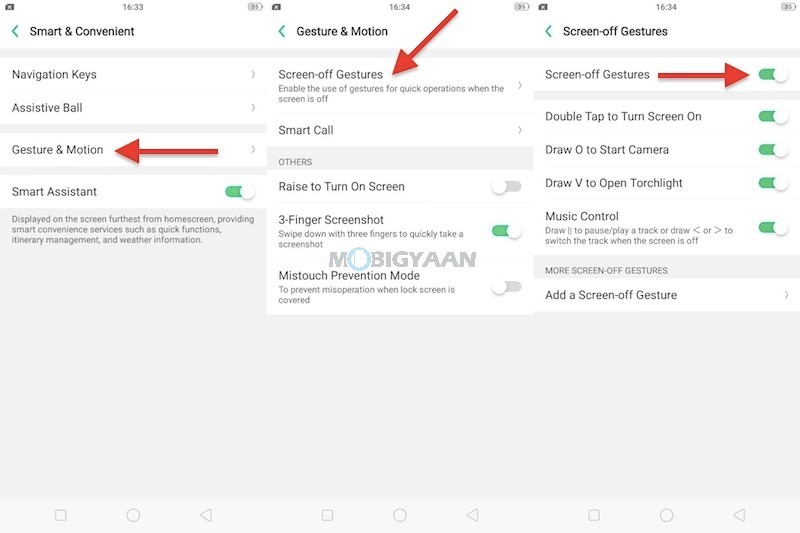
10) Make Use Of Night Mode
If you are reading the screen or surfing the web during the night, the night mode will filter out the Blue light from the screen. The blue light emitted from the screen can cause eye strains, hence enabling the night mode on your Realme 2 Pro is essential.
Swipe the notification panel and tap the Night mode icon to turn it on.
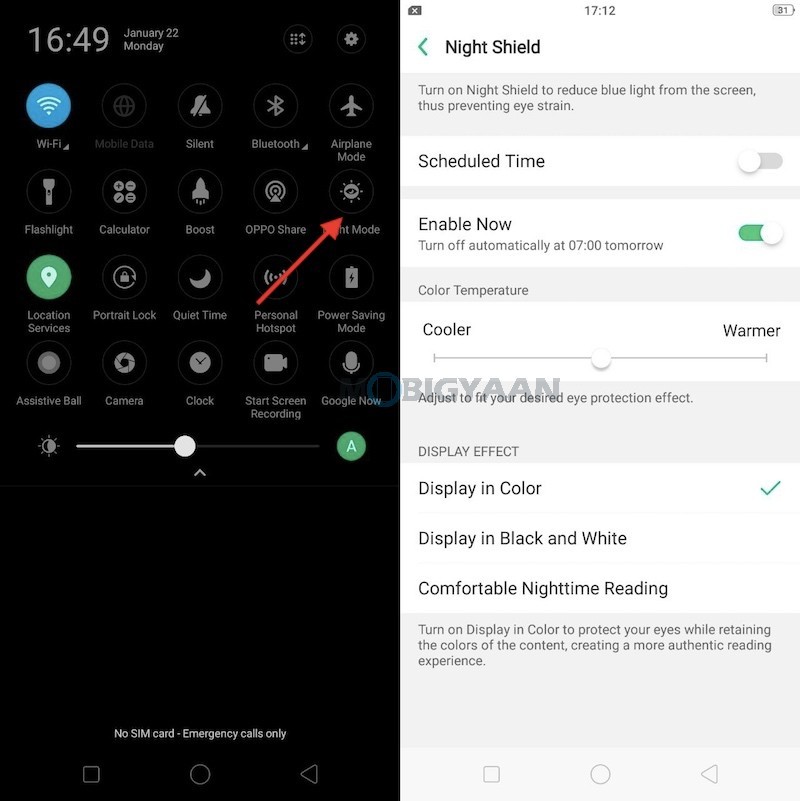
11) Enable USB OTG
Just like the other Realme smartphones, the Realme 2 Pro also supports USB pen drives and other USB-interface devices such as keyboards and mice. All you need is an OTG adapter and you are ready to connect USB devices.
You will need to turn on the USB OTG option in the settings, go to the Settings -> Additional Settings and switch on the OTG connection.
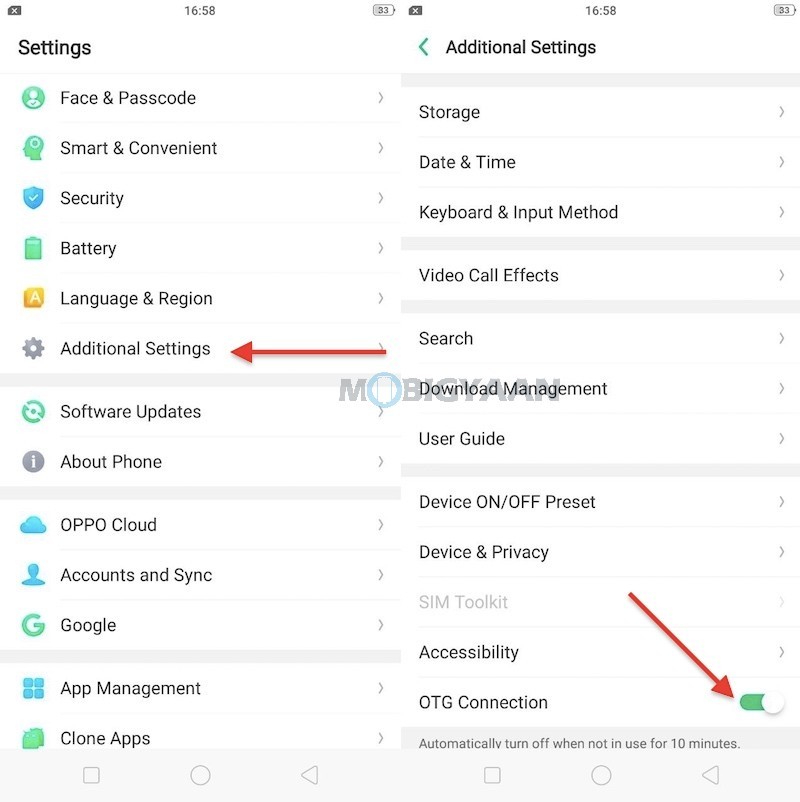
Alongside the Realme 2 Pro, the company also launched Realme C1, a budget smartphone priced at Rs 6,999. Check out the unboxing video of the Realme C1 below.
