Like most modern operating systems, the macOS from Apple also comes with multi-user support that allows one computer to be shared with and used by multiple people. But, the process for switching between different user profiles can be a bit slow at times.
To address that, the Cupertino-based tech giant has added a feature called Fast User Switching which allows users to switch between different profiles from the menu bar or the Control Center.

How to quickly switch users in macOS
Step 1: Open the System Preferences application on your device. For this, click on the Apple icon in the top-left corner, and from the drop-down option, click on the “System Preferences” option.
Step 2: When the System Preferences app opens, click on the “Dock & Menu Bar.”
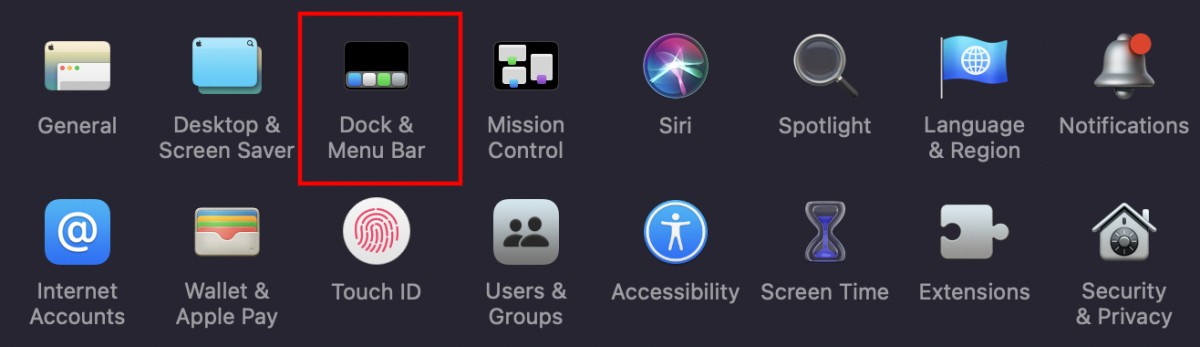
Step 3: Now, in the left sidebar, scroll down and choose “Fast User Switching”
Step 4: Click on the checkbox for the “Show in Menu Bar” or “Show in Control Center” option to enable the feature.
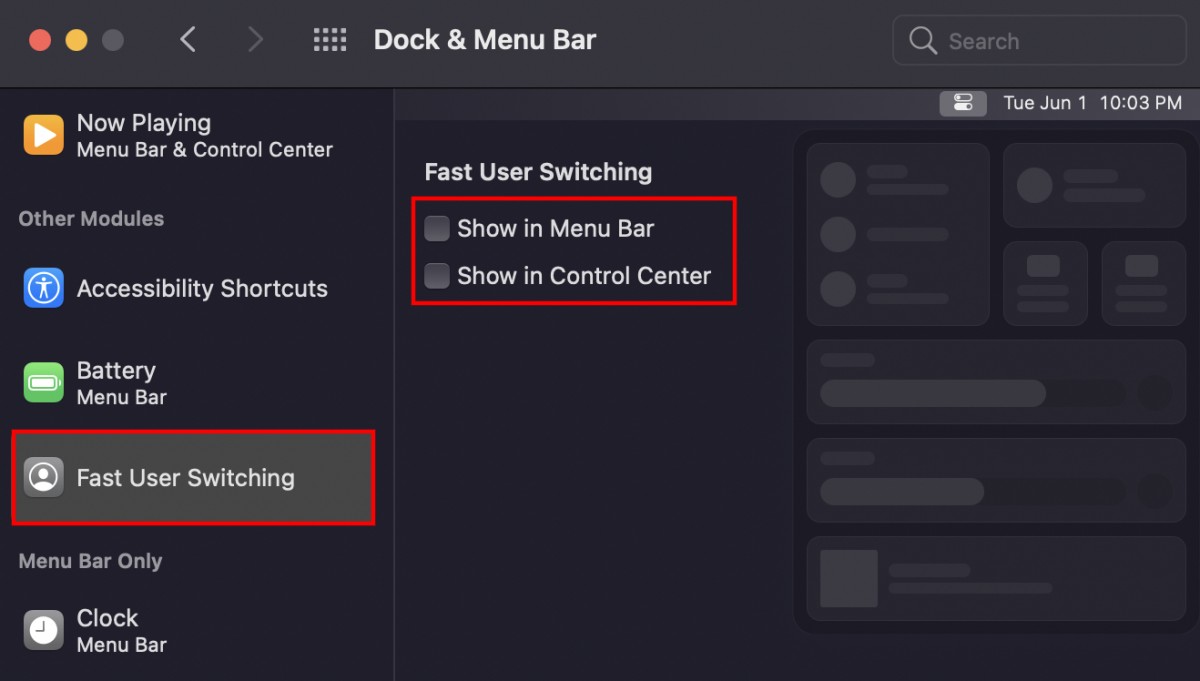
That’s it. The feature is now enabled. Now, you can click the Fast User Switching icon in the menu bar in the top-right corner of the screen and select the user that you want to switch to from the list.
Do note that the system will ask you to enter the password or use Touch ID for logging into the account if it is protected. If the account isn’t password-protected, then the system will instantly switch to the selected user profile.

