Windows 10 comes with a solid integration of Microsoft’s own cloud storage service named OneDrive. If you really want to use a cloud storage service and sync your data from Windows 10 to cloud, then OneDrive is one of the best solutions.
It comes with Windows 10 and it is basically focused on you. So, even if you don’t want to use OneDrive or if it is not your preferred cloud storage platform, then also the service is present in your system.
But that gets annoying is the running of its application in the background and the pop-up messages. In this quick guide, we will show you a step-by-step processor of how you can easily disable the annoying OneDrive pop-ups in your Windows 10 computer.
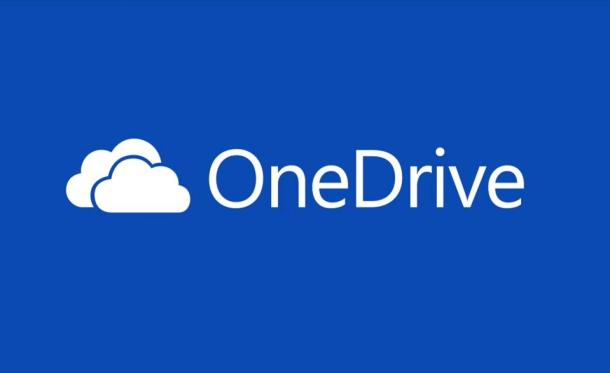
Quickly disable OneDrive pop-ups
For quickly disabling OneDrive pop-ups on your Windows 10 system, we will be using one of the in-built functions of the operating system — Startup. So, basically what we will do is disable OneDrive from starting automatically when the Windows boots.
Step 1: Open the Task Manager on your Windows 10 computer. You can do so by clicking the CTRL + Shift + Esc keys on your keyboard. You can also right-click on the taskbar and select Task Manager from the menu.
Step 2: In the Task Manager window, go to the “Startup” tab.
Step 3: Now find “OneDrive”. When you find it, right-click on it and select the option that says “Disable.”
Step 4: Once that is done, close everything and restart your computer.
That’s it. You have now got rid of the annoying pop-ups related to OneDrive on your computer. Additionally, the OneDrive application won’t be running in the background automatically when the Windows loads.
If you decide to start using OneDrive to sync your data to the cloud storage platform, you can follow the same process, and instead of selecting the “Disable” option, select “Enable” and restart the computer to restart using the service.
