Most browsers nowadays allow users to create new profiles and the newly launched Microsoft Edge also has this feature. However, if you don’t want users to create a new profile on the browser, you can disable the feature.
In this step-by-step guide, we will show you how you can disable the profile creation feature in the Microsoft Edge web browser.
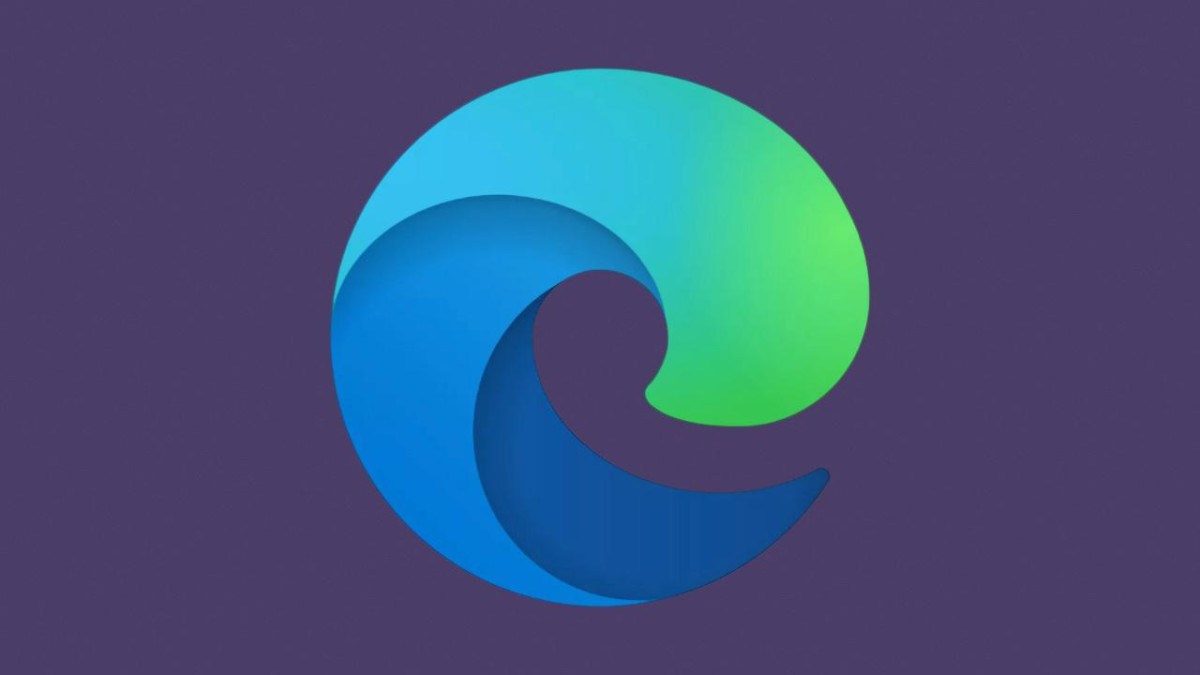
Disable users from adding new profile in Edge
Step 1: Open Registry Editor on your computer. To do so, press the Windows + R keys on your keyboard and in the Run window, type “Regedit” and hit enter.
Step 2: Now, in the Registry Editor, navigate to the “Microsoft” key in HKLM and right-click on it to create a new key.
HKEY_LOCAL_MACHINE\SOFTWARE\Policies\Microsoft
Step 3: Enter “Edge” as the name for the new key.
Step 4: Select the “Edge” key, right-click on it, and then select New > DWORD (32-bit) Value from the context menu.
Step 5: Now, name the key as “BrowserAddProfileEnabled”. After making the changes, just restart the browser.
Now, the user on the Windows computer won’t be able to create a new profile in the Microsoft Edge browser. If you want to disable this and enable users to create a new profile, just delete the newly created key.

