YouTube is one of the leading video content platform in the world. There are some people who spend hours in a day consuming content from various creators on YouTube. While it can be access through website and apps on several devices, you can also play YouTube Videos on the one of the most popular video player — VLC.
VLC media player is quite versatile and enables users to play video in any format. It allows users to adjust the video effects and interface to your their own liking and not be restricted to what YouTube offers.
One of the advantage of playing YouTube Videos on VLC is that you won’t view ads. Also, other annoying features like video autoplay and “recommended” content will also be stripped off, giving you a better user experience.
How to play YouTube videos in VLC
Step 1: Visit the YouTube site on your browser and click on the video you want to watch.
Step 2: Copy the YouTube video URL from the address bar.
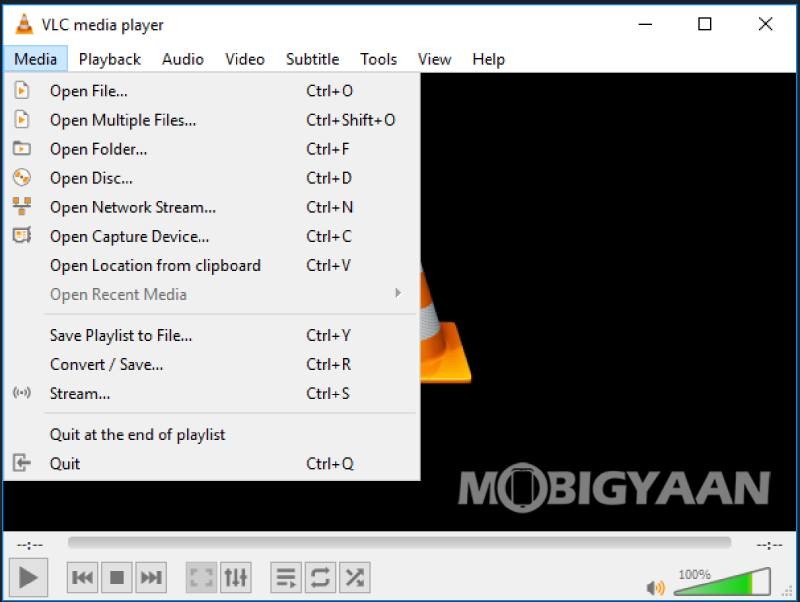
Step 3: Open VLC on your computer and go to Media > Open Network Stream.
Step 4: Now paste the YouTube video URL that you copied from the address bar to the “Network URL” field.
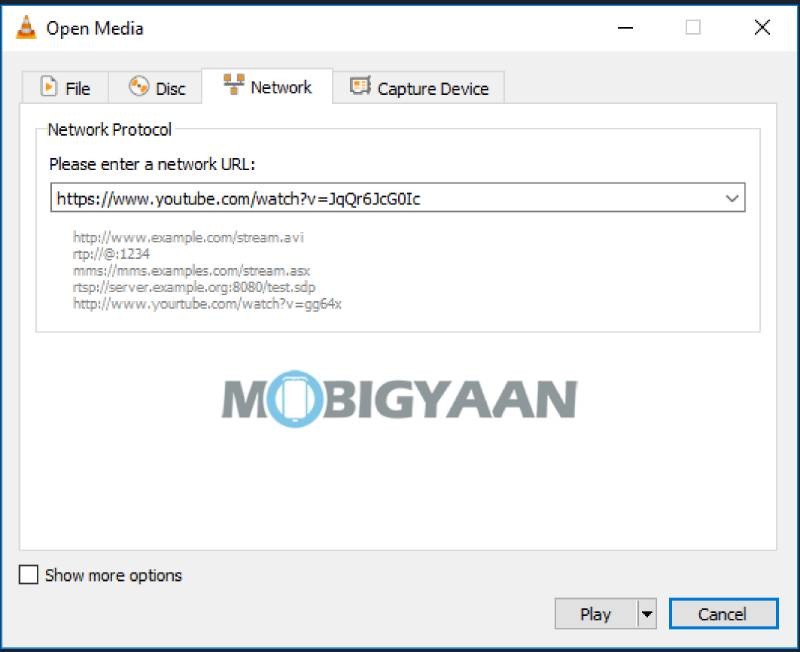
Step 5: Click Play and the video will start playing in VLC.
Step 6: There’s also advanced options (click “Show more options”), where users can configure how long VLC should cache the video before playing. It also enables configuring the start time and end time of the video.
Make sure to check out more guides related to Windows, macOS, and ChromeOS as well as Android and iOS.
