Apple had introduced a feature in iOS 15, allowing users to play ambient noise like rain, stream, white noise, among others in the background to draw out distractions from the surroundings and allowing users to focus more on the work they are doing.
Now, a similar feature has been added to the new macOS Ventura using which users can enable the background sounds. It is a part of the accessibility features and can be enabled through the System Settings app and users get a choice of selecting different noises to play in the background.
In this step-by-step guide, we will show you how to enable the Ambient Background Noise feature to play the ambient sound in the background on your macOS Ventura-powered Mac device.
How to play Ambient Background Noise on Mac
Step 1: Open the System Settings on your Apple Mac device by clicking the Apple icon from the top-left corner and selecting the “System Settings” option from the drop-down menu.
Step 2: When the app opens, select the “Accessibility” option from the left sidebar.
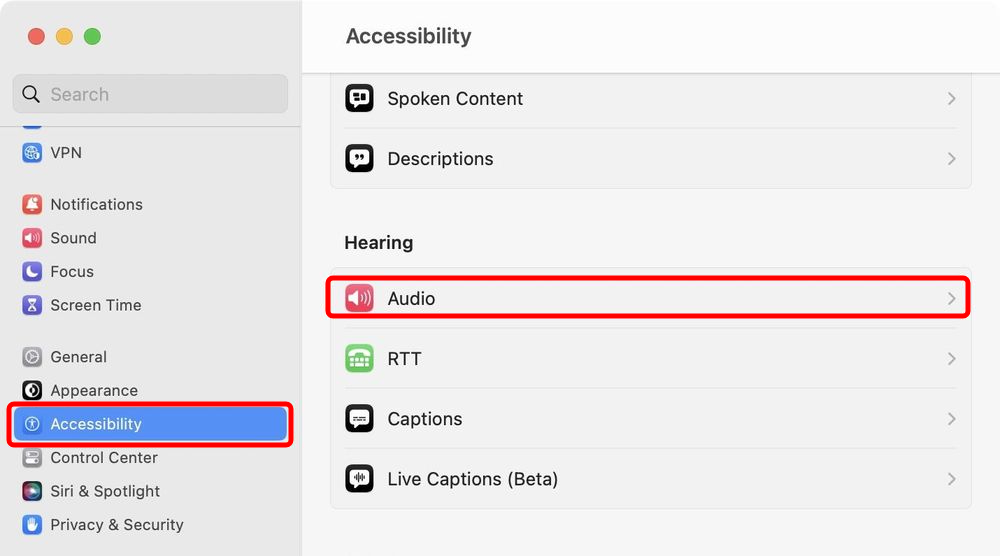
Step 3: In there, click on the “Audio” option under the Hearing section.
Step 4: In Audio settings, enable the toggle switch for the “Background sounds” option.
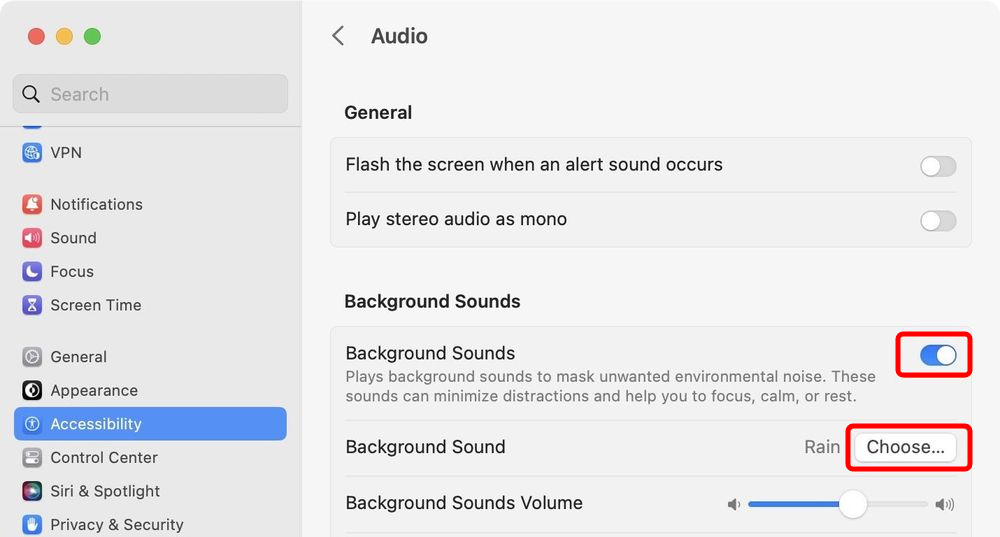
That’s it. Once you have followed the above-mentioned step-by-step guide on your Apple Mac device, then the Ambient Background Noise feature has been enabled on your device. You can click the “Choose” button next to the Background Sound option to select the type of sound want to play in the background.
There’s also an option that allows users to select if they want to stop playing the background sound when the macOS-powered device is not in use. You can toggle the switch on if you want to enable that feature.

