Along with the OPPO F17, OPPO also launched the OPPO F17 Pro in India. It comes with a 6.43-inch Full HD+ Super AMOLED display with 2400 x 1080 pixels screen resolution. Under the hood, the device is powered by a MediaTek Helio P95 chipset and it runs on ColorOS 7.2 based on Android 10 and comes with a lot of additional features. Hence, in this guide, we’ve compiled the best OPPO F17 Pro Tips, Tricks, and Hidden Features so without waiting further. Let’s get started.

1) Make use of Dark Mode
Just like the other OPPO Smartphones, the OPPO F17 Pro also comes with support for Dark Mode and users can enable it with a few clicks. Enabling dark mode will change your overall theme to dark and as a result, it’ll also help you to save battery life on your phone. In addition to this, this can be a great feature to prevent eye strain. To turn on Dark Mode on OPPO F17 Pro, all you have to do is:
- Go to Settings -> Display & Brightness -> Turn On the Dark Mode slider.
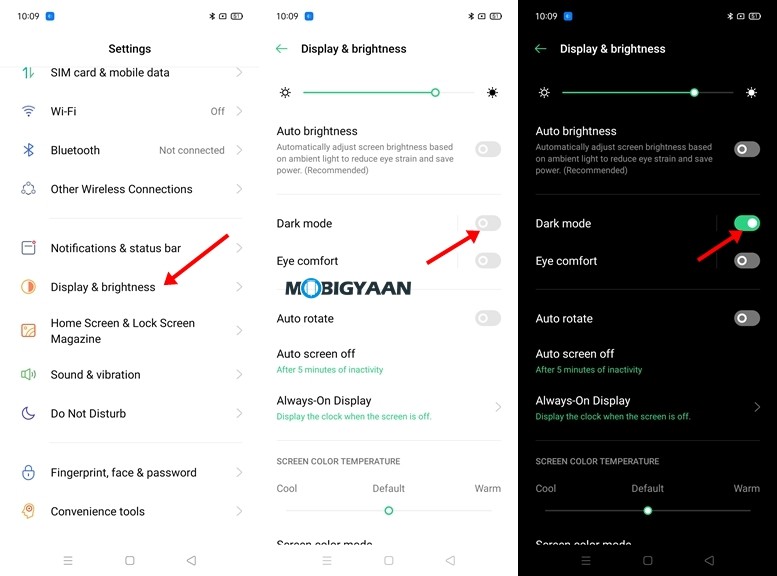
2) View your Realtime Network Speed and Battery Percentage in Status Bar
OPPO F17 Pro comes with a 4015 mAh battery and hence it becomes important to know how much battery life is used or available in your device. By default mostly all Android Smartphones including the OPPO F17 Pro comes with a graphical indicator but that can be changed easily. In addition to this, users can also see their real-time network speed on their status bar which means that they can get rid of the speed test apps that take up storage space on their device. To see Realtime Network Speed and Battery Percentage all you have to do is:
- Go to Settings -> Notifications & Status Bar -> Turn on the Battery Percentage and Real-time Network Speed Slider.
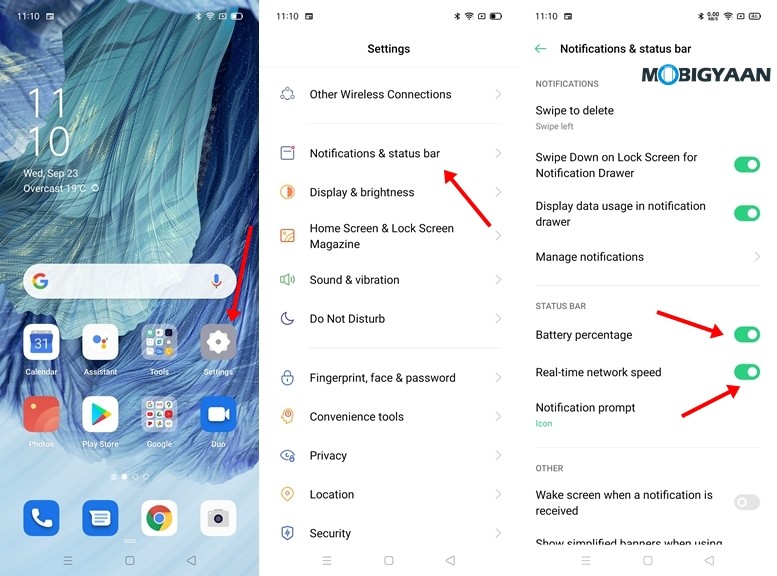
3) Use App Lock to Lock Your Apps
If you are sharing your smartphone with a lot of people then protecting your Apps with an App Lock becomes important to keep your private data secure. Previously a lot of people were downloading Apps from the Play Store to do this, but with ColorOS it can be done without any additional apps. Have a look at the steps below to see how it’s done.
- Go to Settings -> Privacy -> App Lock.
- Set a privacy protection password and tap on the app which you want to lock.
- Turn on the “Enable Password Verification” slider and your selected app will get locked. You can now unlock it with your fingerprint on the numeral password you have added.
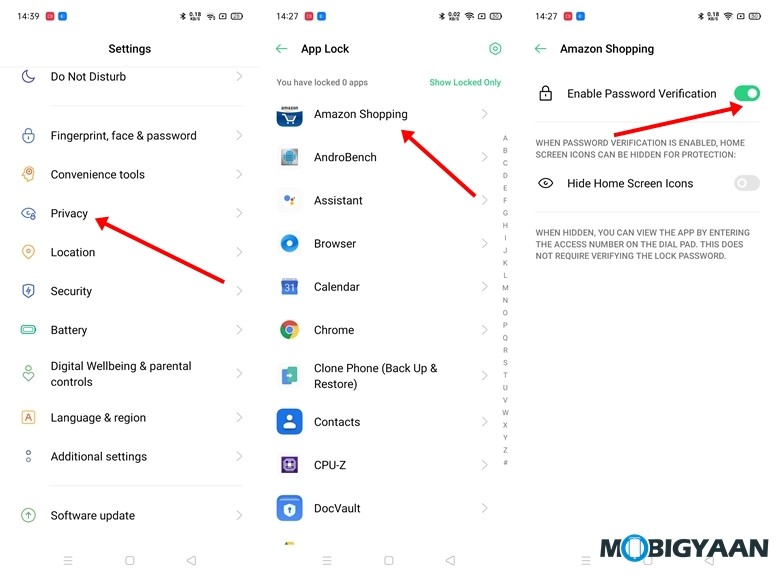
4) Take 3-Finger Screenshots.
OPPO F17 Pro comes with a cool “Gesture Screenshot” feature that allows you to take screenshots by swiping three fingers downwards on your screen. If you are tired of pressing the Volume Key + Power Key together then this is the best way to take screenshots on your phone. To enable the three-finger screenshot gesture on OPPO F17 Pro all you have to do is:
- Go to Settings -> Convenience Tools -> Gestures & Motions and turn on the “Gesture Screenshot” slider.
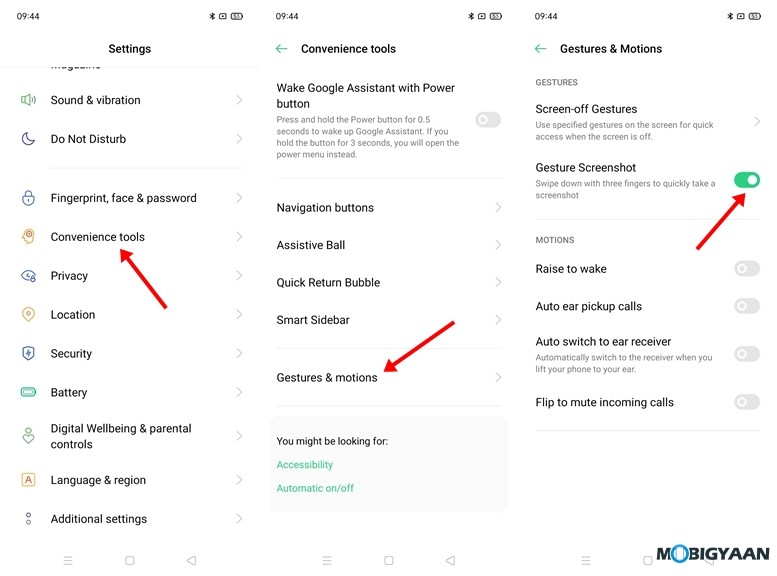
5) Use Dual Apps with the Clone Apps feature
Clone Apps on OPPO F17 Pro allows you to create two apps of the same kind. Thanks to this feature, everyone having two accounts on Social Media and Online Shopping Apps can use their secondary accounts along with the Primary one in the main app without any issues. However, this feature is limited to very few Apps which is a disadvantage. Xiaomi’s MIUI allows you to clone any app from your installed Apps but this isn’t the case with ColorOS. However, it’s still a good feature, and here’s how to use it:
- Go to Settings -> App Cloner.
- Select an App that you want to clone from the Apps that are supported with App Cloner.
- Turn On the Clone App slider and your clone app will be installed on your device.
Have a look at the screenshots below to see how it’s done.
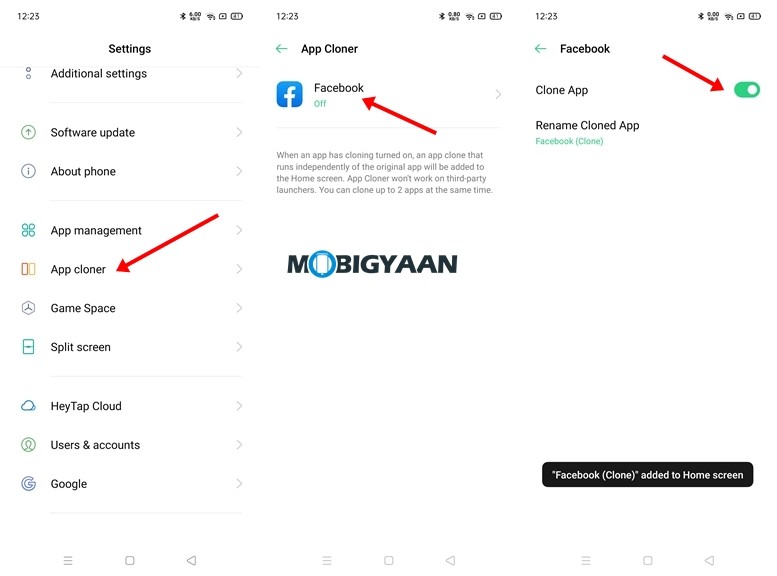
6) Screen Recording
Earlier a lot of users had to buy subscriptions or paid apps from the Play Store to record their screen activity in the best quality however with the introduction of the Screen Recording feature in most of the major Operating Systems this problem was solved. With the Screen Recording feature on OPPO F17 Pro users can record their gameplay videos, YouTube Videos, or Instagram Stories for viewing them offline later.
Have a look at the steps below to see how you can use the Screen Recording feature on OPPO F17 Pro.
- Bring up your Notification Panel and tap on Screen Recording.
- Accept the Terms and Conditions and give Screen Recorder all the permissions so it can work without any issues.
- Tap on the “Start Recording” button to start recording your screen activity. You can adjust the audio settings according to your preferences.
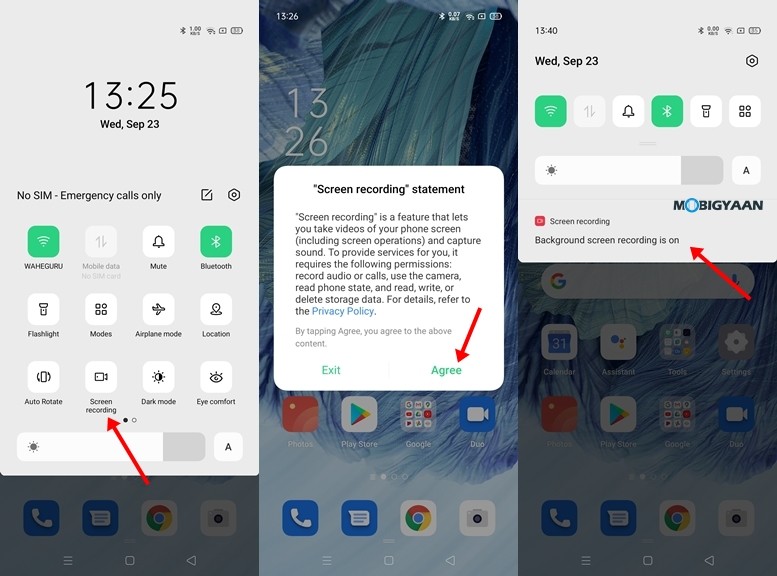
7) Make use of Smart Side Bar
Smart Side Bar on OPPO F17 Pro allows you to access shortcuts from any screen. The Smart Sidebar opens a group of handy shortcuts like taking screenshots, record screen, silent notifications, as well as, a shortcut to camera and apps. Whether you are browsing the web or watching a video on your favorite streaming service it allows you to use any shortcut or open any app straight from that screen. To enable Smart Side Bar on OPPO F17 Pro all you have to do is:
- Go to Settings -> Convenience tools -> Smart Sidebar and turn on the slider next to Smart Sidebar.
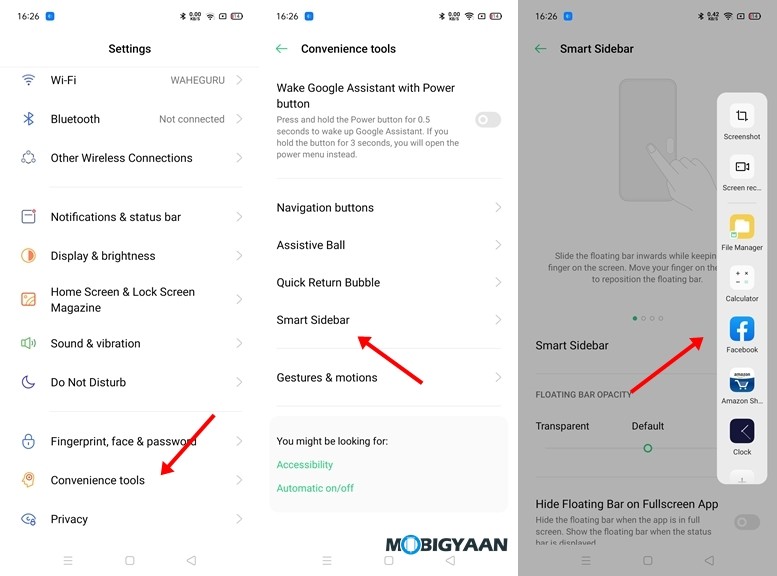
8) Check Free RAM on your Device
OPPO F17 Pro comes with 8GB RAM and if you ever wanted to see how much RAM is free with all the Apps running on your device you can do it by playing around with some Settings. To check free RAM on your device all you have to do is:
- Go to Settings -> Additional Settings -> Recent tasks manager -> Turn on the “Display RAM/Memory Information for Recent Tasks” slider.
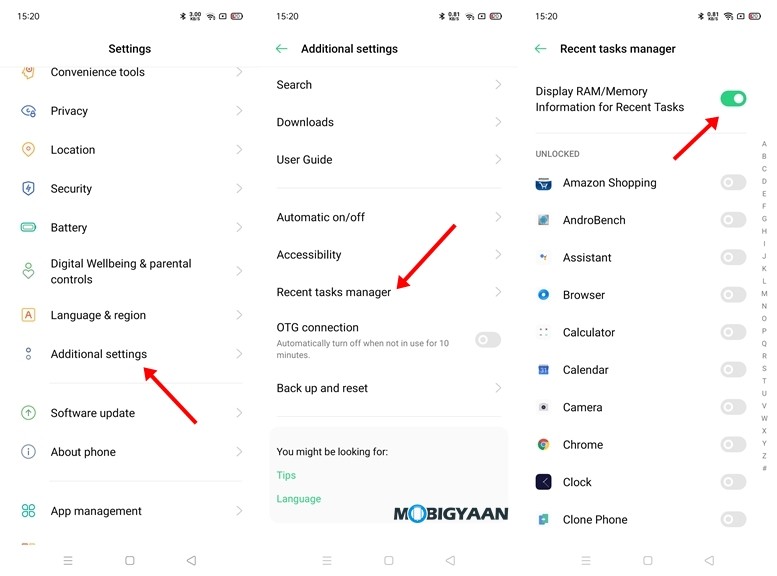

9) Check your Usage Activity
If you are using an Android smartphone you must be aware of the Digital Wellbeing feature that allows you to see your device usage activity. It is very similar to Screen Time on iOS and gives you detailed info on your App and overall device usage. It also shows you how many times you’ve unlocked your device in a day. To check your usage activity on OPPO F17 Pro all you have to do is:
- Go to Settings -> Digital Wellbeing and Parental controls.
- Tap on Show your data and head to your Dashboard for detailed info.
Have a look at the image below to see how it’s done.
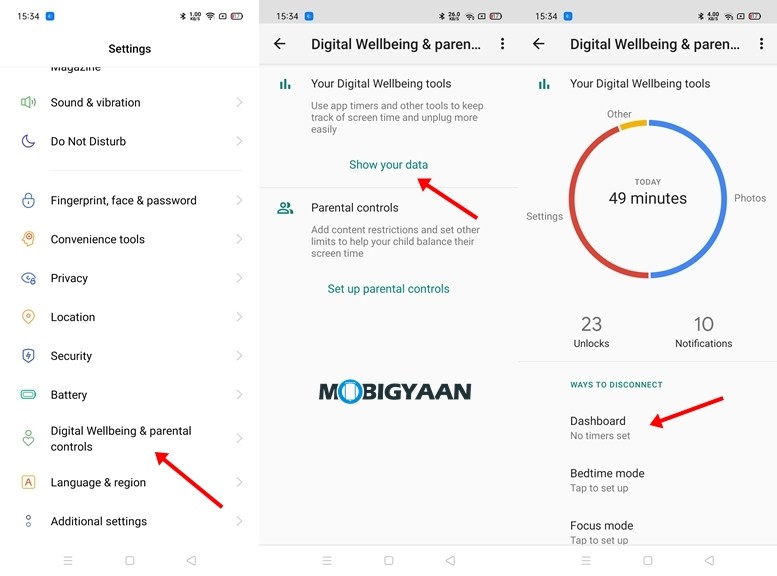
10) Change your Homescreen Effects
OPPO F17 Pro comes with a lot of effects that helps you to change the animation when you navigate to different screens from your home screen. To use these Homescreen Effects all you have to do is:
- Slide-in two fingers inwards on the screen to bring up the Home Screen settings.
- Tap on Effects and choose the effect you like.
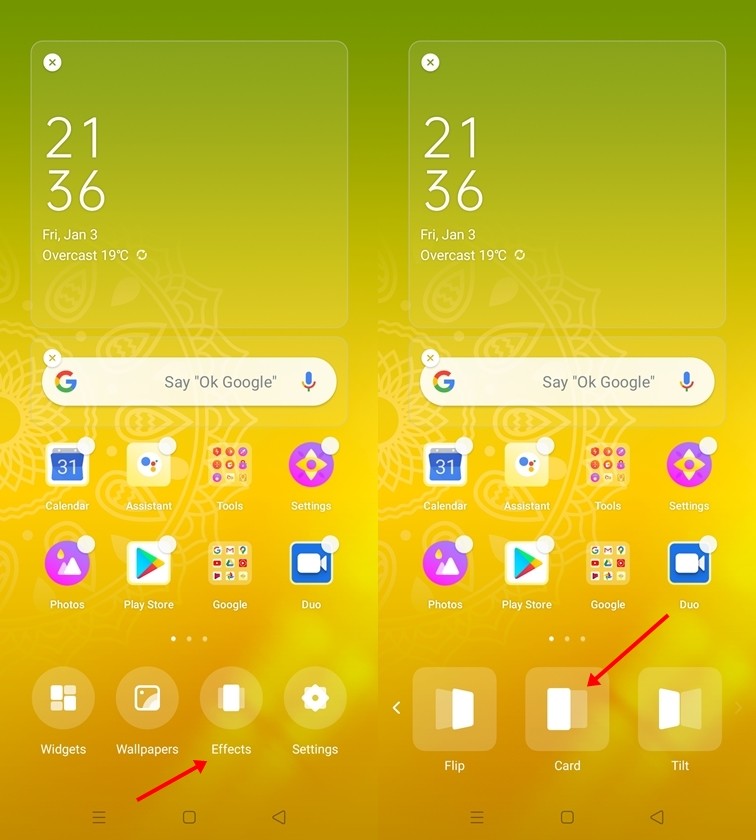
That’s all, folks! If you like this article, do take a look at more guides, tutorials, tips, tricks, and hidden features for smartphones and apps. To get updates on the latest tech news, smartphones, apps, and gadgets follow us on our social media profiles.

