OPPO’s latest A-Series smartphone, OPPO A78 5G packs loads of tricks, handy shortcuts, and workarounds to make the most out of it. Highlights of the OPPO A78 5G include a 90 Hz screen, Dimensity 700, dual stereo speakers, a 50 MP camera, and 33W SuperVOOC fast charging. The OPPO A78 5G runs on the new Android 13 operating system giving you the power to do more with its ColorOS 13 skin on the top. Here are the best OPPO A78 5G tips, tricks, quick shortcuts, and useful features you should know.
Best OPPO A78 5G Tips, Tricks, Quick Shortcuts, and Useful Features
1) Lock Apps Via Fingerprints
The OPPO A78 5G has a side-mounted fingerprint scanner which you can use to lock individual apps installed on the phone. Securing the apps with fingerprints adds a layer of security on top. With the fingerprint lock, nobody but only you can access the apps by unlocking them using your fingerprints.
To lock apps with your fingerprints, make sure you have registered your fingerprints on OPPO A78 5G.
- Step 1: Head to Settings -> Password & Security -> Fingerprint and add fingerprints (if you haven’t). Once done, you will be shown a menu where you can choose to turn on the App Lock.
- Step 2: Now go to Settings -> Privacy -> App Lock and turn on the slider, you will be asked to set up a privacy password.
- Step 3: Choose the apps you want to lock using your fingerprints by using the slider.
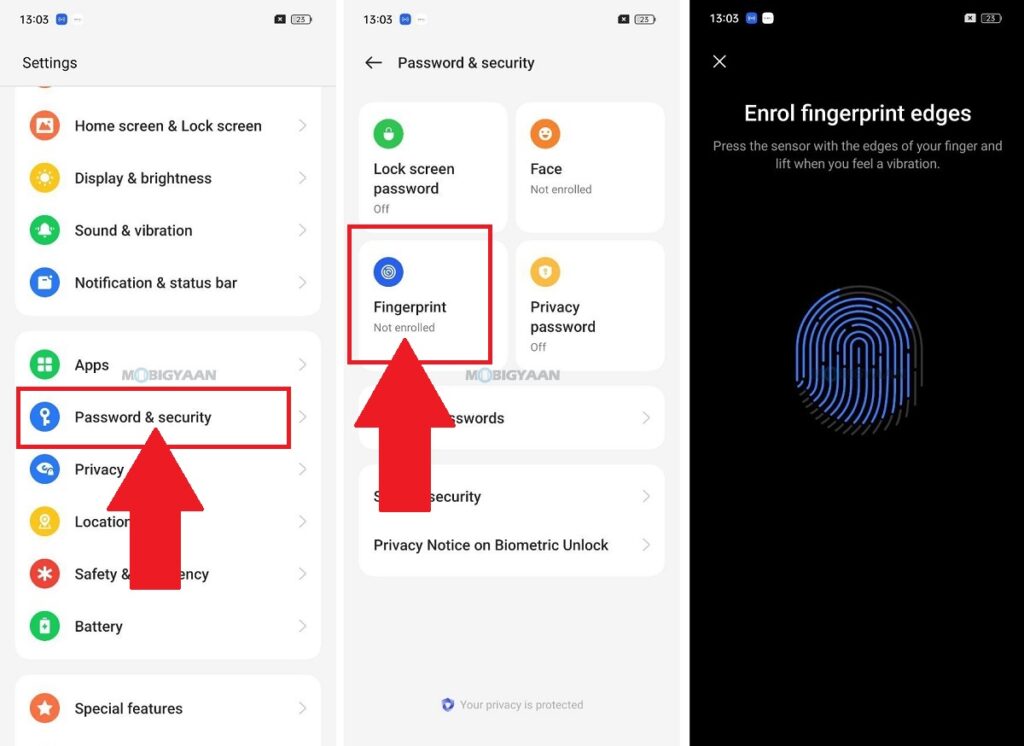
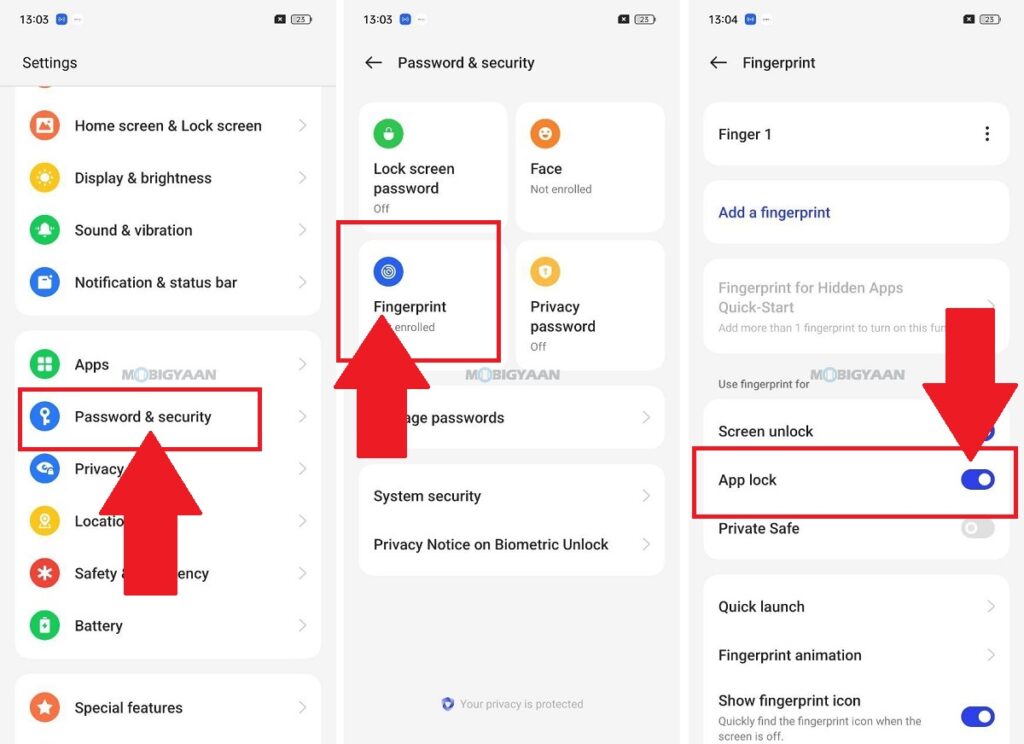
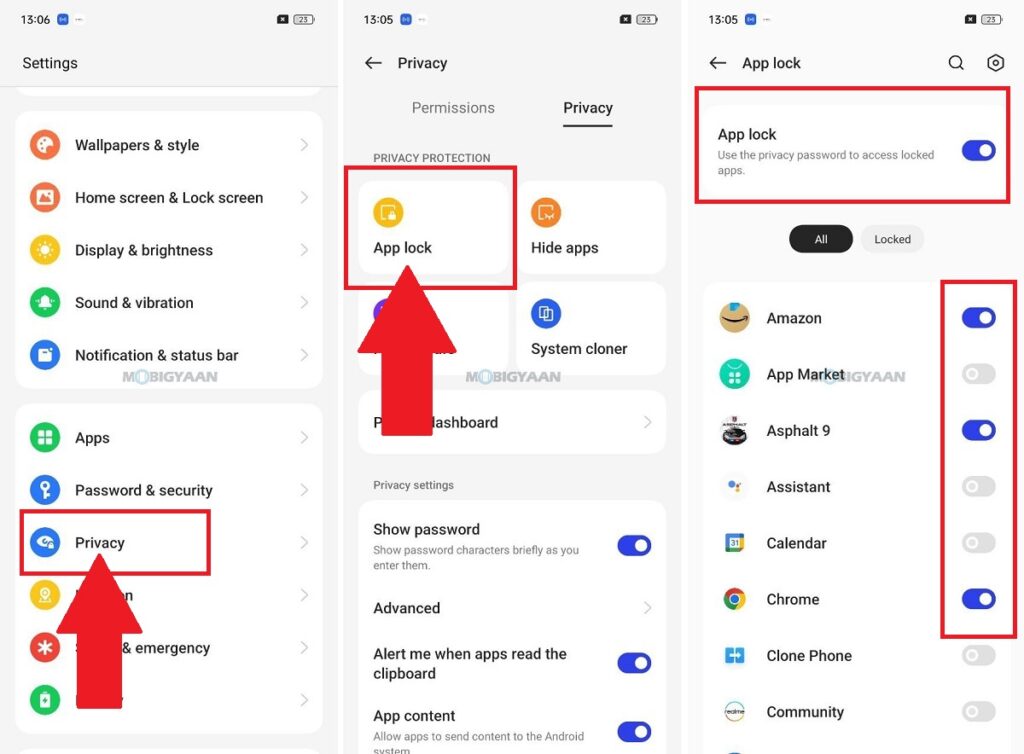
That’s it, the apps will now be locked and secured with your fingerprints. So, when someone tries to access your unlocked phone and open the apps, it asks for a fingerprint authentication which only you can unlock. Now try to open a secured app and you will be asked for authentication. Use your fingerprints to unlock the apps.
2) Put Watermarks, Date & Time Stamp on Photos
The OPPO A78 5G allows you to put the date and time stamp, an OPPO A78 5G watermark on photos, as well as location information. If you want your photos to show the date and time, watermark, and location information, you can enable this option in the camera settings.
- Step 1: Launch the Camera App and go to Camera Settings in the top-right corner using the three dots.
- Step 2: Tap on Watermarks and turn on the slider on the right.
- Step 3: There are options to customize the watermark, put your custom signature or add device model, change the font size and position of the signature, add location, and the date and time stamp.
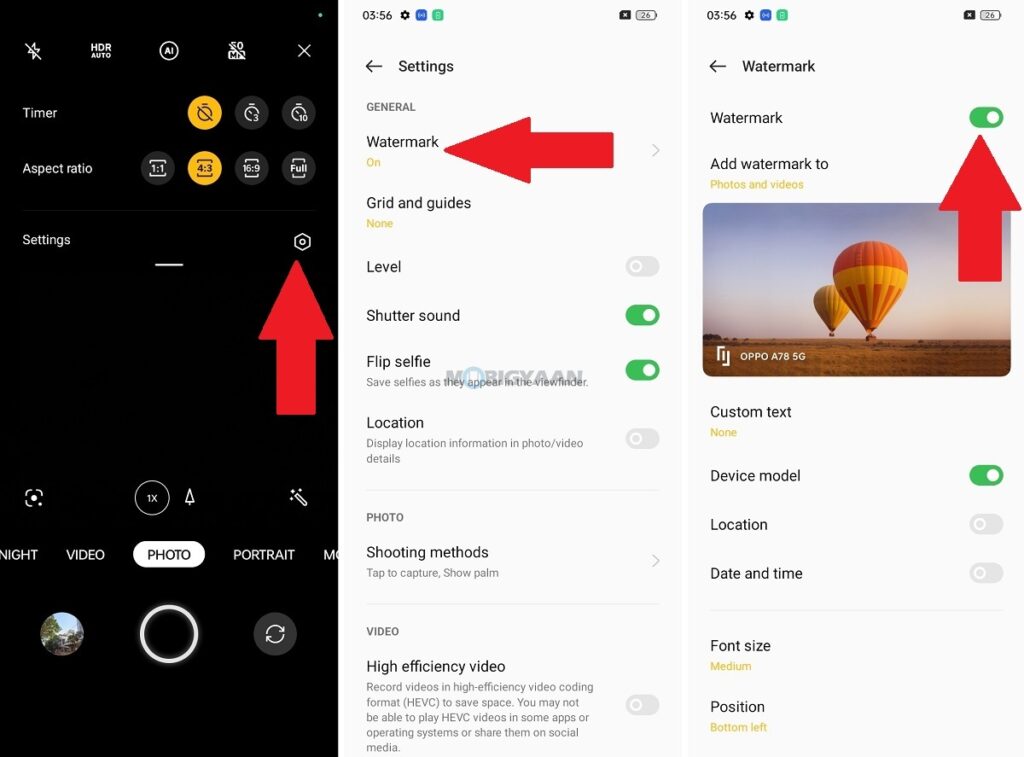
3) Check 5G Speeds In Real-Time
The OPPO A78 5G uses a Dimensity 700 with a 5G modem, meaning the phone supports 5G connectivity and provides fast 5G speeds. You can check the speed of your 5G internet in real-time in the status bar. You can use this feature to view the speeds of your downloads/uploads or streaming media in real time. This also ensures that you are really getting slow internet speeds from your service provider or if there is anything in the background that’s hogging your data.
Here’s how to check 5G speed on OPPO A78 5G.
- Go to Settings -> Notifications & Status bar -> Status bar and under the Status bar icons section, tap on Real-time network speed to turn on the slider.
Now, check the status bar and notice the real-time speed indicator working while you surf the net.
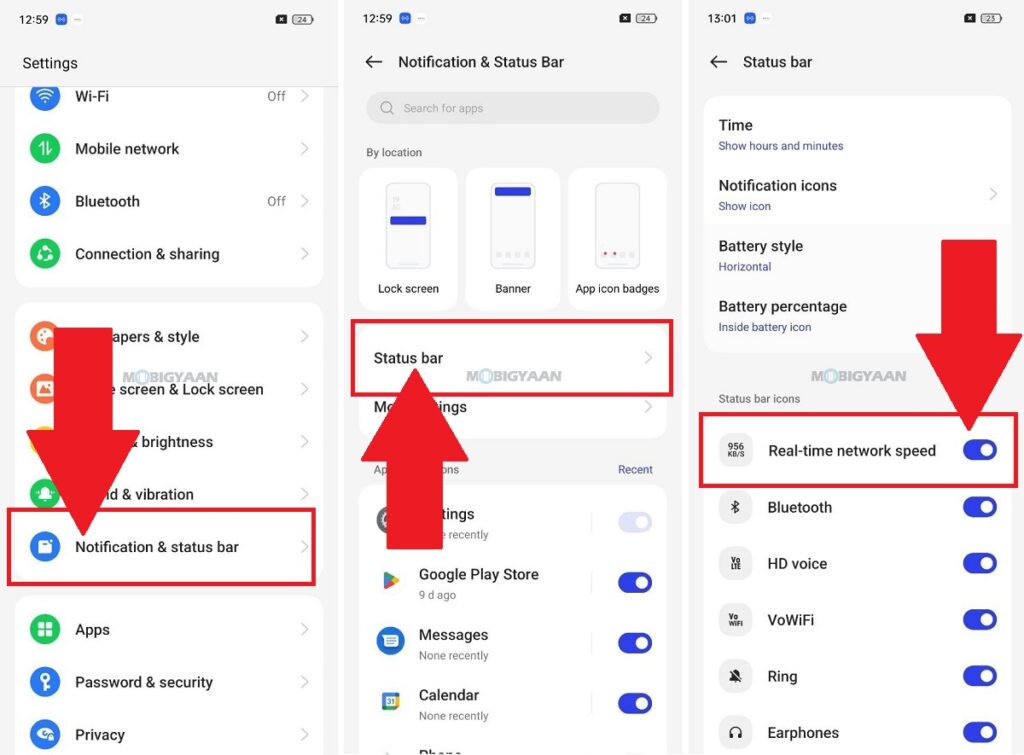
4) Take Screenshots By Sliding Three Fingers
By using the three-finger gesture, you will be able to take screenshots much easier without any hazzle, your OPPO A78 5G can take screenshots way too easily, you just need to swipe your three fingers on the screen. The ColorOS 13 has a number of gesture-based shortcuts one of which is for taking screenshots. Taking screenshots using its three fingers gesture is the easiest and by far the most convenient way to take screenshots on your smartphone.
This feature is turned on by default, however, you can disable or re-enable it from the settings on your phone as per your requirements. To use this feature, swipe three fingers on the screen from top to bottom and the screenshot is quickly saved in the gallery.
- Go to Settings -> System Settings -> Gesture & motions and see the slider for Swipe down with 3 fingers to take screenshot is On or Off.
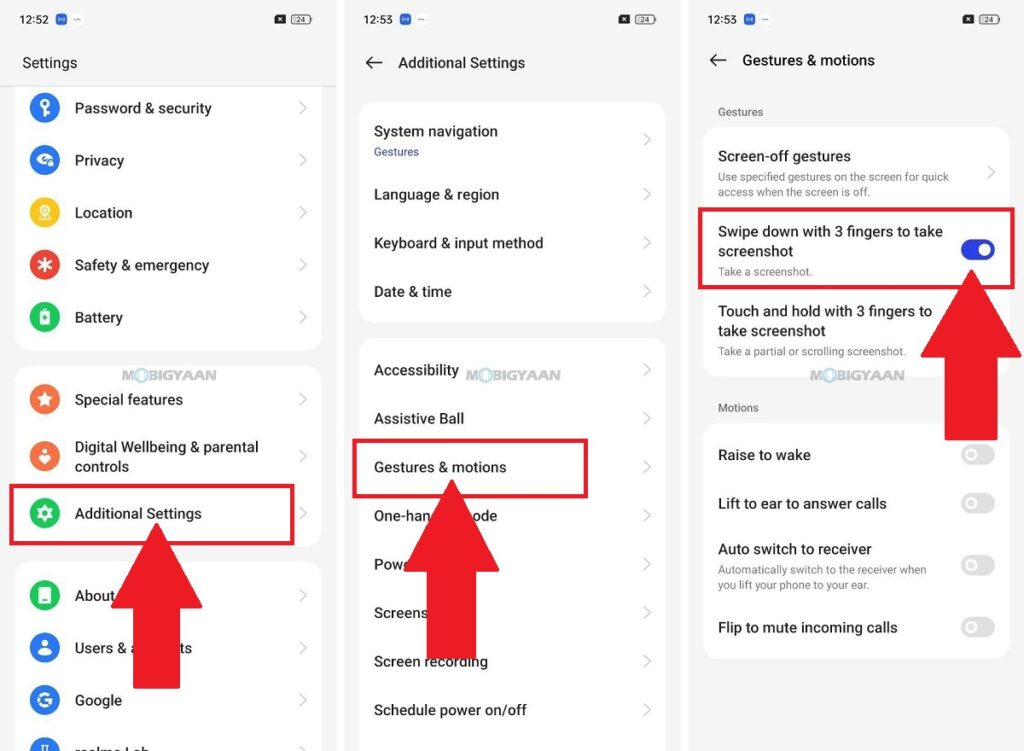
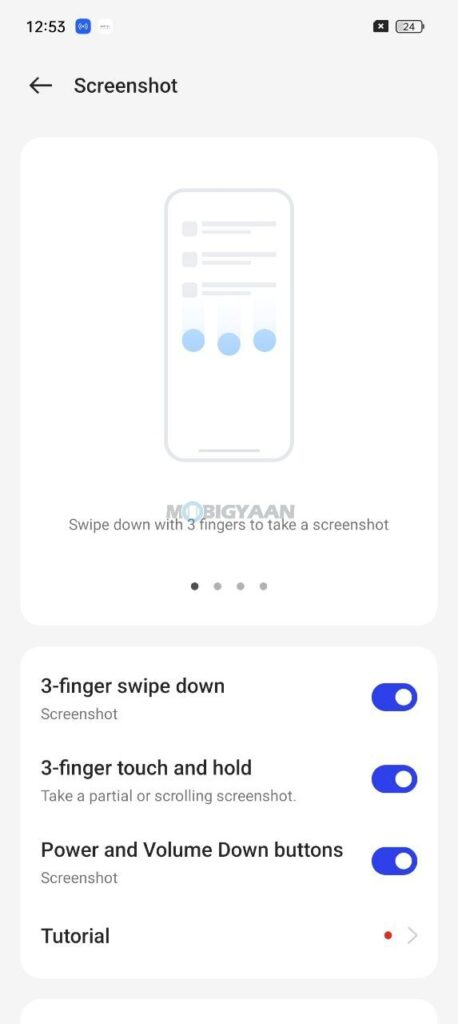
5) Take Half Or Partial Screenshots
There are two more hidden gestures using the three fingers, the partial screenshot, and the scrolling screenshot and it takes a slightly different approach for these gestures. Taking screenshots using this tree finger gesture is easy as you now know, but you can also take half or partial screenshots with a similar gesture.
If you don’t want to take fullscreen screenshots, you can easily take partial screenshots. Capturing the full screenshot and then cropping it to your liking, is the harder way, this simple gesture can save you a lot. Unlike full screenshots, a partial screenshot or half screenshot gesture captures a portion of the screen and not fullscreen.
Before starting off, turn on the partial screenshot gesture settings on your phone.
- Go to Settings -> System Settings -> Gesture & motions and turn on the slider for Touch and hold with 3 fingers to take screenshot.
To take partial screenshots, just tap and hold the three fingers on the screen for a second, and then swipe down on the screen. You are provided with a selection on the screen, choose the screen area to whatever you like, and take partial screenshots. Remember, you will have to hold the three fingers on the screen for a second and then swipe it down.
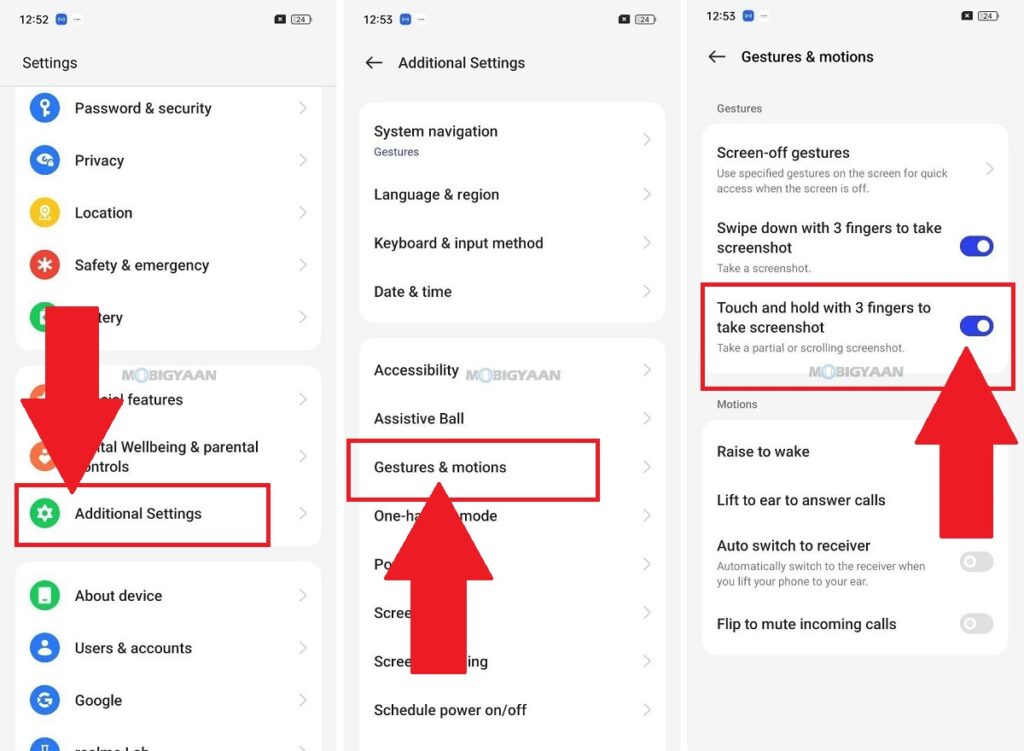
6) Take Scrolling Screenshots
A scrolling screenshot is a long screenshot that captures the scrolling screen to grab a much larger size of the image than what you see on the screen. Scrolling screenshots are useful if you are saving a long chat history, a description, a document, or some information over the internet. The three-finger gesture gives you the power to take scrolling screenshots on OPPO A78 5G.
To take scrolling screenshots, use the same gesture via three fingers as shown above, but swipe throughout the bottom of the screen instead. Tap on the screen until you are satisfied with the screenshot, your scrolling screenshot will then be saved in the gallery.
7) Split Screen Using A Simple Gesture
Are you multitasking on your smartphone? For instance, you are watching a video or movie and switching to messaging or chatting apps to continue your conversation. This Split Screen gesture allows you to split the screen into two halves and use two apps simultaneously on either side which is very handy if you are multitasking on the phone. This handy trick can be among the underrated features of the phone, many people may not be using it, but rather they switch apps frequently instead of using both apps in split screen mode.
To use the Split screen feature, swipe up on the screen with three fingers to enter the Split screen mode and choose the app you want to use under split mode. You can adjust the slider to resize the apps.
The split screen can be turned On or Off from the Settings menu.
- Go to Settings -> Special features -> Split screen and set the slider as per your needs.
You can also use the feature – Flexible windows just below the Split screen for floating windows similar to what you have seen on desktops.
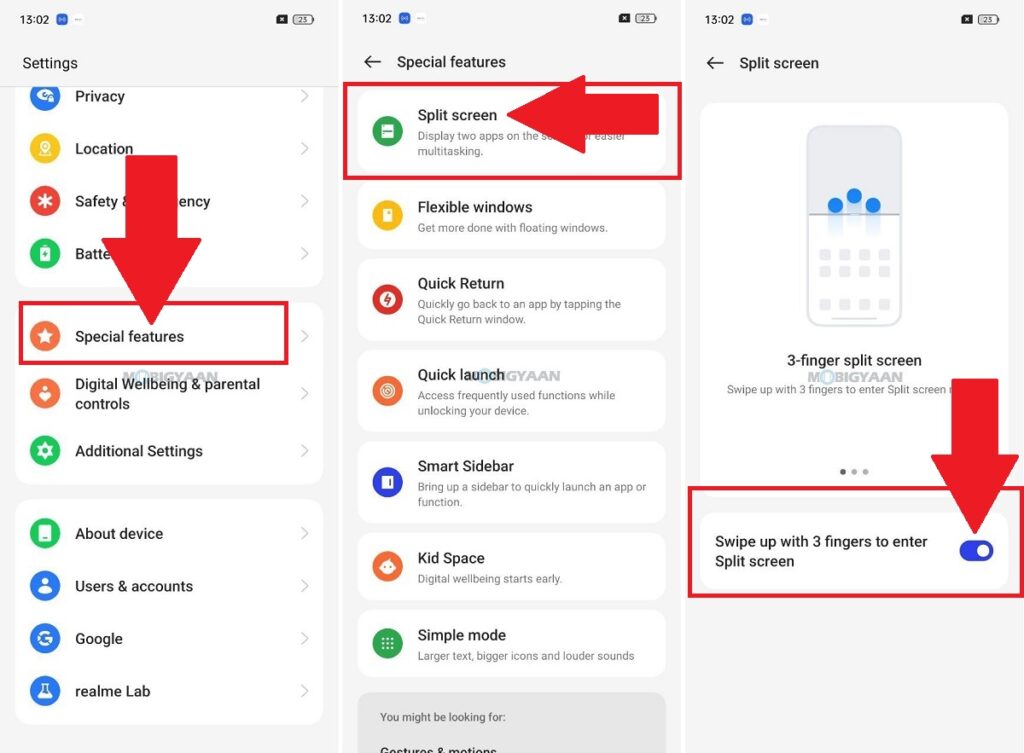
8) Block Wi-Fi For Specific Apps
The ColorOS 13 packs a chunk of features that you can use to make things easier for you. This nifty feature allows you to control the Wi-Fi access for the installed apps on your OPPO A78 5G. This means you can stop the app from using your Wi-Fi network and completely block the internet for the app using a kill switch. Some apps on your phone can use unnecessary data every time you connect to the Wi-Fi network, so why not take control of the apps that use your phone’s Wi-Fi?
- Go to Settings -> Apps -> Special app access -> Wi-Fi control and choose the apps that you want to stop or block the Wi-Fi access.
Turn off the slider to disable the Wi-Fi for the specific app. Now check the app and see if it has internet access.
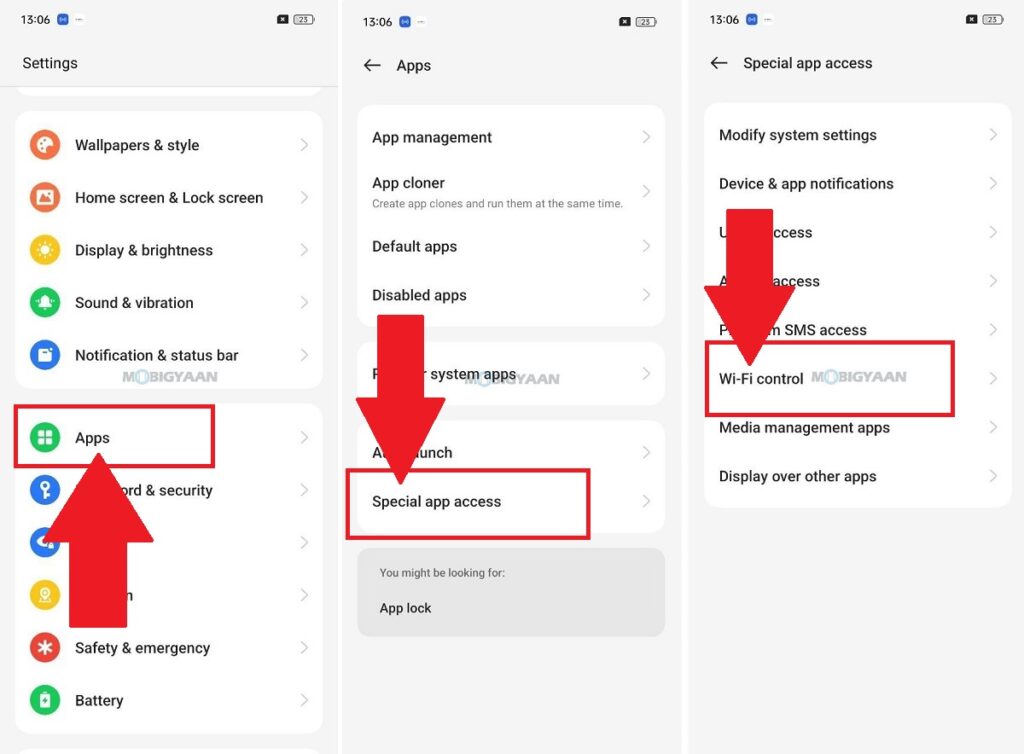
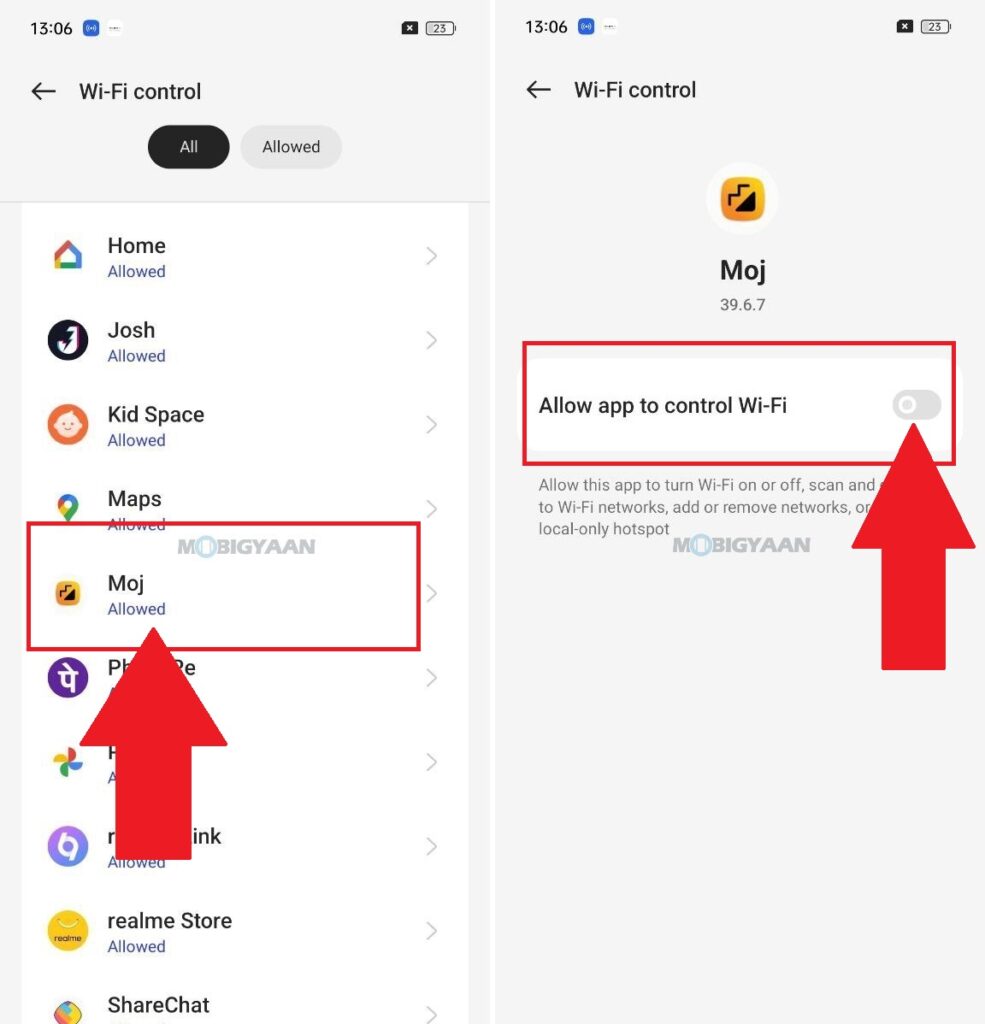
9) View Battery Percentage In The Status Bar
Aside from the 5G speed trick that we have shown you above, you can also view the battery percentage in the status bar and it helps you to quickly check on the battery life. This quick setting will put a percentage right next to the battery icon so that you can easily check if the phone needs to be charged before it’s dead.
- To view the battery percentage in the status bar, simply go to Settings -> Notifications & Status bar -> Status bar -> Battery percentage and choose the desired option.
You can now view the percentage inside the battery or outside the battery depending on your chosen setting.
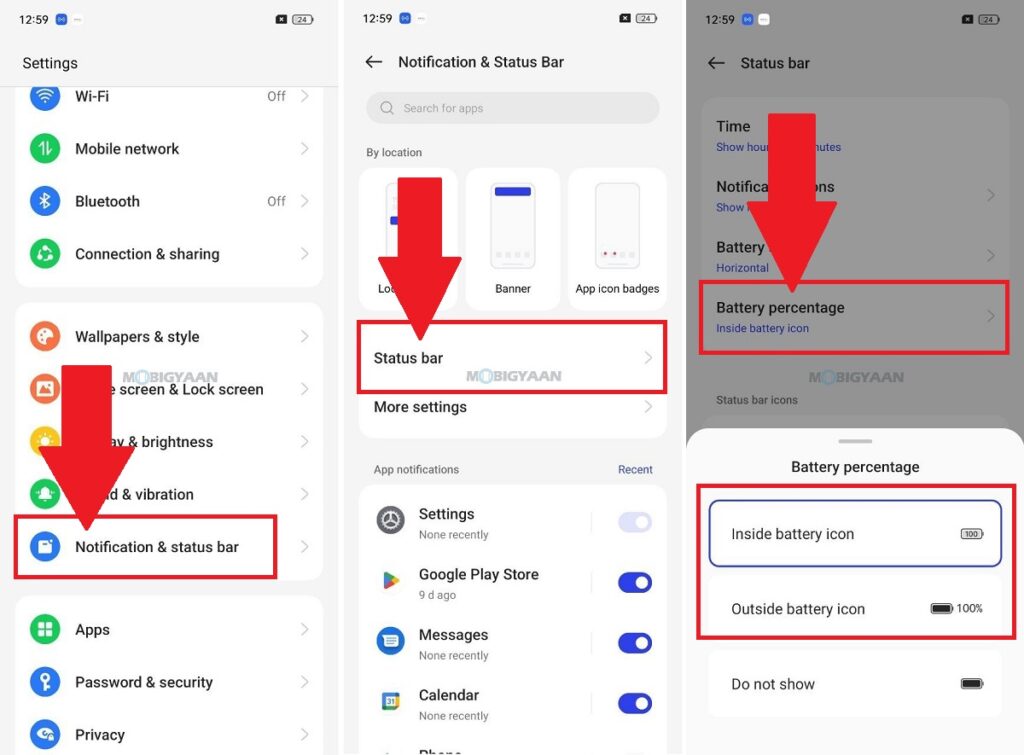
10) Try The Dark Mode In Darker Environments
The Dark mode is among the most useful features in smartphones, the Dark mode lets you view the screen content in dark colors to ease off the eyes. It helps you to use the phone in darker environments and gives your eyes relief during the night preventing eye strain during the low ambient light.
Here’s how to turn on the Dark Mode on your OPPO A78 5G with these simple steps.
- Head to Settings -> Display & brightness and choose the Dark mode theme option.
- Set the Scheduled to set the dark mode automatically as per your time or use the Sunset to Sunrise option.
Under the Dark mode settings, change the desired options – Enhanced, Medium, and Gentle to set the intensity of the darkness. You can also adjust the Dark mode with wallpaper, and icons, and reduce contrast in low-light conditions.
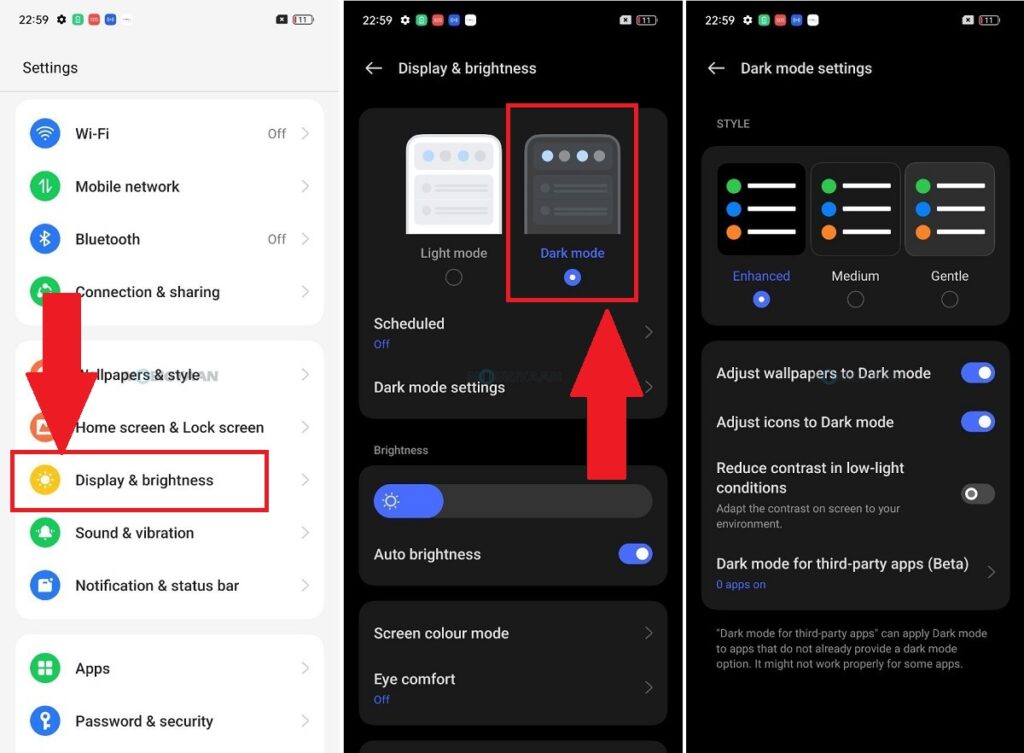
That’s all for now. These are some of the best top OPPO A78 5G tips and tricks that we know, you can also find more of these once you spend more time on the device.
For more guides and tutorials like this, visit our How-To Guides. To get updates on the latest tech news, smartphones, and gadgets, make sure you follow us on our social media profiles.



