The newly released Windows 11 operating system comes with several new features and functionalities but not only that, but the Redmond-based tech giant has also updated the user interface on this new system.
One of the changes you will notice is the new taskbar, which aligns all the items, including the Start button and the Start menu to the center of the screen. However, not everyone is happy with the change.
If you using the new Windows 11 operating system and want to bring back the legacy alignment of the Start menu that you are used to, then here is a step-by-step guide showing how you realign the Start menu as per your preference.
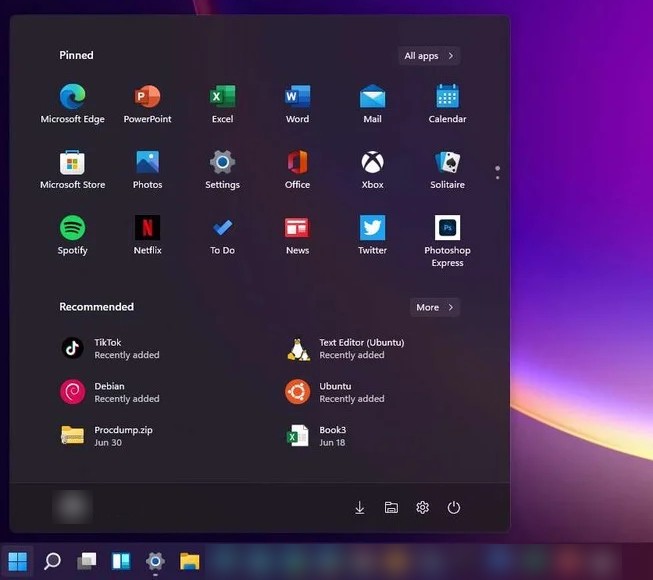
How to move the Start menu on Windows 11
Step 1: Open the Settings application on your computer running the Windows 11 operating system.
Step 2: Now, in the Settings app, go to the “Personalization” feature.
Step 3: Click on the “Taskbar behaviours” settings.
Step 4: You can use the “Taskbar alignment” drop-down menu to select the position of the Start Menu between Left and Center.
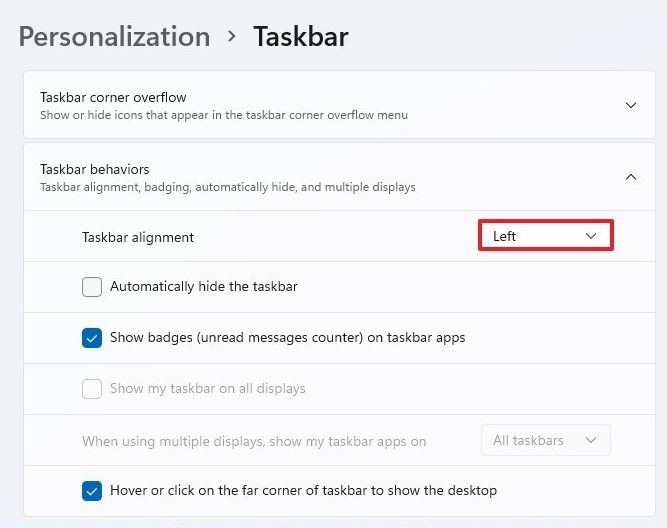
As the name itself indicates, selecting Left will change the position of the Start Menu from the center to the left corner of the screen while selecting Center will move the Start Menu to the center of the screen.
That’s it. Once you have completed the steps mentioned above, the Start menu will be relocated to the position you selected in the settings.
