Microsoft has now started rolling out the new Windows 11 Style User Interface for the users of Office 2021 and Office 365. The UI, which was revealed earlier this year, is now finally being pushed to the users.
There isn’t a drastic change in the UI/UX as it is basically just a new skin on top of the old interface. However, the good thing is that the design matches with the new design language that the company has adopted for the Windows 11 operating system, offering a consistent UX across Microsoft products.
The new interface offers rounded corners for the frame and ribbon menus and a clean and clear style with monoline iconography and a neutral color palette. When applied, the updated UI changes the appearance for all the Office apps, including Word, Excel, PowerPoint, and Outlook.
While the new Windows 11 Style UI is being rolled out, it may not be available for everyone and may take more time to reach a wide number of users. If you are among those who haven’t received the new UI, then here is a step-by-step guide on how you can manually enable the Windows 11 style UI for Microsoft Office apps.
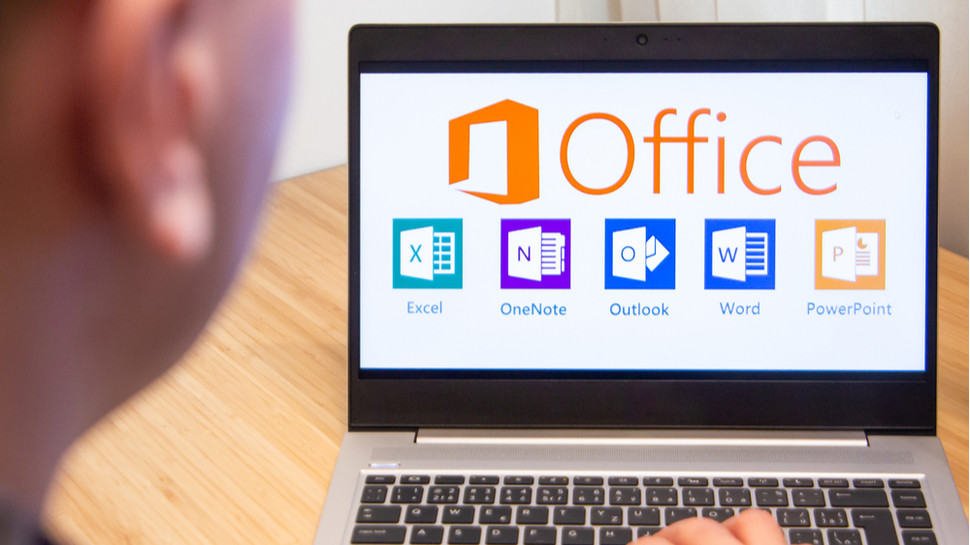
How to enable Windows 11 Style UI for Microsoft Office
Step 1: Open Microsoft Word or any other Office Suite application on your computer.
Step 2: When the application opens, click on the “File” option on the top toolbar.
Step 3: As the options under the File settings are revealed, click on the “Account” option.
Step 4: Under the “Product information” section, click the “Office Updates” menu and click the “Update Now” button.
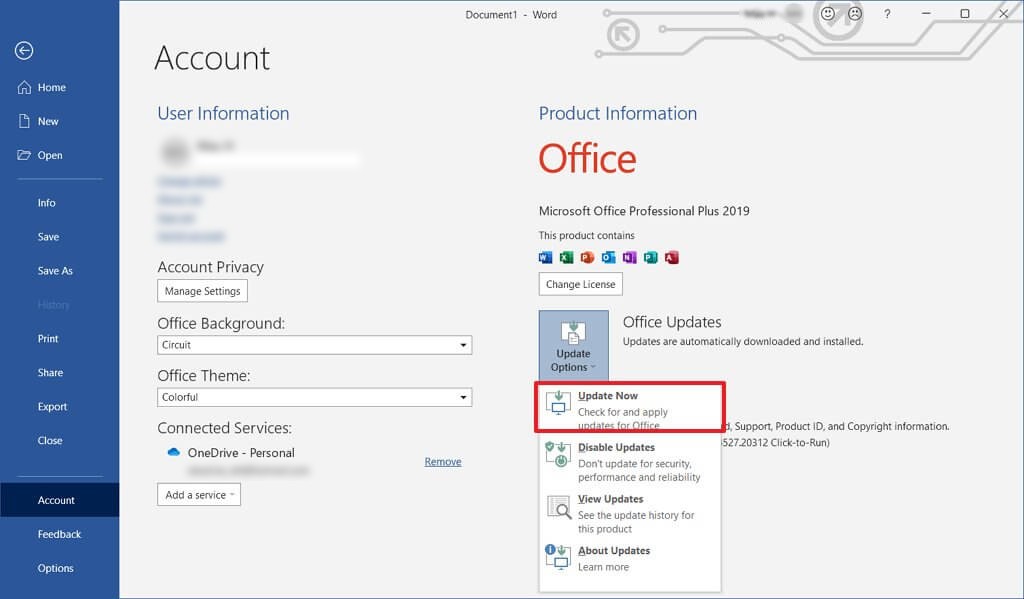
Step 5: Once the update is installed, you will need to re-open the Office 2021 app.
Step 6: When the app re-opens, click the “Trumpet” icon next to the windows controls in the upper-right corner.
Step 7: Toggle the switch ON for the “Try the new experience” option under the Coming Soon flyout.
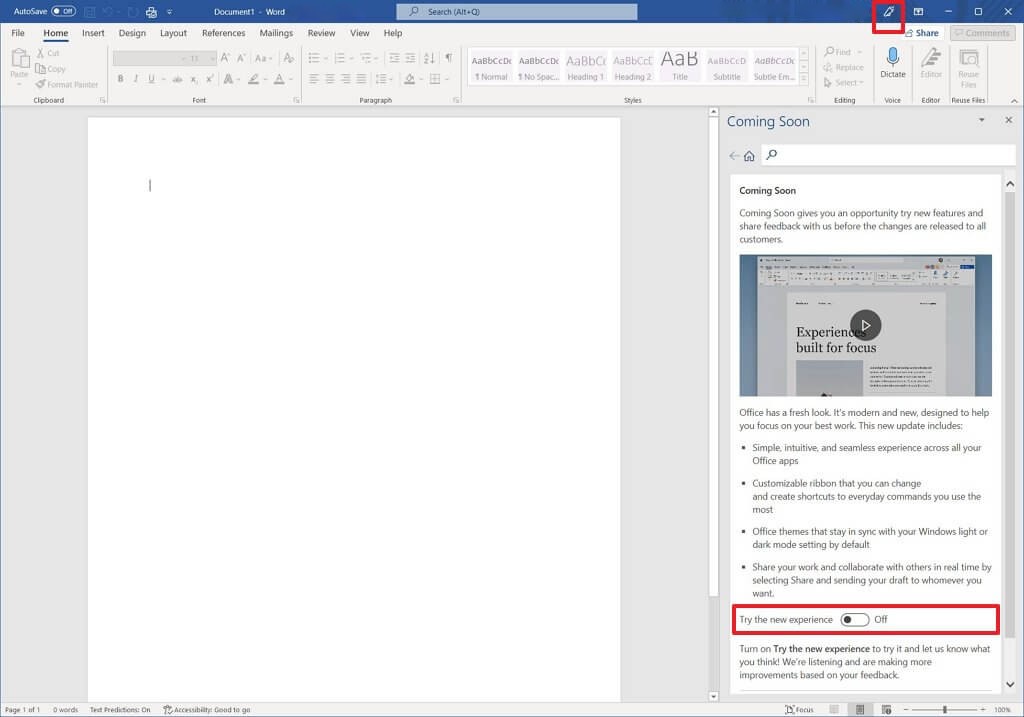
That’s it. Once you restart the application after making these changes by following the above process, the Office experience will start using the new user interface inspired by the Windows 11 operating system.

