Recently, Microsoft introduced a new security feature for its Microsoft Edge browser called Super-Duper Secure Mode or SDSM. It basically improves security by disabling the JIT compiler in the V8 JavaScript engine and applying additional security mitigations.
Now, the company has added another feature to the Super-Duper Secure Mode which allows users to add exceptions so that certain selected websites can run without additional security mitigations.
Currently, the exceptions list for SDSM is available only in Edge Canary, version 97.0.1069.0 (or newer). Also, note that SDSM remains hidden behind an experimental flag and off by default. In this step-by-step guide, we will show you how to add a website to the exception list of Super-Duper Secure Mode.
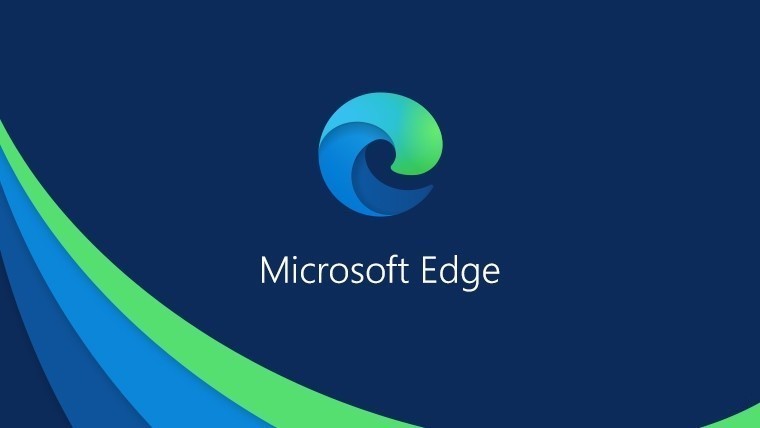
How to add websites to the exception list of Super-Duper Secure Mode in Microsoft Edge
Step 1: Open the Microsoft Edge web browser on your computer.
Step 2: Now, open the main menu by pressing the Alt + F keys on your keyboard or click on the three-dots icons in the upper-right corner of the window.
Step 3: When the menu opens, click on the “Settings” and then select the “Privacy, Search, and Services” options.
Step 4: Scroll down and find the “Enable security mitigations for a more secure browser experience” option and turn it On.
Step 5: Now, click on “Exceptions” and then click on the “Add a website” button.
Step 6: Enter the domain name in the box that appears and then click on the “Add” button to complete the process.
That’s it. You have now successfully added a website to the exception list for Super-Duper Secure Mode in the Microsoft Edge web browser. To remove the website from the list, follow the same procedure as above and remove the domain name or the website from the exception list.
