Microsoft Edge web browser comes with an interesting set of features and the company keeps adding new ones. Recently, a new feature has been introduced in the browser which goes by the name “Password Monitor.”
As the name itself indicates, the new feature allows users to monitor their passwords and notifies if any of them are detected to have been compromised. It also has support for notifying users in such cases. So, if you have an account of any website that appears to have been breached, the feature notifies the user so that necessary actions can be taken to protect the account.
In this step-by-step guide, we will show you how to enable the Password Monitor feature in Microsoft Edge.
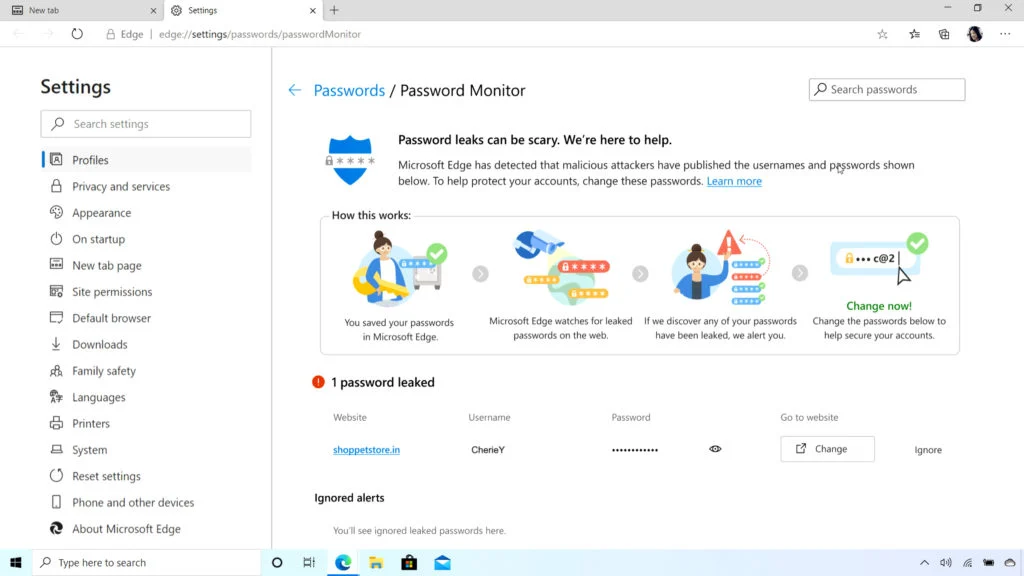
How to enable Password breach alters in MS Edge
Before moving forward with the guide, download and install the Microsoft Edge Dev or Canary version on your computer by clicking here. The feature is currently limited to these two versions only and isn’t available for the stable release.
Step 1: Open the Microsoft Edge Dev/Canary version on your computer.
Step 2: In the address bar, enter the following address:
edge://settings/passwords
Alternatively, you can also click on the menu button at the top-right corner and from the dropdown, select Settings and then click on Passwords.
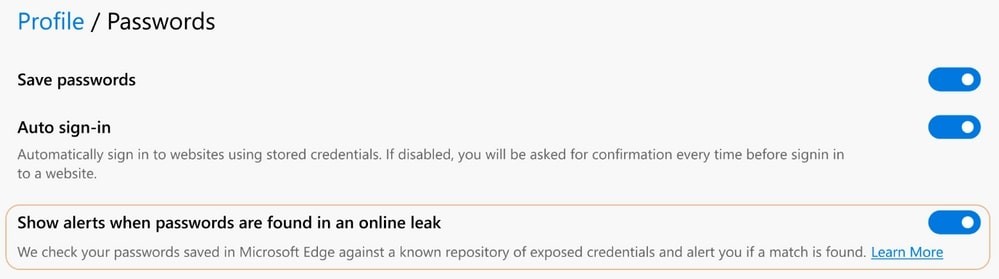
Step 3: Now, look for the option “Show alerts when passwords are found in an online leak” and then toggle it on.
Now, whenever your profile appears in a breach, the Edge browser will automatically notify you so that you can take the necessary steps.
You are also given an option to do an on-demand scan. For this, click on the View Results option, and in the Leaked Passwords section, click on the “Scan Now” button.

