Windows 10 operating system comes with a built-in security tool named Windows Security that can be used to easily manage security-related tools on your computer.
The Windows Security application also comes with features like Microsoft Defender anti-virus, which provides real-time protection against viruses on your device, along with a few other features.
There are a few different types of scans that can be performed on your device to ensure that your computer is protected. The types of scans include Quick Scan, Full Scan, Custom Scan, and Offline Scan.
In this guide, we will show you a step-by-step process on how you can perform a full scan with Microsoft Defender using the Windows Security application on your Windows 10 computer.
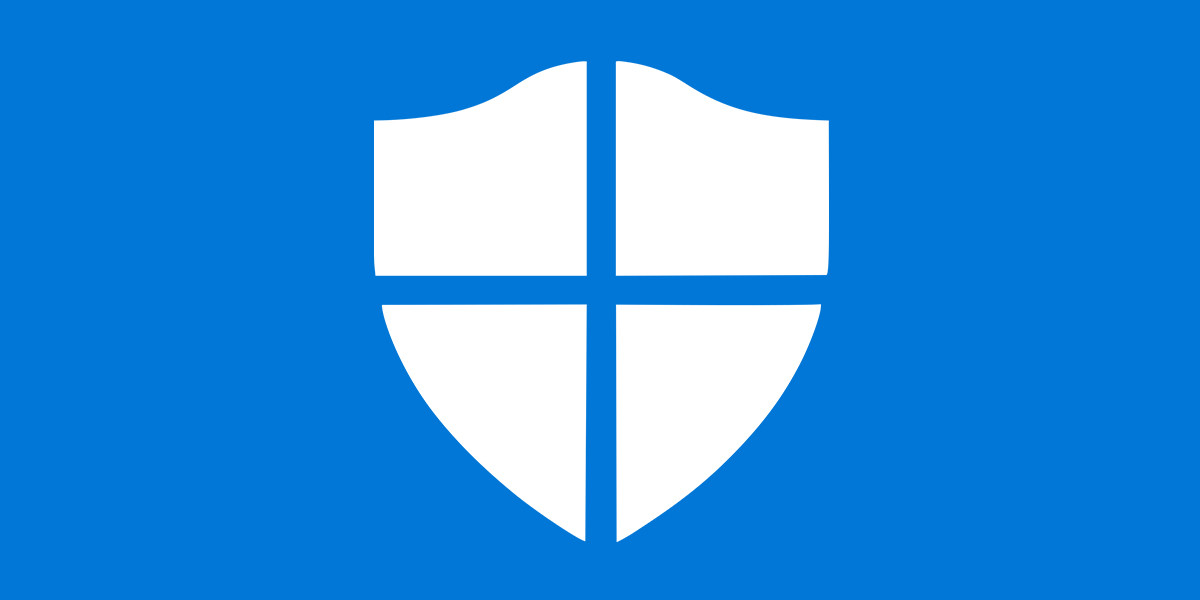
How to perform full virus scan on Windows 10
Step 1: Open Windows Security application on your Windows computer.
Step 2: When the application opens, click on “Virus & Threat Protection” from the left-hand side menu.
Step 3: Now, under the “Current threats” section, click on the “Scan options” link.
Step 4: Click on the radio button that reads “Full Scan” and then click on the “Scan Now” button to start scanning.
That’s it. The full computer scan has now been started and it will take time to complete. Meanwhile, you can keep using your computer as usual. You will be notified if the scan finds any threats.
You can also check out our other Windows guide to make your experience even better by customizing the operating system as per your needs. We have also covered quite a few guides related to macOS and Chromebook as well.

