Micromax recently made a comeback and launched two new smartphones in the Indian Market. Micromax 1B was a part of this launch and the device comes with a 6.52-inch HD+ display with 1600 x 720 pixels screen resolution and a 20:9 aspect ratio. It is powered by a MediaTek Helio G35 chipset and runs on Android 10 out of the box.
There is no custom skin which makes it a great choice for the people who love Stock Android. In this guide, we are going to have a look at the best Tips, Tricks, and Hidden Features for the Micromax 1B. Without waiting further, let’s get started.

1) Use your Fingerprint Scanner to Access Notifications
While everyone brings down their notifications by swiping down from their screen, the Micromax 1B comes with a cooler way to access your notifications. The device allows you to access your notifications by swiping downwards on your fingerprint scanner. To enable this feature on Micromax 1B all you have to do is:
- Go to Settings -> System -> Gestures
- Tap on “Swipe fingerprint for notifications” and turn on the slider.
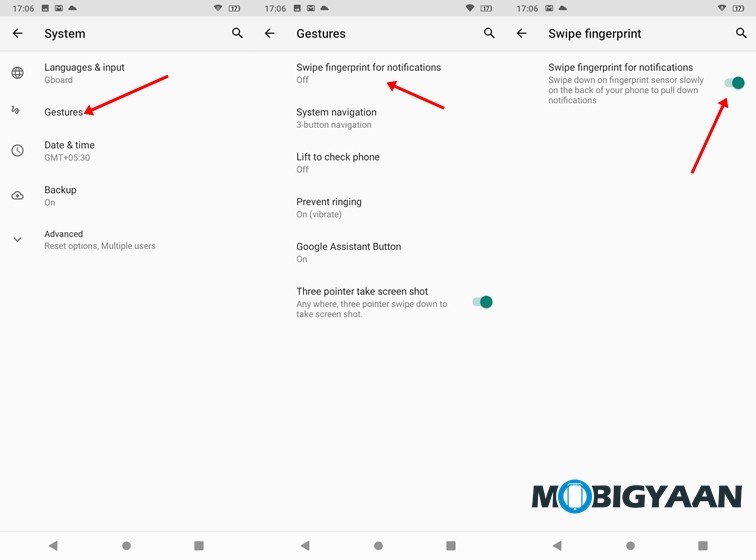
2) Add or Remove Tiles from your Notification Panel
The notification panel on Micromax 1B offers users access to various shortcuts that come in handy in everyday life. Users can play around with their WiFi and Bluetooth settings, turn on the Flashlight, and enable Airplane mode. While these shortcuts are loved by everyone, some people don’t find certain shortcuts useful and they want to replace them or simply remove them to save space. Micromax 1B allows you to do that and here’s how it’s done.
- Bring up your Notification Panel and click on the Pen icon.
- Hold and Drag to Add or Rearrange your tiles and press the back button to save your changes.
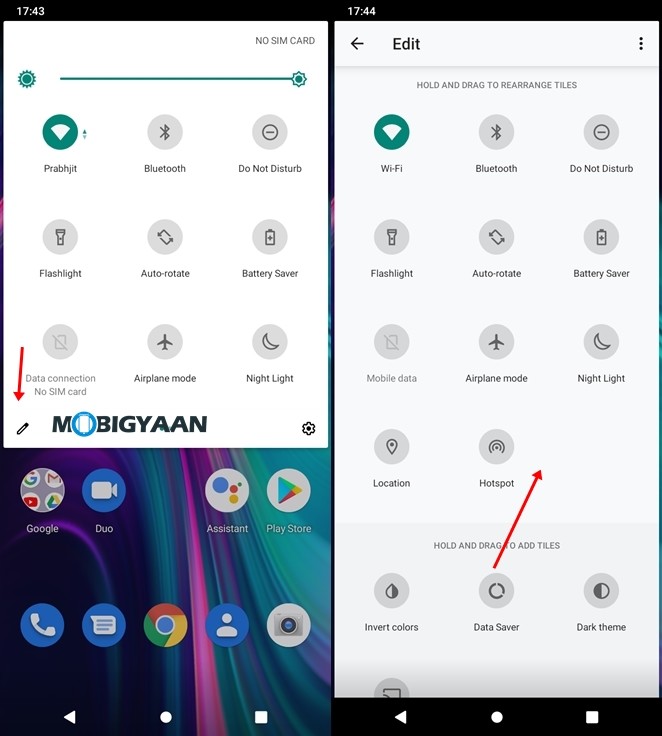
3) Check your Screen Time
Ever wanted to see how much time do you spend on your smartphone daily? Well, the Micromax 1B allows you to see your screen time in detail so you can get an idea of how much time you’ve spent on an App and which is the most used App on your smartphone. To check your Screen Time on Micromax 1B all you have to do is:
- Go to Settings -> Apps and Notifications
- Tap on Screen Time to see your Device Usage.
You can also use Digital Wellbeing to see your usage data in detail.
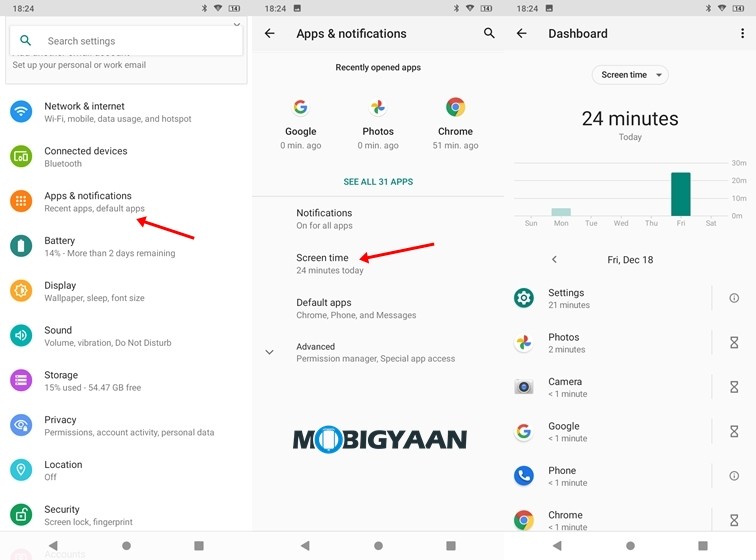
4) Make use of Dark Mode
Just like most of the Android Smartphones out there, the Micromax 1B also comes with support for Dark Mode. Turning on Dark Mode switches your overall theme colors to black and In addition to this, it also helps you to save the battery life on your smartphone. It also helps to prevent eye strain so if you use your smartphone at night enabling Dark Mode can be a great option. To turn on Dark Mode on Micromax 1B all you have to do is:
- Go to Settings -> Display -> Turn on the Dark theme slider.
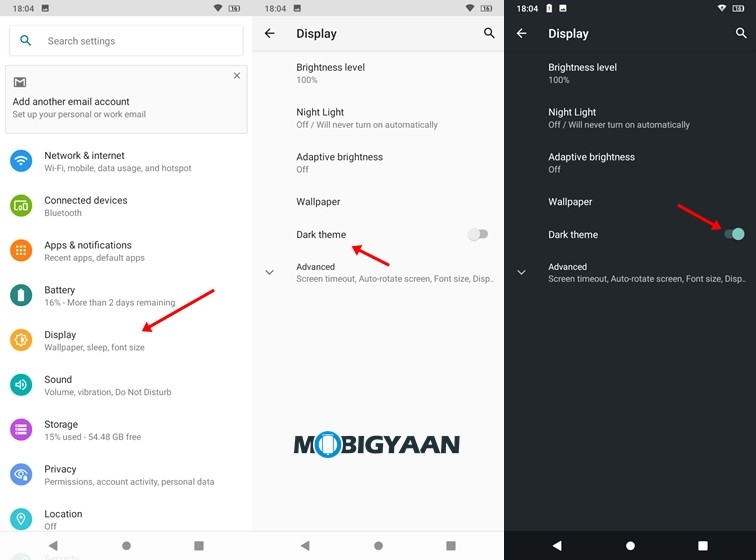
5) Change your Display Size
If you find it difficult to read text on your smartphone since it’s smaller in size then you can change your Display Size easily from the Settings menu. To change your Display Size on Micromax 1B all you have to do is:
- Go to Settings -> Display -> Display Size
- Adjust the slider to make your text bigger or small and hit the back button to save your changes.
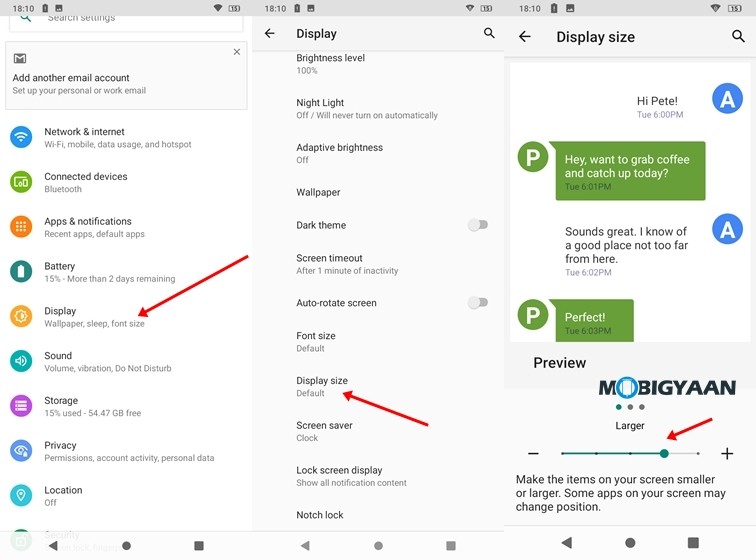
6) Add Multiple Users
If your device is being used by one or more people then you can add more users to your device. Doing this will give them complete access to their own smartphone setting and Apps. To add multiple users on Micromax 1B all you have to do is:
- Go to Settings -> System -> Multiple Users
- Tap on the Add User button and configure the Settings for the new users you’ve added.
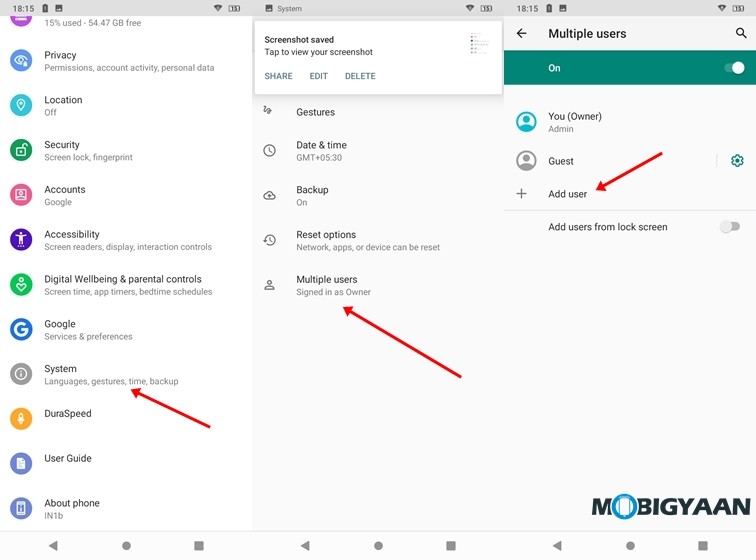
That’s all, folks! If you like this article, do take a look at more guides, tutorials, tips, tricks, and hidden features for smartphones and apps. To get updates on the latest tech news, smartphones, apps, and gadgets follow us on our social media profiles.

![How to use extensions in Microsoft Edge's InPrivate mode 8 How to change site permissions in the new Microsoft Edge [Windows/Mac]](https://www.mobigyaan.com/wp-content/uploads/2020/10/new-microsoft-edge-logo-2020-e1667274409158-75x75.jpg)