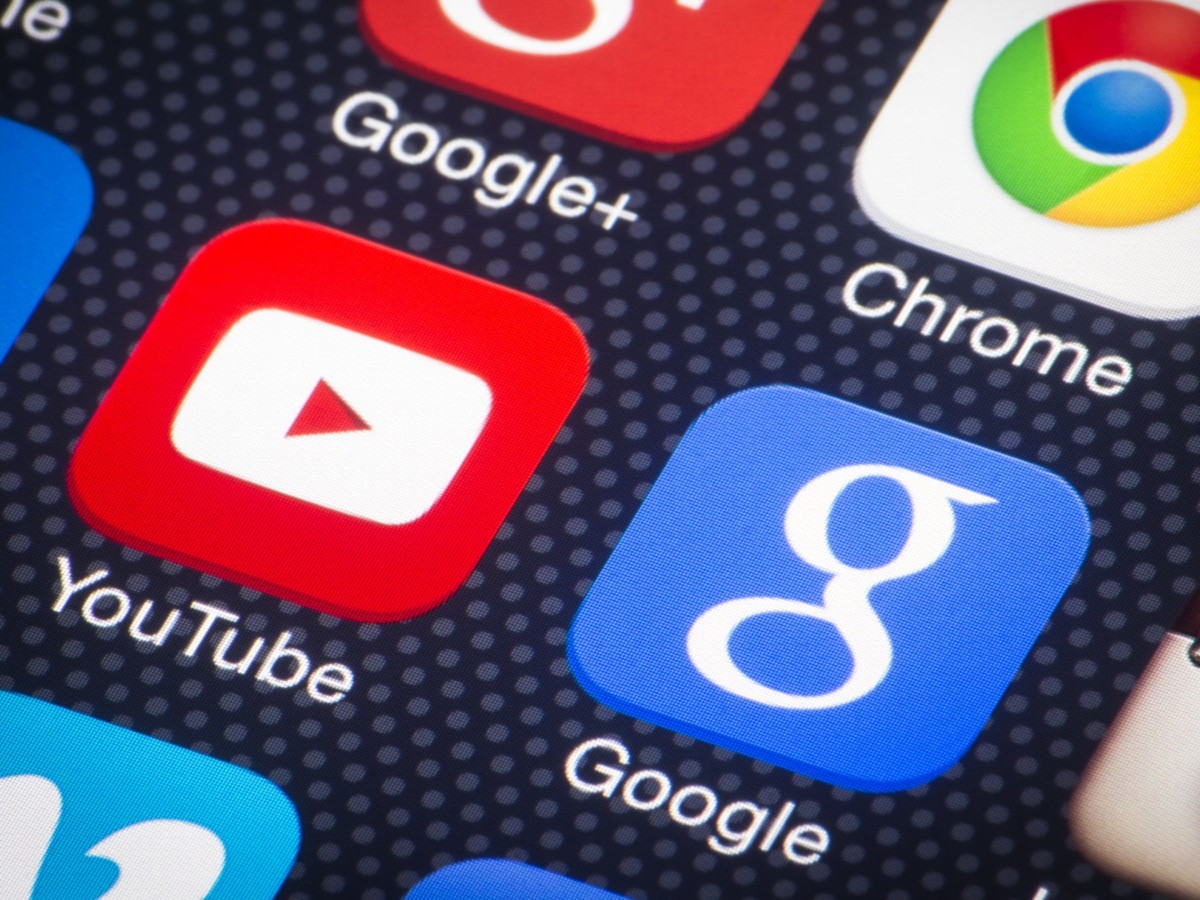Xiaomi recently launched the Mi 10T and Mi 10T Pro in India and both the devices run on the MIUI 12 based on Android 10. MIUI offers its users a lot of additional features and with the introduction of MIUI 12, it just gets better. Hence, in this guide, we are going to show you the best Tips, Tricks, and Hidden Features for the Mi 10T series. Without waiting further, let’s get started.

1) Customise your Control Centre
With the introduction of MIUI 12, Xiaomi has made major changes to its design and the newly introduced Control Centre plays a huge role in the design refresh. With the control center on Mi 10T and Mi 10T Pro doing things gets easier and quicker since it offers shortcuts for WiFi, Bluetooth, Screen Recorder, Dark Mode, and many more actions that can be activated with a single click.
While everyone loves the quick actions on the Control Centre, some people don’t find certain shortcuts useful and they want to replace them or simply remove them to save space. MIUI 12 allows you to make these changes and to do that all you have to do is:
- Swipe down from the left side of your screen to bring up Control Centre
- Press on the Edit Icon from the Top to Add or Remove toggles.
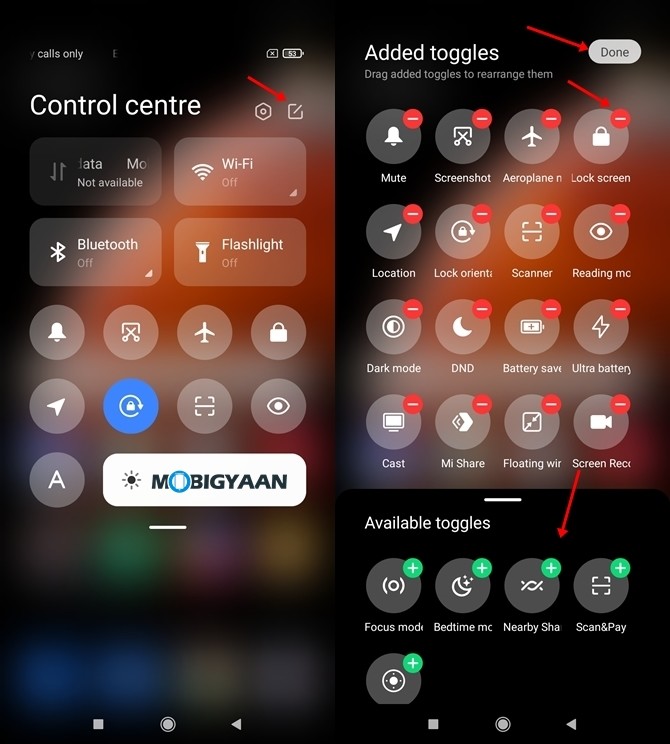
2) Use the Magic Clone feature in the Camera App
MIUI 12 on Mi 10T and Mi 10T Pro comes with an amazing Camera feature named Magic Clone that allows users to create clones of themselves while taking a photo. For example, if a person is taking a photo while sitting on a bench, instead of taking a normal photo he can make use of this feature and take a single photo in three different poses by moving around on the bench.
This feature helps users to get fun photos and also helps to save a lot of editing time because earlier creating such photos was a tough task and the people who had good knowledge in Photo Editing and Adobe Photoshop were only able to get the right results. To use Magic Clone on Mi 10T series all you have to do is:
- Bring up the Camera App on your Mi 10T or Mi 10T Pro.
- Click on “More” and select the “Clone” option to enable Magic Clone.
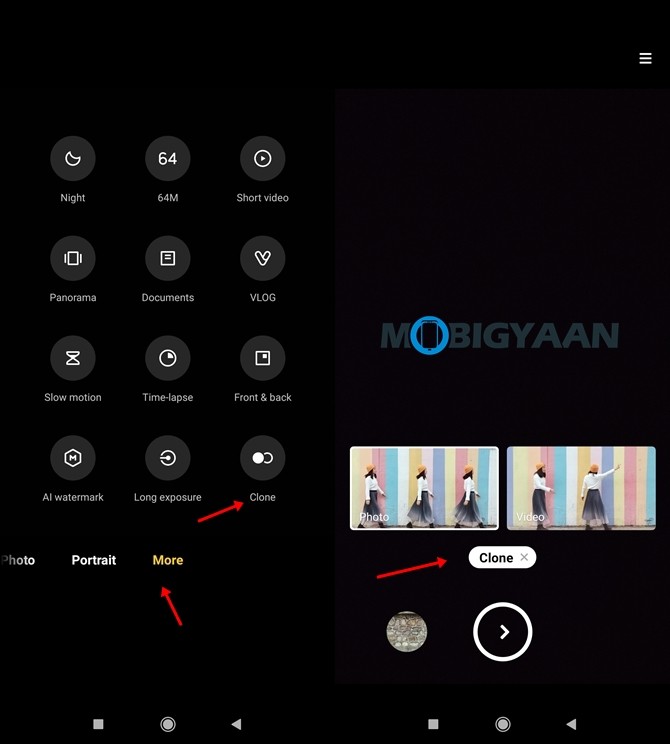

3) Take 3-Finger Screenshots.
Most of the Android Smartphones which are launched these days come with their own alternative gesture to take screenshots on the phone because a lot of people don’t really like using their volume keys along with the power button to do the same. The Mi 10T and Mi 10T Pro also come with a Gesture Shortcut feature that allows you to take a screenshot by swiping three fingers downwards on your screen. To enable that all you have to do is:
- Go to Settings -> Additional Settings -> Gesture Shortcuts -> Take a screenshot.
- Turn on the “Slide three fingers down” slider.
In addition to this, you can also enable the Knuckle double tap option, and doing that will allow you to take screenshots by tapping your knuckles two times on your screen.
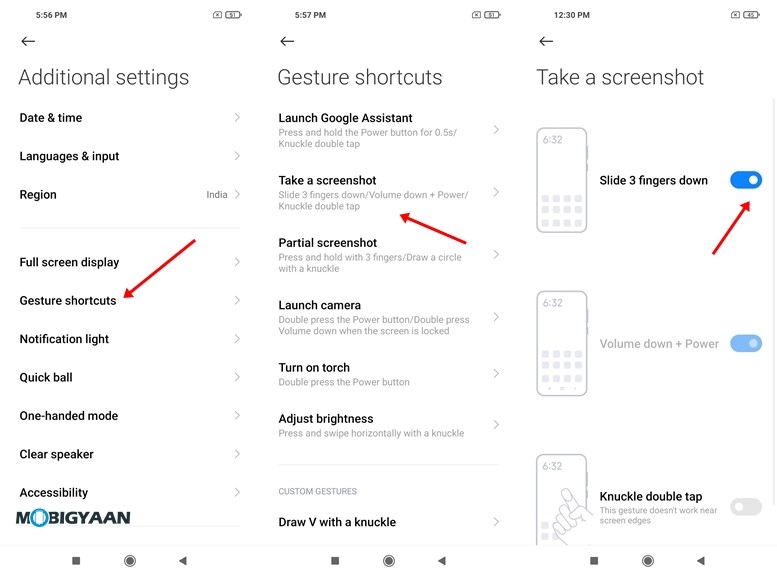
4) Turn On App Drawer
Earlier MIUI 11 wasn’t having an App Drawer and every app you installed came directly on your Home Screen. However, with the introduction of MIUI 12 users can now enable the App Drawer, and doing that helps them keep their home screen clean. If you have a lot of Apps installed on your smartphone then having an App Drawer also makes it easier to find those Apps. To enable App Drawer on Mi 10T and Mi 10T Pro all you have to do is:
- Go to Settings -> Home Screen -> Home Screen.
- Select the “With App drawer” option and hit the back button to save your changes.
5) Make use of Dark Mode
Dark Mode was introduced on Xiaomi phones with MIUI 11 and with the MIUI 12, it gets better. Turning on Dark Mode on your device changes the overall system theme and colors to black and In addition to this, it also helps to prevent eye strain. If you are low on battery, turning on Dark Mode can also help you to save battery life on your smartphone. To use Dark Mode on Mi 10T and Mi 10T Pro all you have to do is:
- Go to Settings -> Display -> Dark Mode
- Turn on the Dark Mode slider.
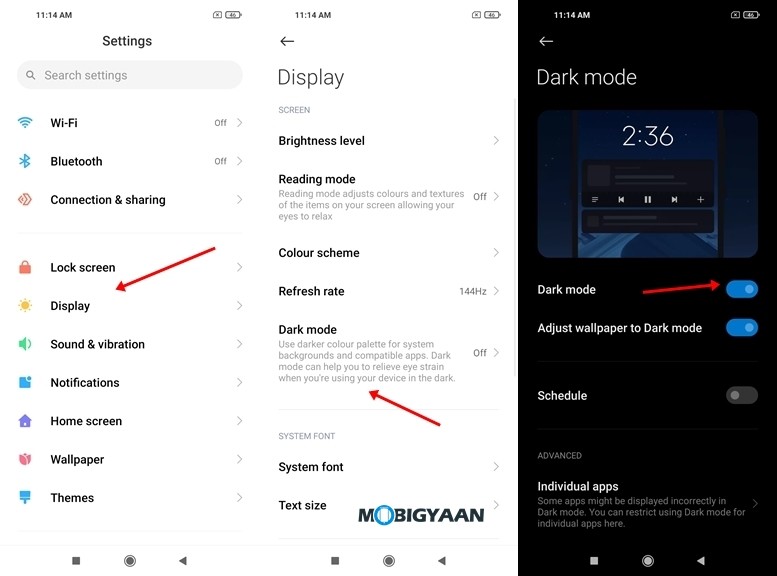
6) Make use of Dual Apps
Earlier Android users had to download third-party apps to create a dual app on their smartphone however with the introduction of Dual Apps this problem got solved and users were able to create dual apps straight from the Settings menu. Dual Apps allow you to create a secondary app for the Apps installed on your smartphone so you can use two accounts at the same time. When it comes to Dual Apps, MIUI is hands down the best UI to create a dual app because every other UI that comes with the Dual Apps feature supports very limited apps that can use the dual app’s functionality however that isn’t the case with MIUI.
To create a Dual App on Mi 10T and Mi 10T Pro all you have to do is:
- Go to Settings -> Apps -> Dual apps
- Search for the App for which you want to create a secondary app on your phone and then turn on the slider next to it.
Have a look at the screenshots below to see how it’s done.
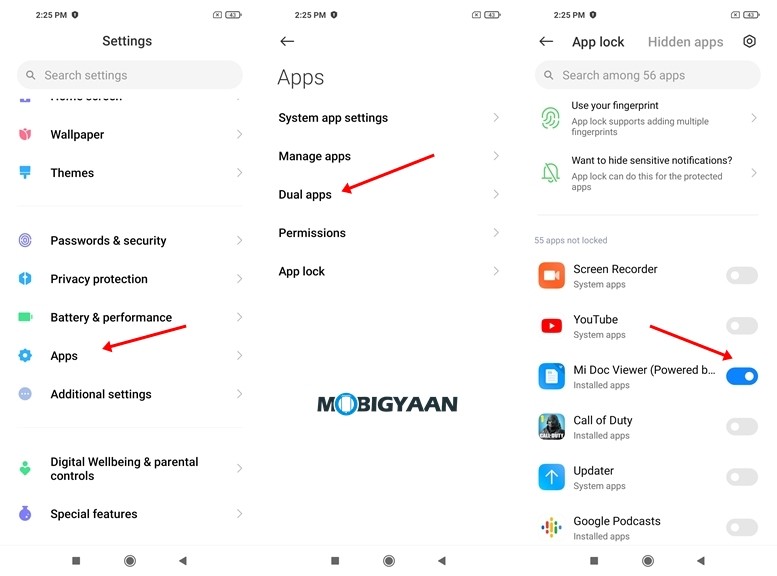
7) Use Full-Screen Gestures
Mi 10T and Mi 10T Pro come with a stunning 6.67-inch Full HD+ LCD display with a 144Hz refresh rate and while the Display is big enough the navigation buttons on the bottom may interfere with your full-screen experience with the smartphone. Hence to avoid that problem, users can switch to full-screen gestures for navigating on their smartphone. To use Full-Screen gestures on Mi 10T and Mi 10T Pro all you have to do is:
- Go to Settings -> Additional Settings -> Full-screen display
- Select the “Full-screen gestures” option from the Full-screen display menu to enable gestures on your device. Make sure you complete the tutorial so you can use the gestures easily.
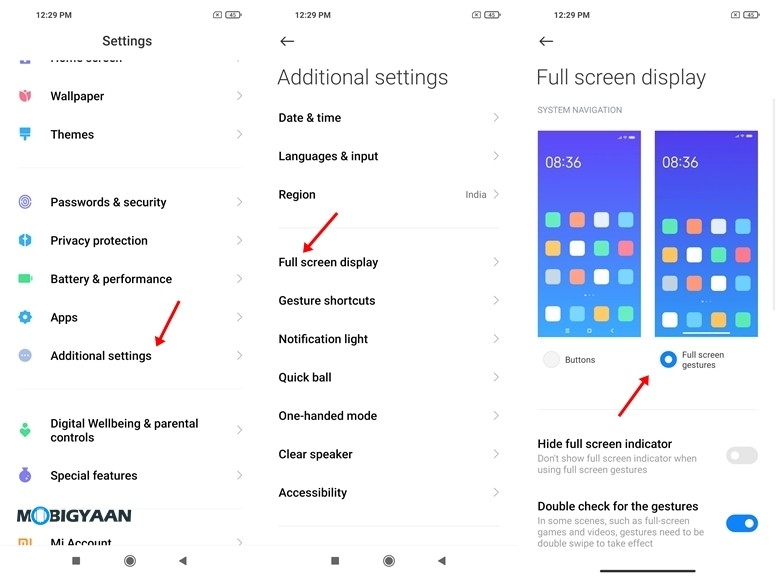
8) Secure your Personal Data with App Lock
If you are having private data like conversations, photos, or videos stored on your smartphone then locking the Apps which are used to access that data will surely help you to keep your data secured and protected from the people who try to sneak into your device when they get their hands on it. To lock Apps on Mi 10T and Mi 10T Pro all you have to do is:
- Go to Settings -> Apps -> App Lock
- Enter your Privacy Protection Password and Turn on the slider for the Apps which you want to lock.
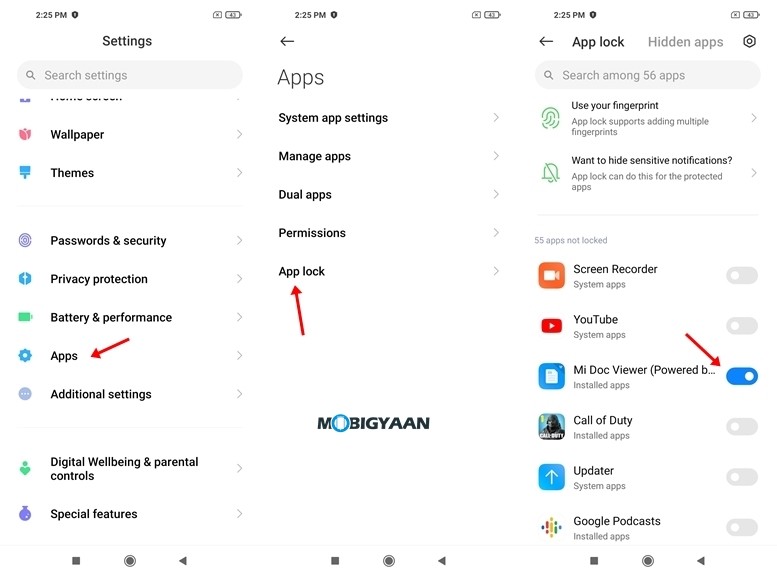
9) Use Themes to change the Look and Feel of your UI
MIUI is highly customizable and if you ever get bored with the default theme on your smartphone you can always head to the Theme Store and download a new theme for your device. Applying the new theme will change the overall look and feel of your UI as it changes wallpapers, icons, and more. To apply a new theme on Mi 10T and 10T Pro all you have to do is:
- Open the Themes app and go to My Page
- Tap on the Themes option, choose the theme which you want to use, and press the “Apply” button to apply the theme on your device.
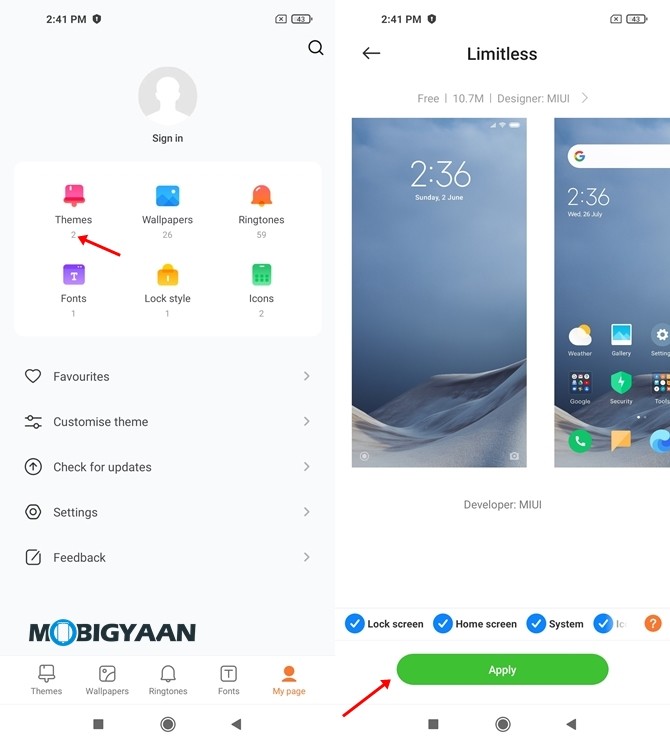
10) See your Realtime Connection Speed
Mi 10T and Mi 10T Pro allows you to see the real-time network speed in the status bar and thanks to this users can determine if their Internet is working fine or not. Previously a lot of people used speed test apps for doing this but they aren’t needed anymore because of this feature. To see your Realtime Network Speed in Status Bar all you have to do is:
- Go to Settings -> Display -> Control Centre & Notification Shade
- Turn on the show connection speed slider.
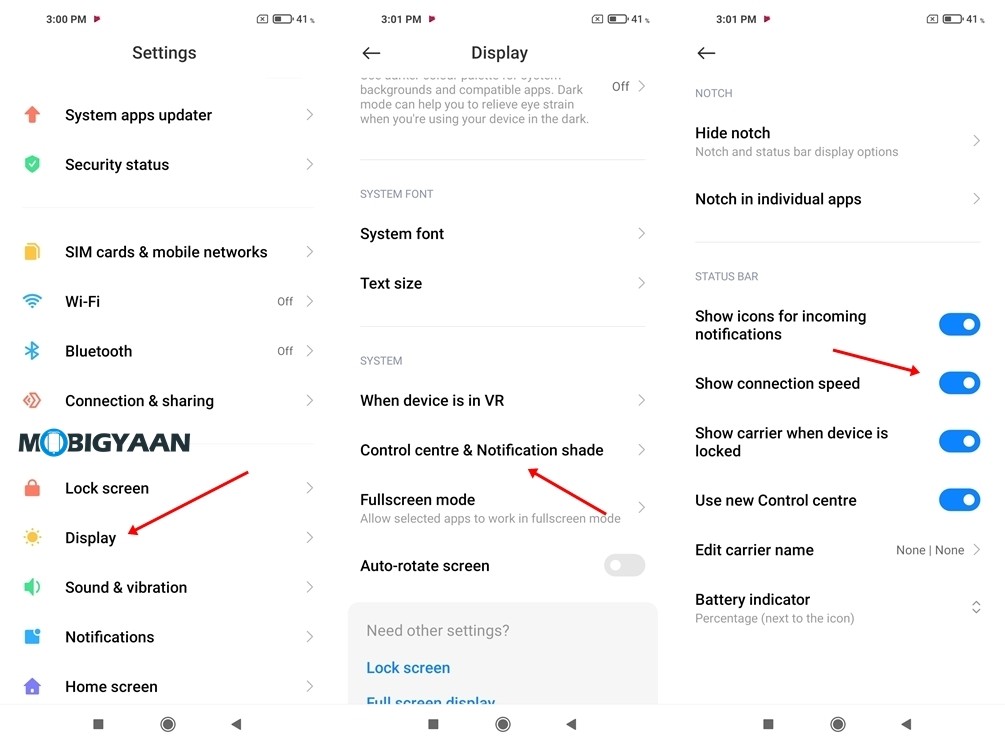
That’s all, folks! If you are planning to buy Mi 10T don’t forget to check out our review here. If you like this article, do take a look at more guides, tutorials, tips, tricks, and hidden features for smartphones and apps. To get updates on the latest tech news, smartphones, apps, and gadgets follow us on our social media profiles.