With the newly launched Apple Watch Series 6, the company has added a feature that allows users to measure blood oxygen levels. However, do note that the feature doesn’t provide accurate results.
That’s why the company says that the feature isn’t intended for medical use and is designed for general fitness and wellness purpose.
The Apple Watch can measure blood oxygen levels between 70-100%. Generally, 95-100% is considered the normal range. If you want to use this feature on your Apple Watch, here is a step-by-step guide for the same.
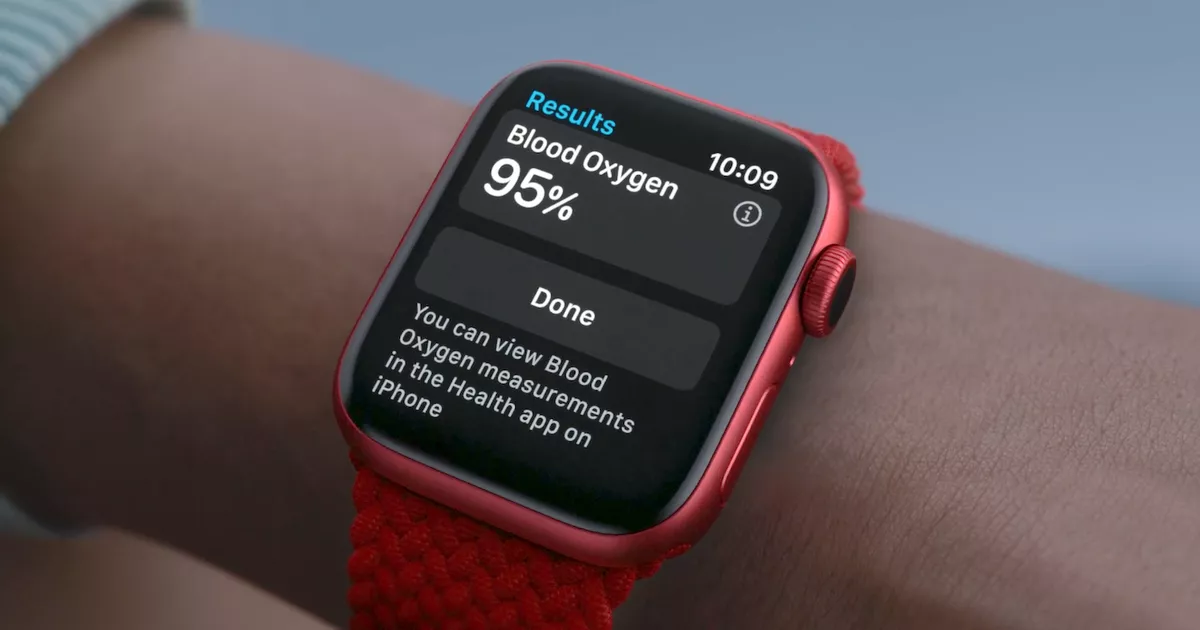
How to measure blood oxygen on Apple Watch
Step 1: Open the Watch app on your iPhone. Now, in the “My Watch” tab at the bottom, select the “Blood Oxygen” option.
Step 2: Toggle on the “Blood Oxygen Measurements” option if it isn’t enabled.
Step 3: Now, in the Allow Background Measurement section, toggle on both the options — Sleep Mode and Cinema Mode.
Step 4: After that, press the Digital Crown on the Apple Watch to open the App Galaxy screen. From there, tap on the Blood Oxygen app.
Step 5: Now, in the app, tap on the “Start” button to start the measurement process. During this time, keep your wrist on a flat surface.
Step 6: The process will take about 15 seconds and then the blood oxygen levels will be displayed on the screen. Tap on the “Done” button to save readings.
You can view your blood oxygen data by opening the Health app on your iPhone, going into the Summary section and then tapping the “Show All Health Data” button. In there, tap on the “Blood Oxygen” option to see the results.

