Apple has started shifting its macOS-powered devices to its own Apple Silicon, an ARM-based platform from Intel. This has resulted in improved performance as well as better battery life.
However, the actual battery life is dependent on the number of charge cycles the device has gone through. A charge cycle completes when you use all of the battery’s power, but a cycle doesn’t need to occur over the course of a single charge.
If you wanted to check the battery cycle count for your Mac device to determine the battery capacity or battery life, here is a step-by-step guide on how you can do it.
How to check battery cycle count in Mac
Step 1: Click on the Apple icon at the top-left corner and from the drop-down menu, select the “About this Mac” option.
Step 2: A new window will open and in the “Overview” tab, click “System Report.”

Step 3: Now, click the “Power” option in the side column and then look for “Cycle Count” under the Health Information.
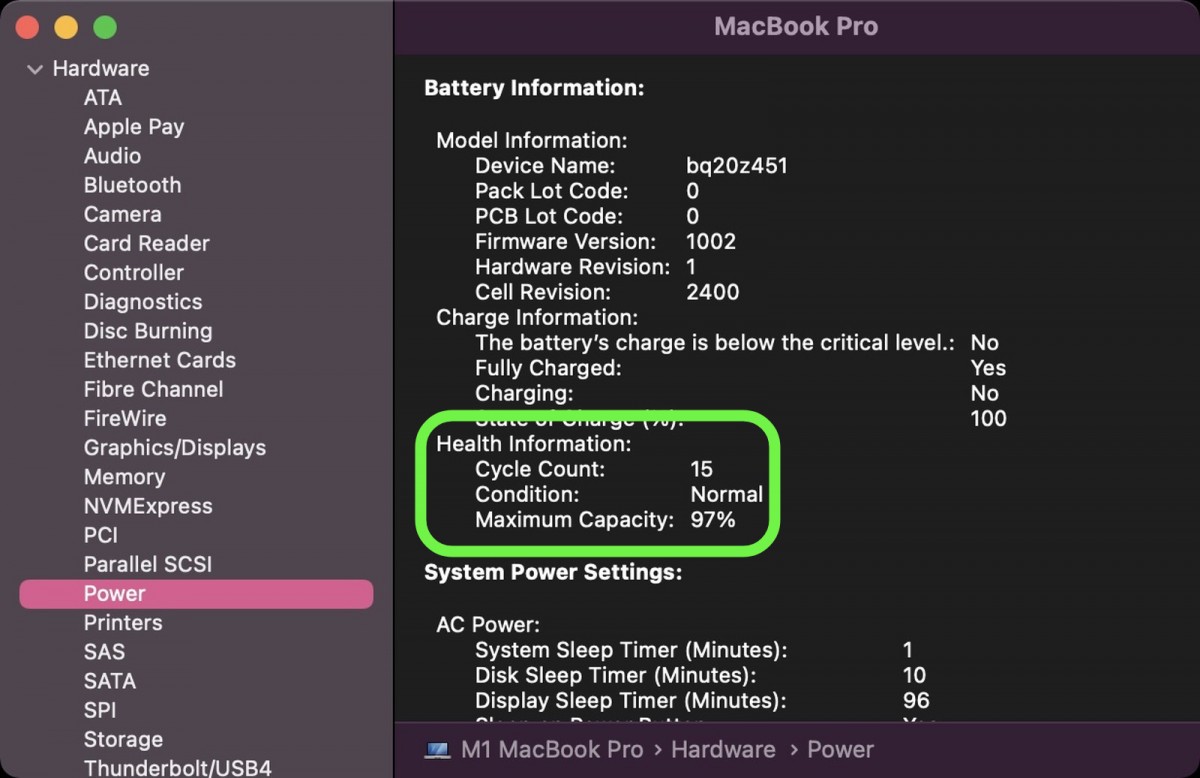
Apart from the battery cycle count, the Health Information section also shows the condition of your Mac’s battery. Most modern Mac devices have a maximum cycle count of 1,000 but it’s worth checking the official cycle count limit table for your device from Apple’s official page.
