OPPO recently launched the R17 Pro in the upper midrange segment featuring Qualcomm Snapdragon 710 octa-core SoC, Super VOOC fast charging, triple cameras, and a waterdrop notch design. Other features include the in-display fingerprint scanner being one of the main features of the phone and if you don’t know it can be used to lock apps with your fingerprints. Want to know how? Read on.

If you are unaware, there are some phones that let you lock the individual apps with your fingerprints and further secure it with your face if the phone supports Face ID features. The OPPO R17 Pro is among those smartphones that offer such features, the in-display fingerprint scanner can also be used to lock apps so the next time you (or someone) opens the locked apps, you’ll need to put your finger on the in-display fingerprint scanner.
Secure your Apps on OPPO R17 Pro using finger print scanner [Step by Step Guide]
Before you lock the apps with the scanner, you will need to add your fingerprints first to use this feature.
Go to Settings -> Fingerprint, Face & Passcode -> Fingerprint and add your fingerprints. Follow the steps to add a fingerprint.
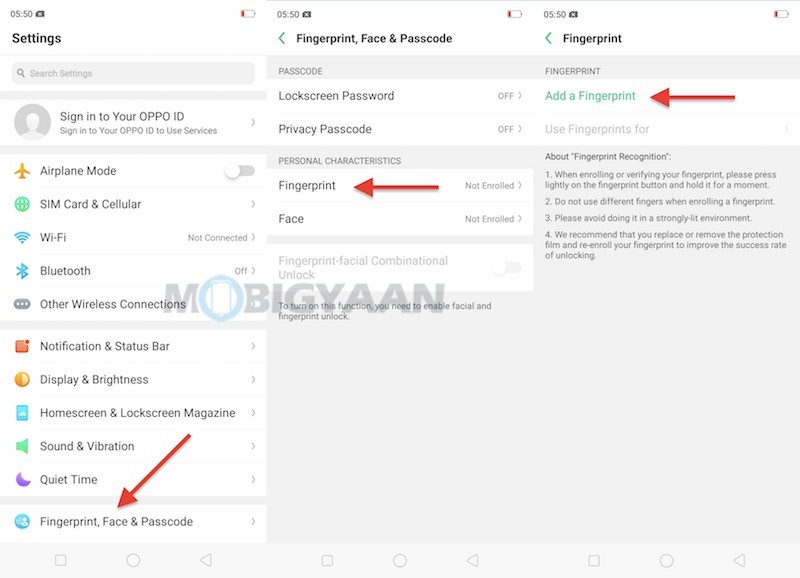
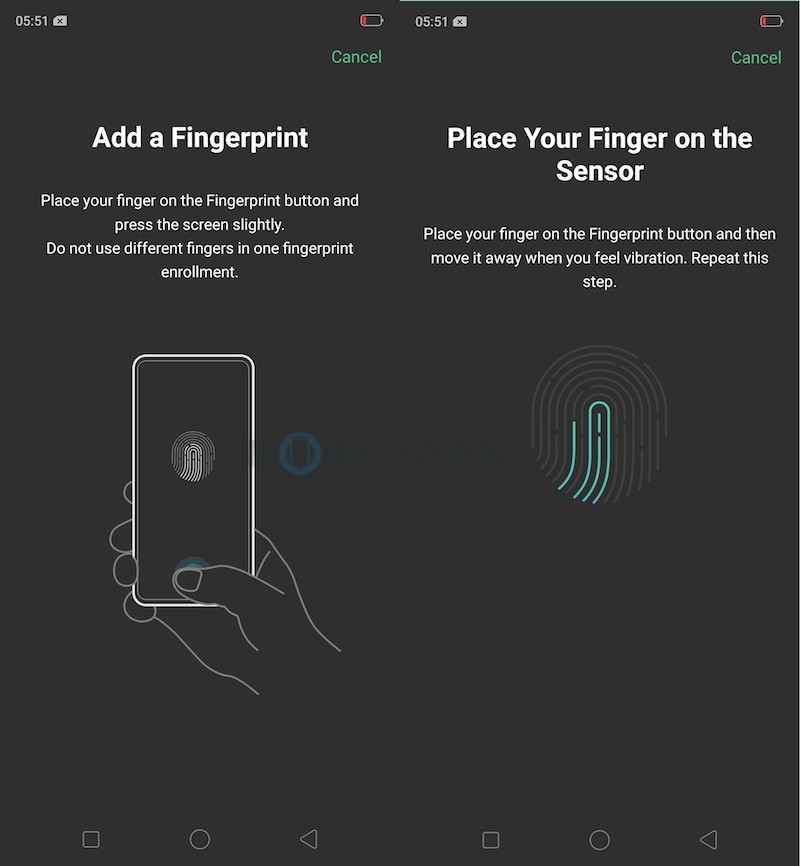
Once you’ve successfully added your fingerprints, go ahead and enter the unlocking options, tap Use Fingerprints for under the Fingerprint tab.
Under that, turn on the slider App Lock which enables the app locker that secures apps with a PIN/Passcode and in-display fingerprint scanner. For setup, you will be asked to add a security question which further can be used to reset the passcode if you forget.
Tap Done on the top when you are done with the setup.
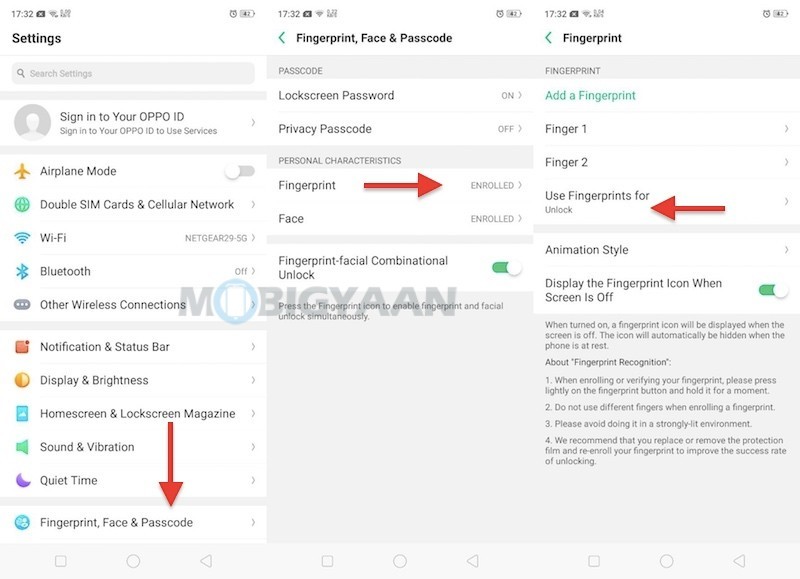
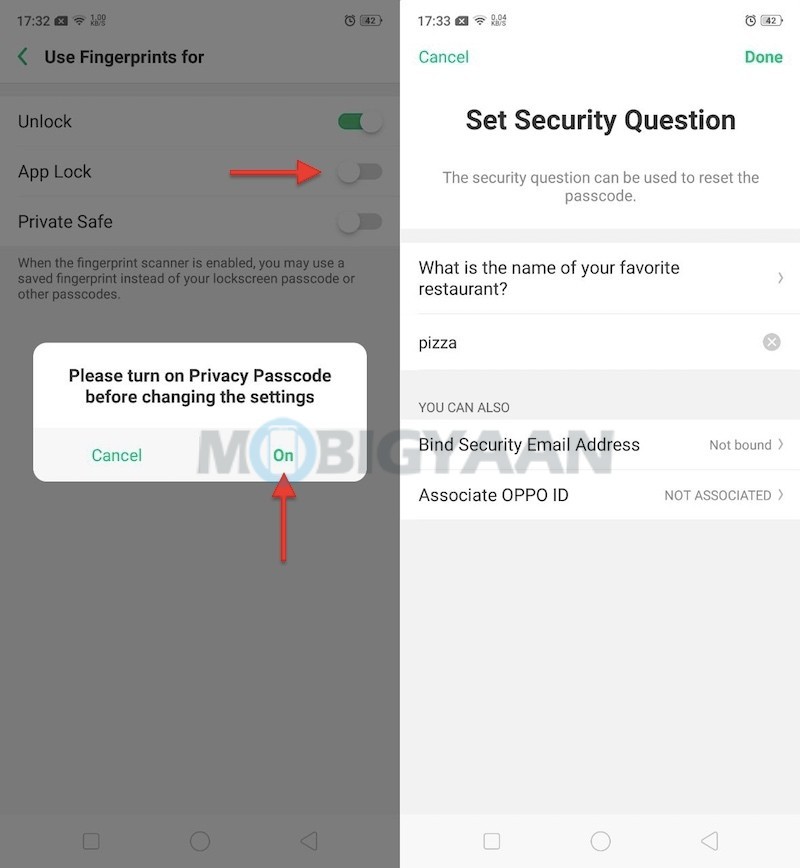
Now head back the Settings and scroll down to the App Lock and lock the apps listed here. You can also unlock the apps via face recognition, tap Use when asked to unlock with the face. Face Recognition is more secure and convenient.
- Go to Settings -> App Lock and lock apps from here.
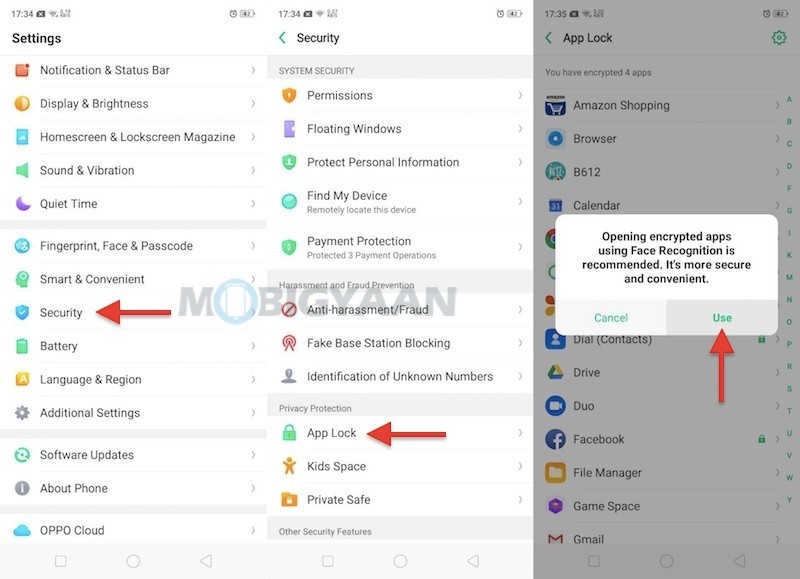
That was it. Also check these top 10 tips and tricks for OPPO R17 Pro that will help you to get things done easily. For more guides, head to How-To Guides.
